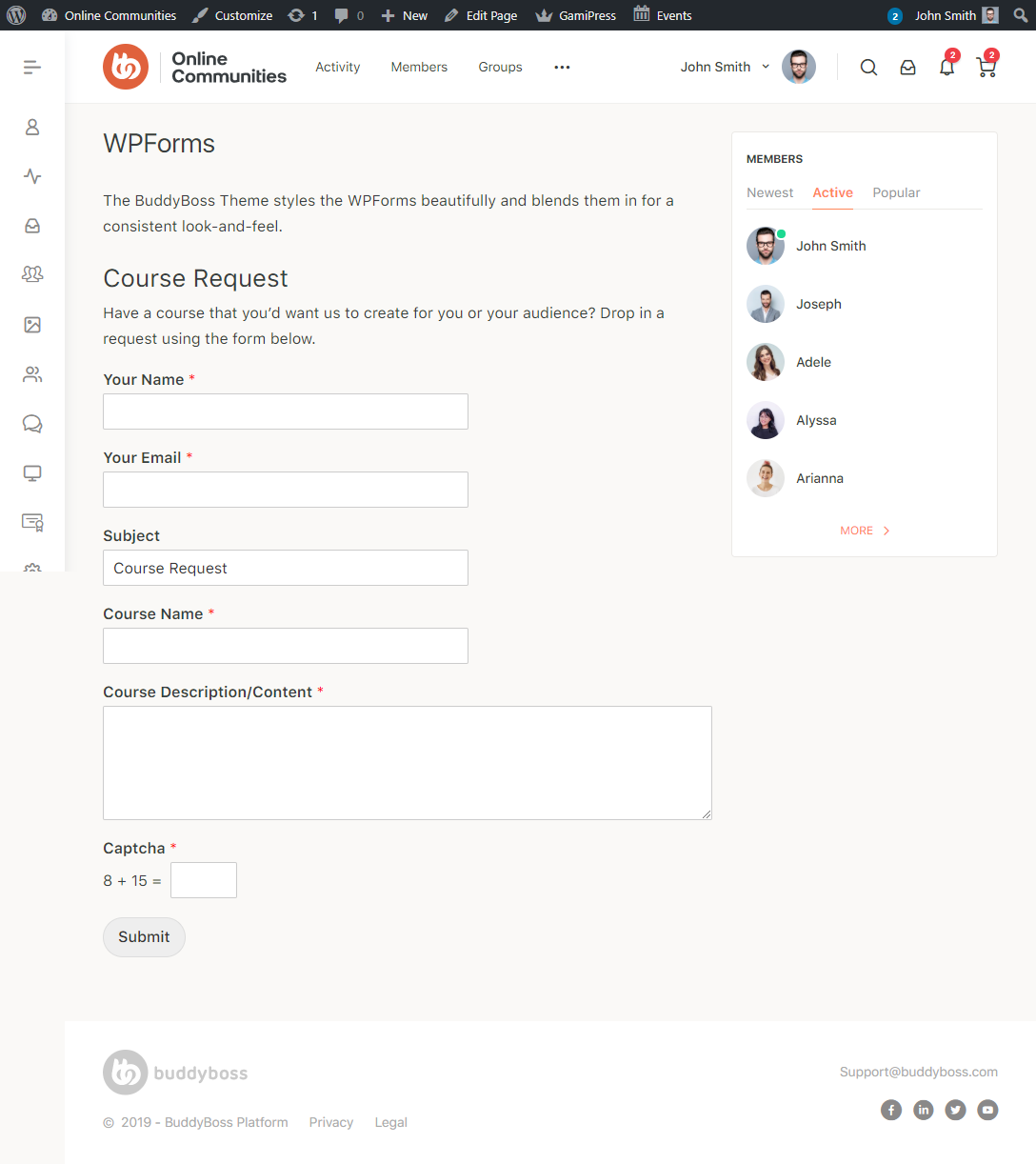Each WPForms add-on serves a different purpose and you may choose to install them based on the requirement of your site.
To install WPForms Add-ons:
- Go to WordPress Admin Dashboard > WPForms > Addons.
- Click the Install Addon button for the WPForms add-on you want to install and activate. For example, click the Install Addon button for Custom Captcha Addon to install and activate an anti-spam field (Google’s free anti-spam service – reCAPTCHA) to the forms on your website.
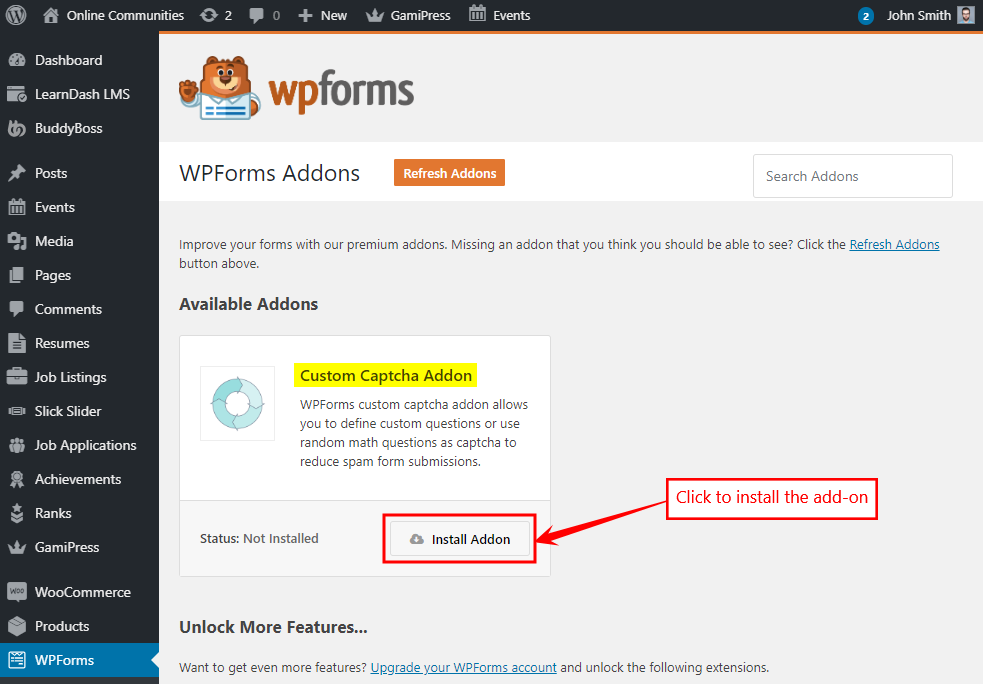
- Similarly, you may install and activate the preferred add-on on your website for WPForms and the BuddyBoss Theme will automatically style the content without breaking your site.
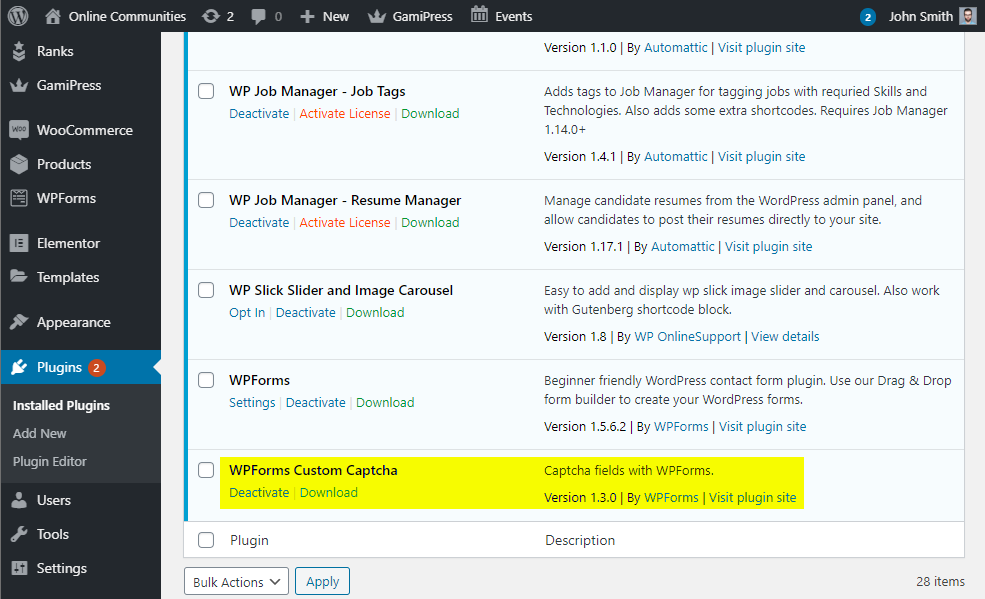
Generating reCAPTCHA keys in Google
Before you add the reCAPTCHA field to your WordPress forms, you’ll need to generate the reCAPTCHA keys in your Google account for your website.
To generate the keys:
- Navigate to Google’s reCAPTCHA landing page –
https://www.google.com/recaptcha/ - Click the Admin console button to register a site and generate the keys for it.
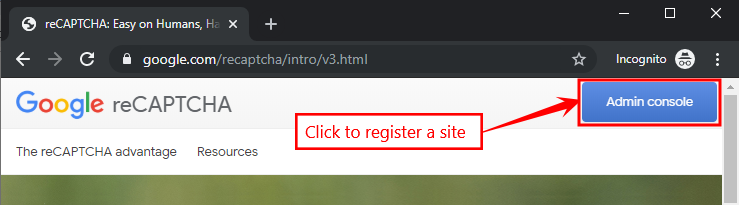
- Add a label for the website in the Label text box.
- Select the reCAPTCHA type for the site key. A site key only works with a single reCAPTCHA site type.
- Add the URL for the domain.
- Mark the checkbox for the Accept the reCAPTCHA Terms of Service option.
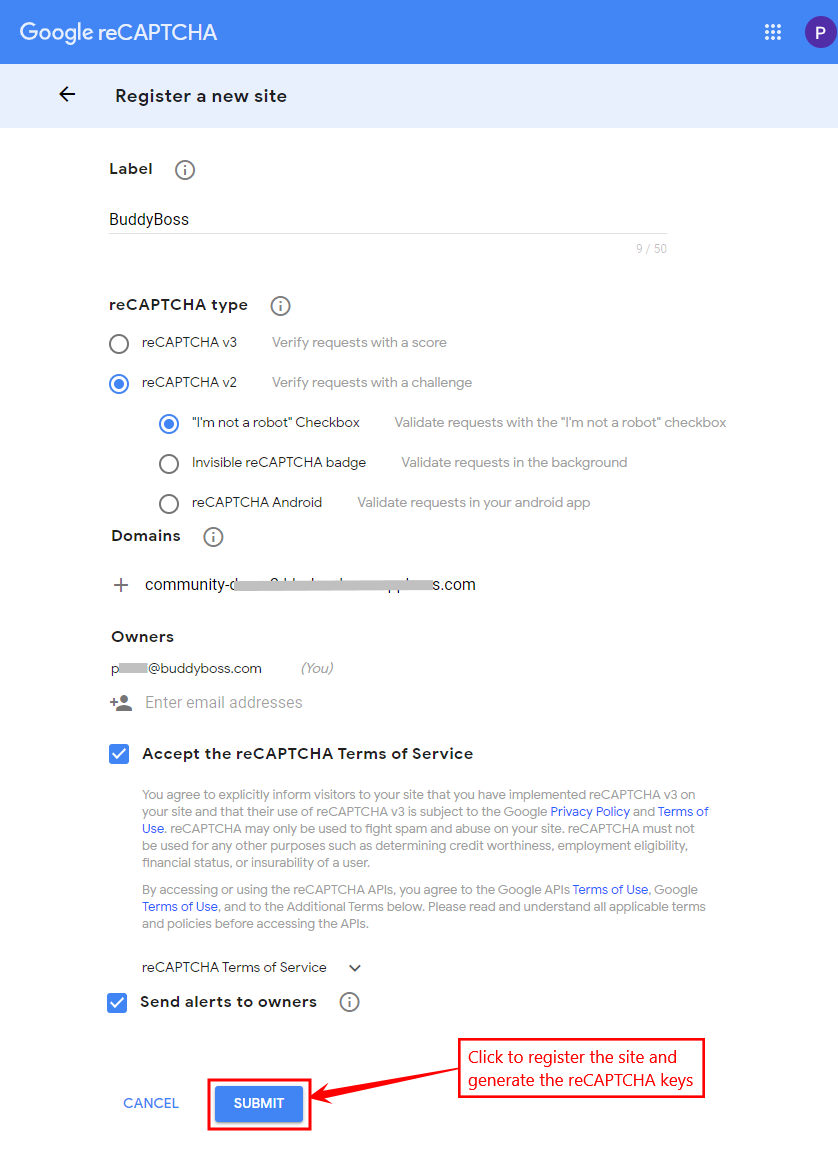
- Click the Submit button after entering all the details.
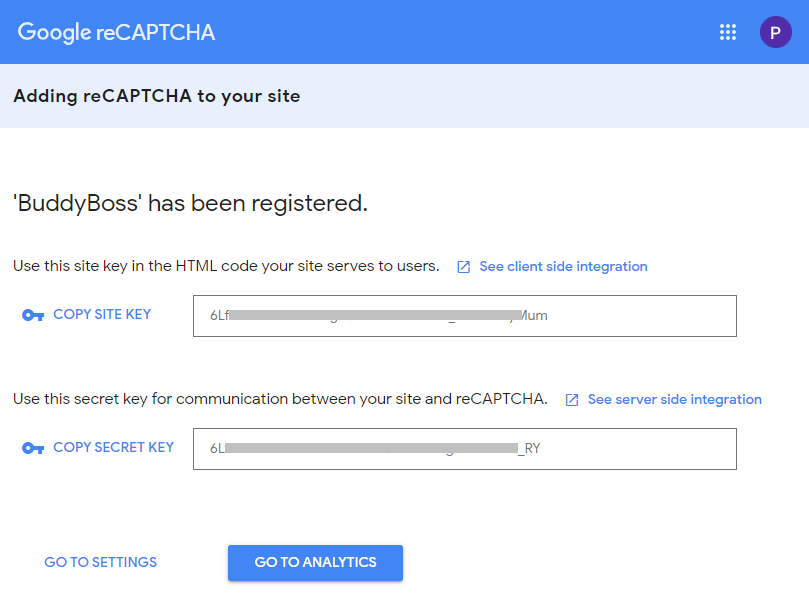
Setting up the plugin
- Go to WordPress Admin Dashboard > WPForms > Settings > reCAPTCHA.
- In the Type option, select the reCAPTCHA Version as chosen during the generation of the keys.
- Copy and paste the generated Site Key and Secret Key for your domain from Google reCAPTCHA.
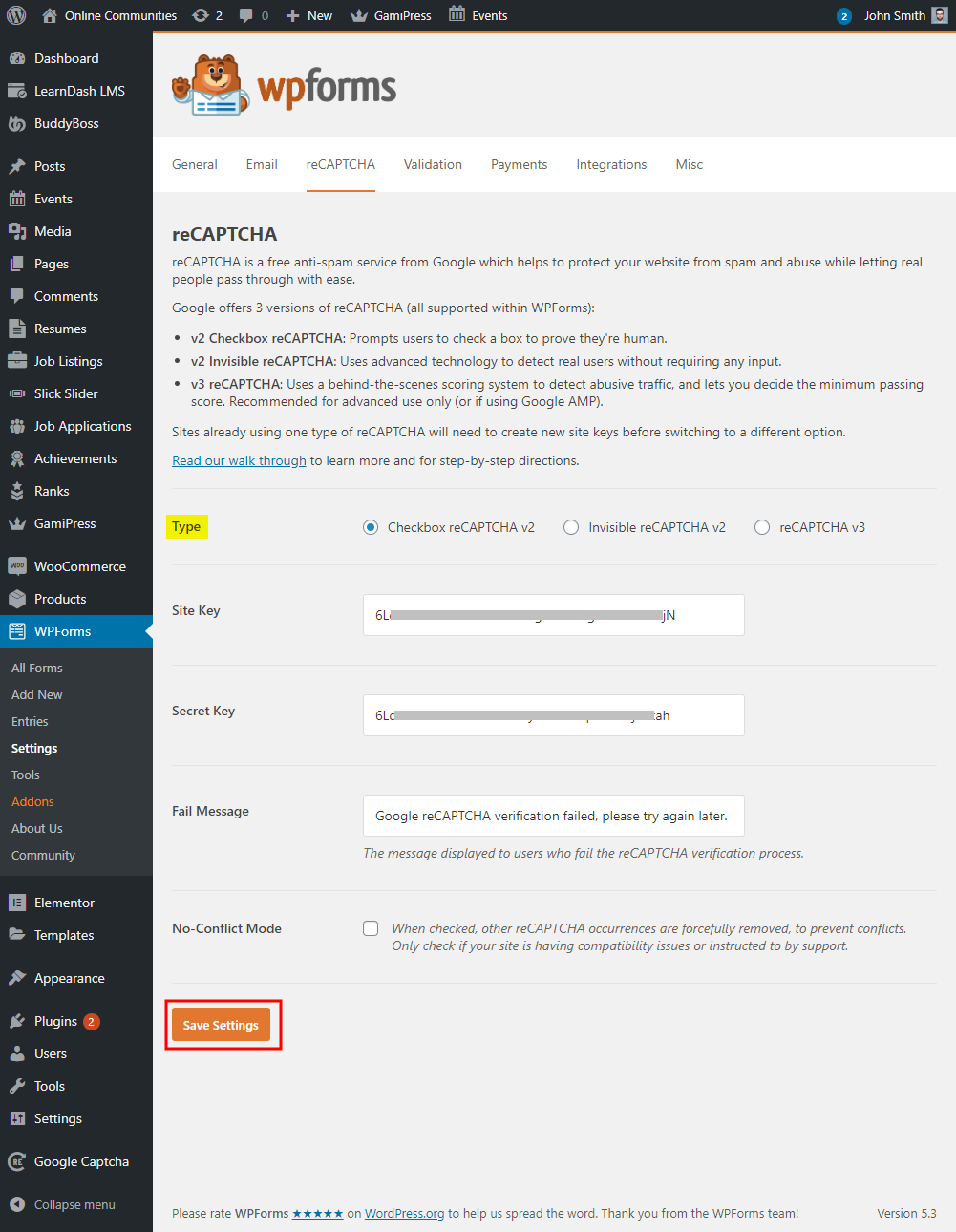
- Click the Save Settings button to save the settings to the plugin.