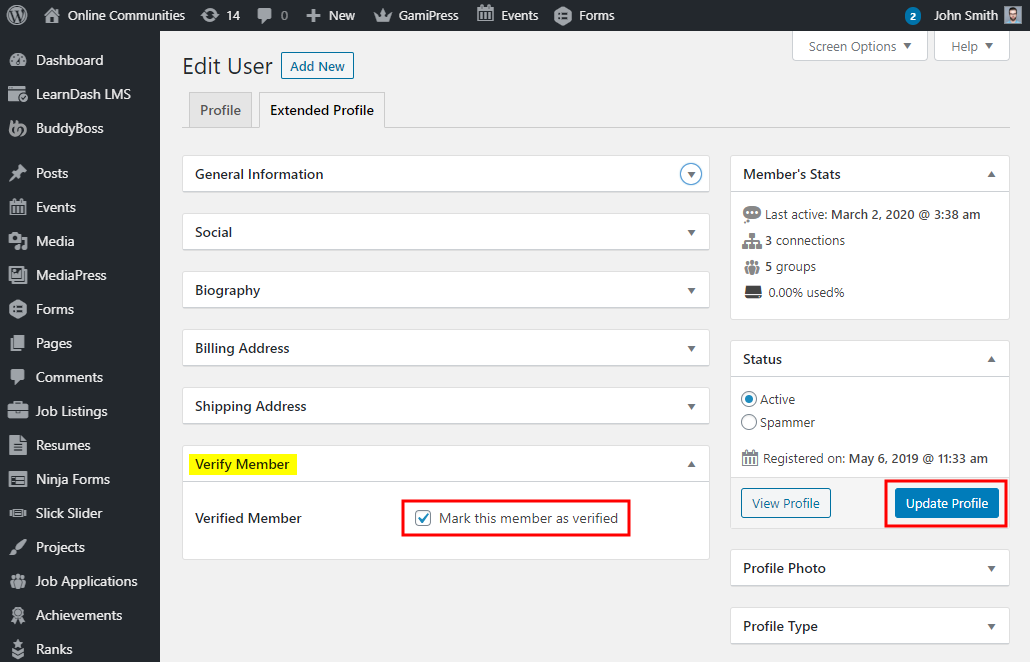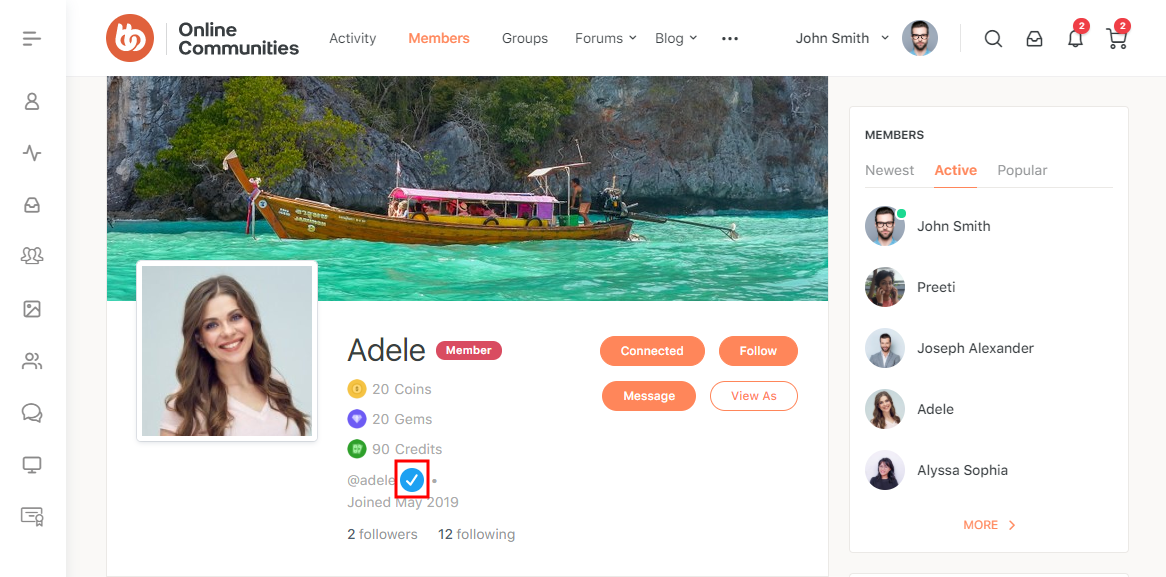The Verified Member for BuddyPress plugin lets you manually verify your BuddyPress members from the profile edit screen. Verified members will have a twitter-like ‘verified’ badge displayed on the front-end.
You can choose to display the badge on:
- Activities
- Profiles
- Member Directory
- bbPress Forums
- WordPress Comments
The integration works and requires the BuddyBoss Platform installed and activated on your website.
BuddyBoss Platform is a fork and forge of the BuddyPress plugin and bbPress plugin. Any plugin developed for the BuddyPress and bbPress plugin is supported by the BuddyBoss Platform.
You do NOT need to install the BuddyPress plugin or the bbPress plugin separately. BuddyBoss Platform acts as a replacement for both the plugins.
Installing the plugin
To install the plugin:
- Download the Verified Member for BuddyPress plugin from the link below
https://wordpress.org/plugins/bp-verified-member/ - Extract the downloaded bp-verified-member.zip file to the WordPress plugins folder yourhostname/wordpress/wp-content/plugins OR
Go to your WordPress Dashboard > Plugins > Add New. Click the Upload Plugin button. Browse to the download file location, select the bp-verified-member.zip & install the plugin. - Click the Activate Plugin button to activate the Verified Member for BuddyPress plugin on your website. OR
To activate the plugin on your website site go to WordPress Dashboard > Plugins and then click the Activate button for Verified Member for BuddyPress.
You must have the BuddyBoss Platform installed and activated on your site for Verified Member for BuddyPress.
Setting up the plugin
To set up the plugin:
- Go to WordPress Dashboard > BuddyBoss > Integrations > Verified Member.
- In the Style Settings options, enter the Hex Code for the badge color.
- Mark the checkboxes for the other preferred settings to display the verified badge on a user’s profile.
- Click the Save Changes button to apply the modifications to the settings.
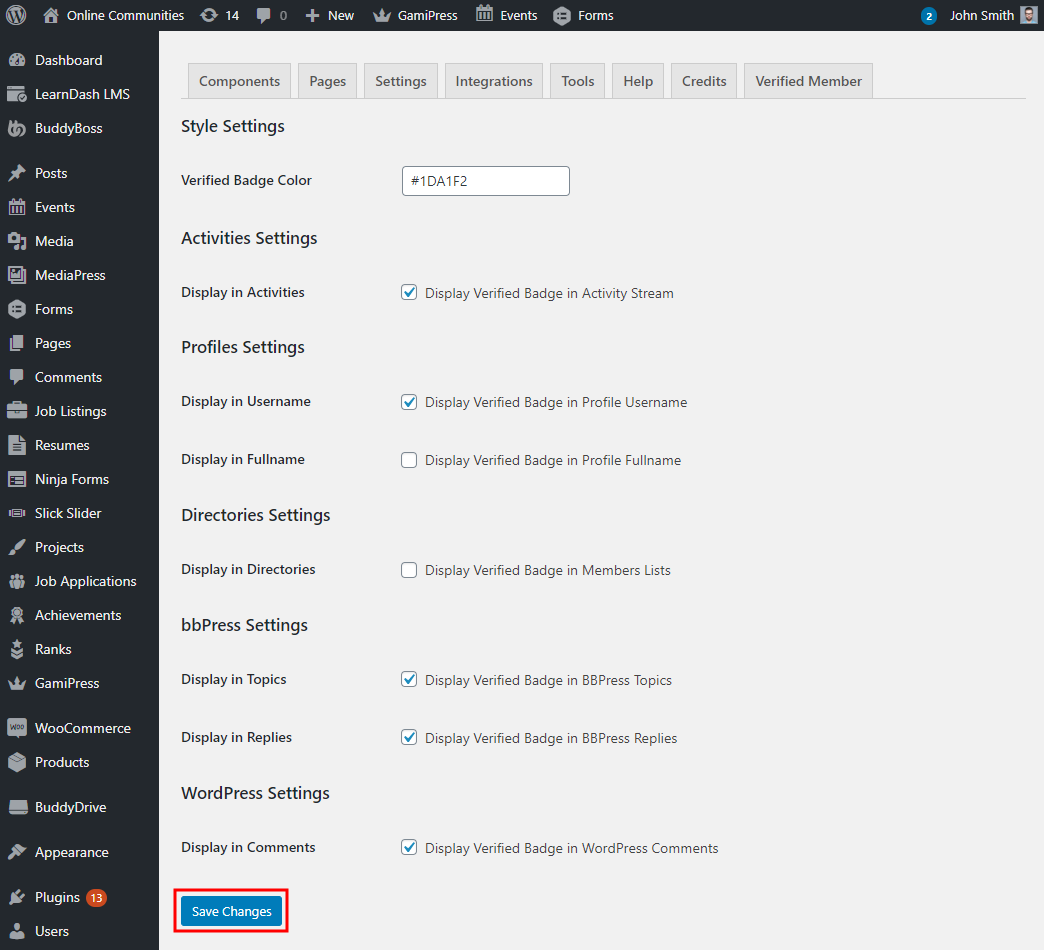
To mark a user as a ‘verified member’, edit a user’s profile as the site administrator and mark the checkbox in the Verify Member meta box. Click the Update Profile button.