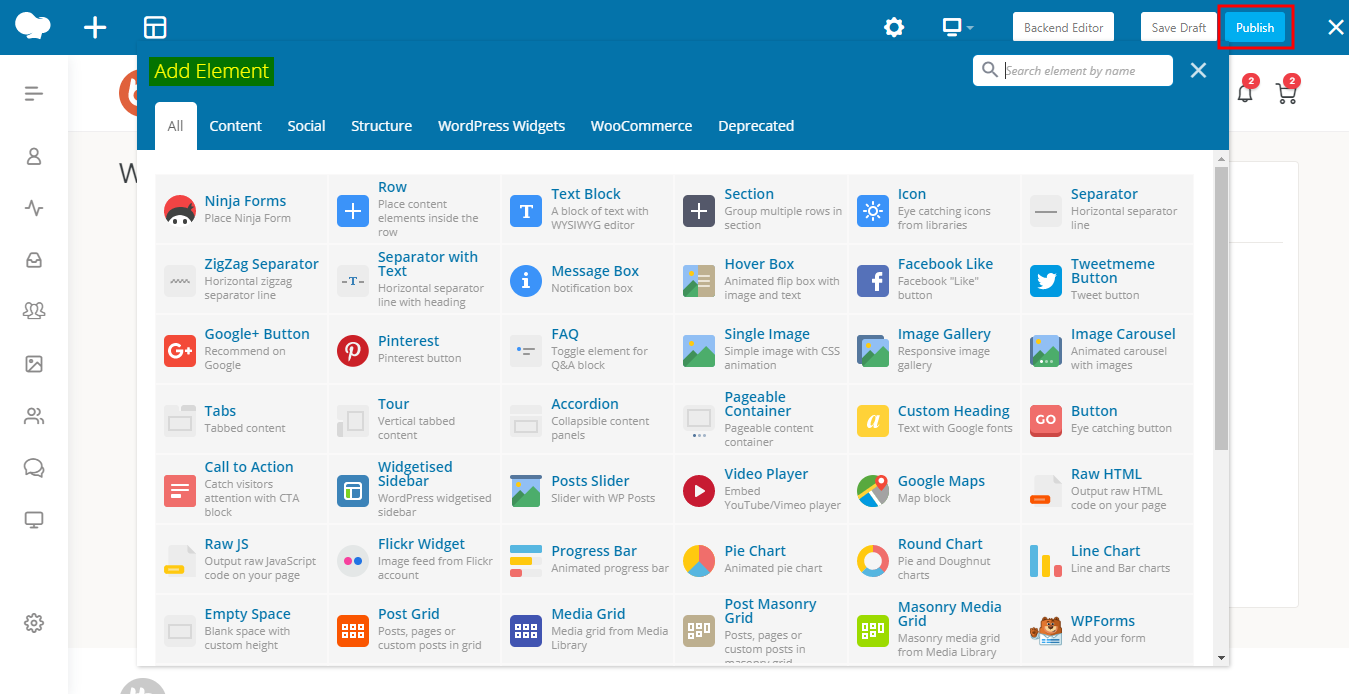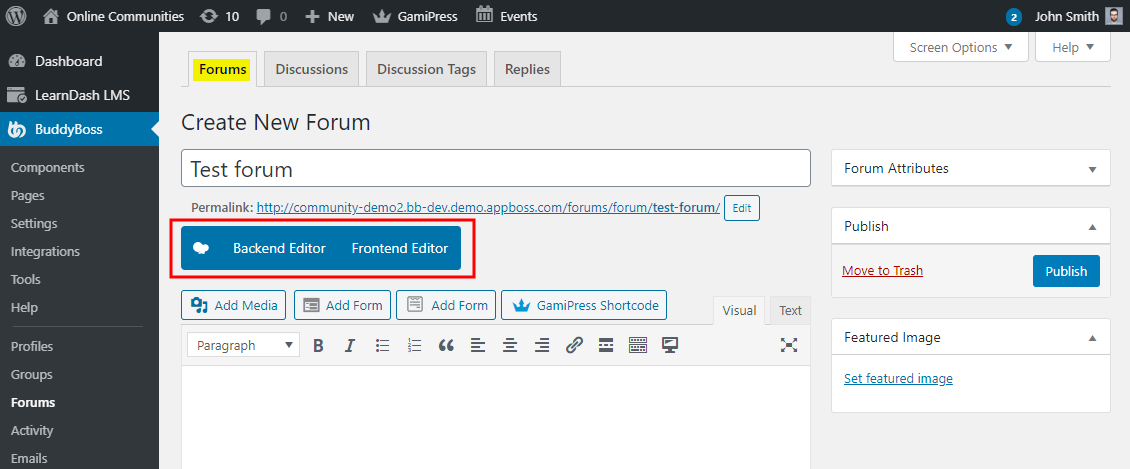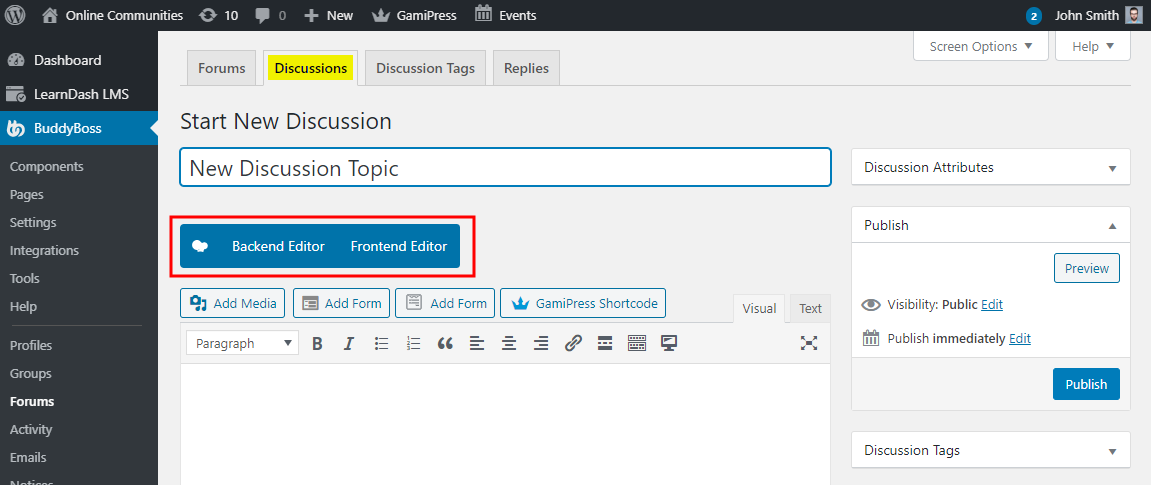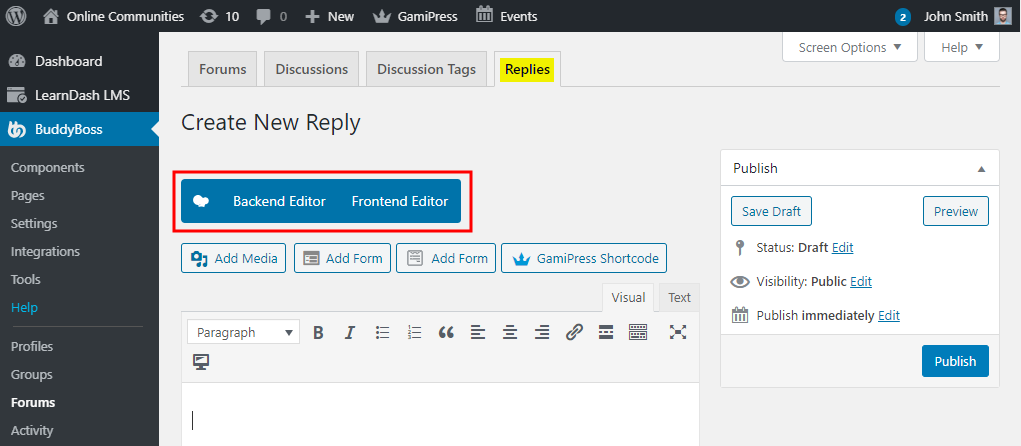The integration works with the BuddyBoss theme and supports all templates and blocks in the WPBakery Page Builder plugin.
Setting up the plugin
- Buy and download the WPBakery Page Builder plugin from the link below
https://codecanyon.net/item/visual-composer-page-builder-for-wordpress/242431 - Extract the downloaded js_composer.zip file to the WordPress plugins folder yourhostname/wordpress/wp-content/plugins OR
Go to your WordPress Dashboard -> Plugins -> Add New. Click the Upload Plugin button. Browse to the download file location, select the js_composer.zip & install the plugin. - Click the Activate Plugin button to activate the WPBakery Page Builder plugin on your website. OR
To activate the plugin on your website site go to WordPress Dashboard > Plugins and then click the Activate button for WPBakery Page Builder.
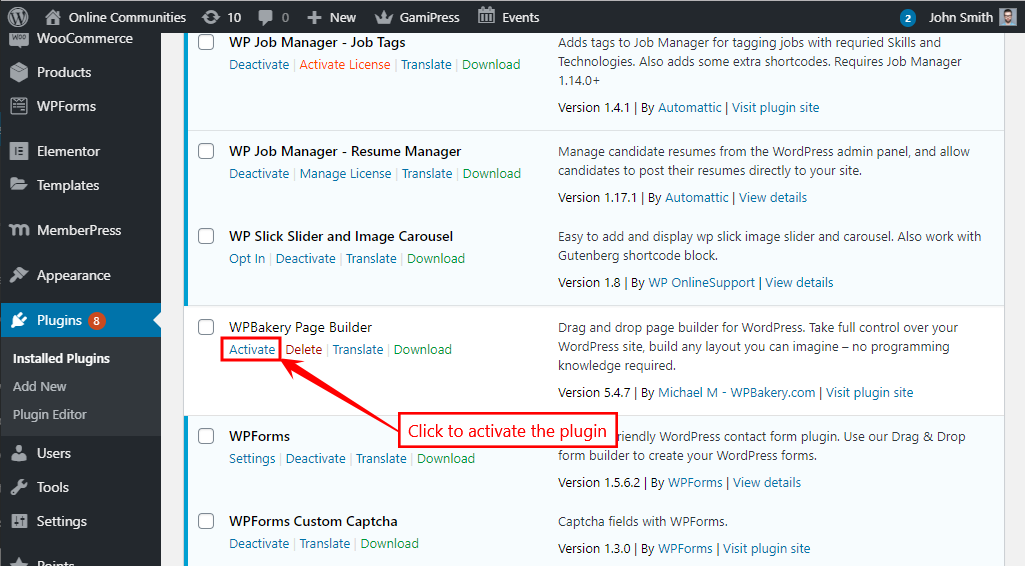
- Go to the WordPress Dashboard > WPBakery Page Builder > Role Manager > Post Types and mark the checkbox for the post types you want to add a ‘WPBakery Page Builder’ button to the post types when creating them and then click the Save Changes button.

- You can also enable Frontend (provides a live preview of the elements as you add them to a page) or Backend Editor (provides easy to use options for adding page elements), set page options, templates, and more.
- Any custom post type that’s been registered by any plugin (for example Events Calendar Pro, LearnDash, WP Job Manager, etc.) can be chosen to be edited using the WPBakery Page Builder plugin via these settings.
- You may use the BuddyBoss Platform with WPBakery Page Builder plugin to create visually appealing community websites in minutes. The Integration supports the Forum, Topic, and Reply post types (WordPress Admin Dashboard > WPBakery Page Builder > Role Manager > Post Types > Custom) for the BuddyBoss Platform. If enabled, adds a ‘WPBakery Page Builder’ button when a user creates and/or edits Forums, Topics, and Replies from the back-end.
- Go to Admin Dashboard > Pages > Add New to create a page. Add a title for the page and then click the Frontend Editor button to open the WPBakery Page Builder Frontend Editor Dashboard.
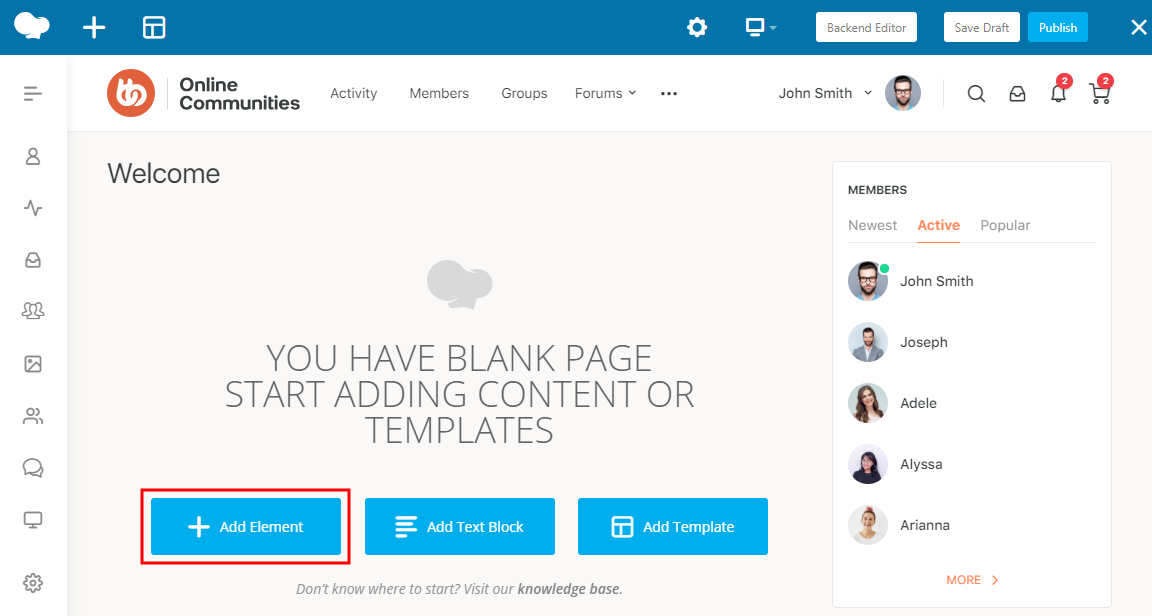
- Click the Add Element button and click the preferred elements to add them to the page to design as per your requirements, edit the element contents and then click the Publish button.