In this tutorial you will see how Events Calendar Pro has been styled beautifully for BuddyBoss Theme, and how to install and configure Events Calendar Pro with the theme.
Setting up the plugin
You can integrate the Events Calendar Pro plugin with the BuddyBoss Theme and the BuddyBoss Platform to create community events and automatically generate a news feed (like a Facebook newsfeed) on your BuddyBoss Platform powered websites.
To set up the plugin and integrate with the BuddyBoss Platform:
- Install and activate the Events Calendar plugin on your WordPress site through the admin dashboard.
- Install and activate the Events Calendar Pro plugin on your WordPress site through the admin dashboard.
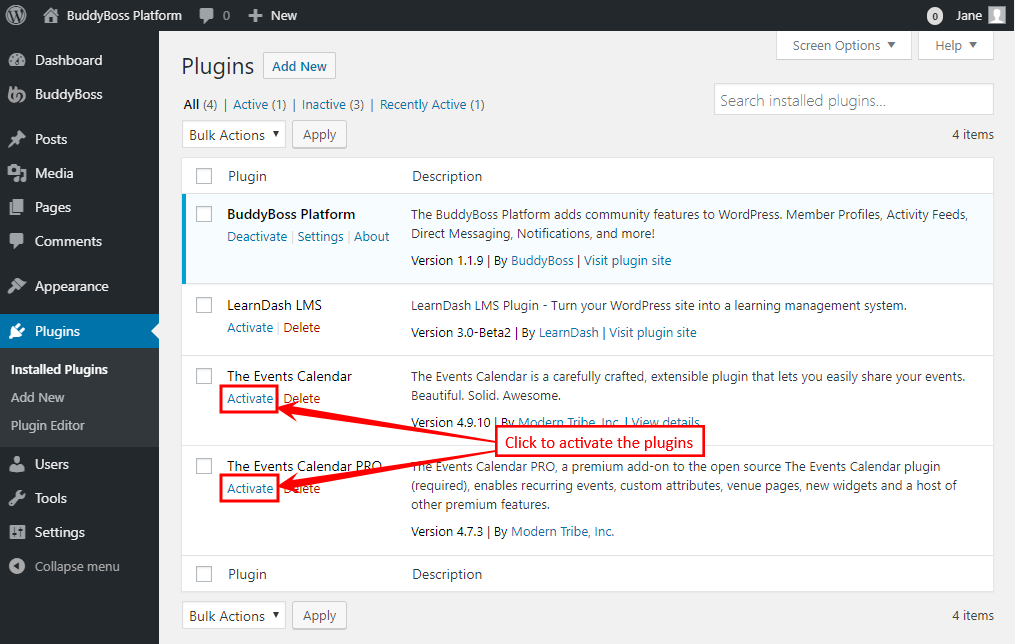
- Go to Admin Dashboard > BuddyBoss > Settings > Activity > Posts in Activity Feed > Custom Post Types and mark the Events checkbox and click the Save Settings button to automatically generate an activity feed when a user creates an event.
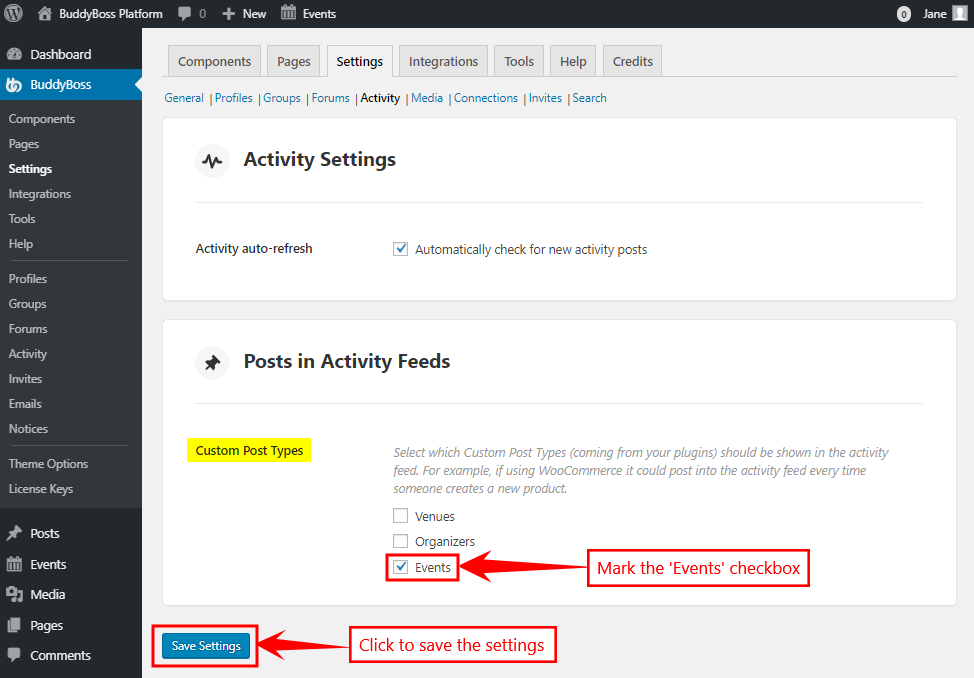
Any custom post type that’s been registered by any plugin (for example Events Calendar Pro, LearnDash, etc.) can be chosen to be added in the Activity Feed via these settings.
- Go to Admin Dashboard > Events > Add New to create a new community event. Add a title, time & date, a featured image and other details and then click the Publish button.
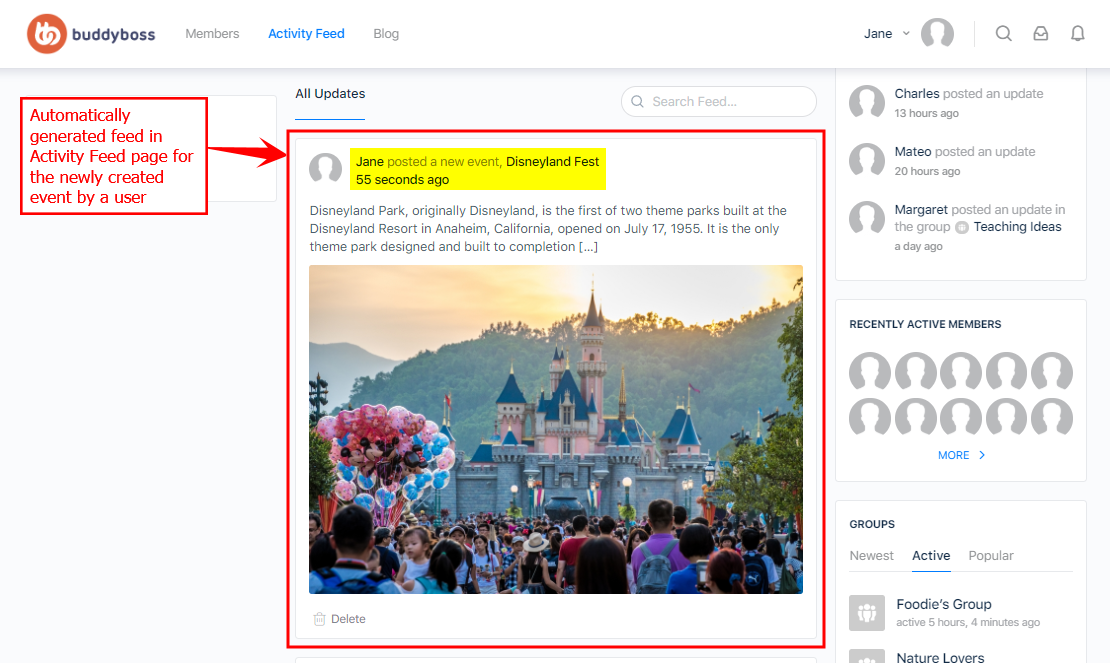
Download and install the Community Events add-on to allows users to submit events from the frontend. The add-on adds an event submission form to the frontend of your website so users can add events to your calendar without needing admin access.
