The Popup Builder plugin lets you create and manage powerful promotion modal popups for your WordPress website.
The plugin features include:
- Create and manage unlimited responsive popups
- Customize the look and feel of the popup
- Set popup animation effect, opening sound
- Choose between several popup themes
- Set popup location on the screen
- Show popup after X amount of page scrolling/scroll popups
- OnClick/OnHover popup
- Redirect confirmation popup/leaving notice popup
- Repetitive pop up – show popup every X period of time
- Network/Multisite compatible
- WPML, Visual Composer, and DIVI Builder compatible
- Redirect user to another page when he/she clicks on popup content
- Show/Hide Popup for selected User Roles (Admin panel)
- Reopen popup after form submission
- Various types of popups – HTML, image, Facebook, shortcode, subscription, PDF and newsletter
- Third-party integrations compatibility with Contact Form 7, Ninja Forms, Gravity Forms, TablePress, Formidable Forms, WP Google Maps, HTML5 Maps, and Review Builder
The BuddyBoss Theme styles the pop-ups seamlessly.
Installing the plugin
To install the plugin:
- Download the Popup Builder plugin from the link below
https://wordpress.org/plugins/popup-builder/ - Extract the downloaded popup-builder.zip file to the WordPress plugins folder yourhostname/wordpress/wp-content/plugins OR
Go to your WordPress Dashboard > Plugins > Add New. Click the Upload Plugin button. Browse to the download file location, select the popup-builder.zip & install the plugin. - Click the Activate Plugin button to activate the Popup Builder plugin on your website. OR
To activate the plugin on your website site go to WordPress Dashboard > Plugins and then click the Activate button for Popup Builder.
Setting up the plugin
To set up the plugin:
- Go to WordPress Dashboard > Popup Builder > Settings.
- Make the preferred changes to the settings and then click the Save Changes button.

Creating a new pop-up
To create a new popup:
- Go to WordPress Dashboard > Popup Builder > All Popups and then click the Add New button.
- Select the type of popup you want to create. For example, click the Image popup type.
- Add a title, select/upload an image for the popup, make the preferred changes in the Popup Events and Popup Options meta box.
- Click the Publish button.
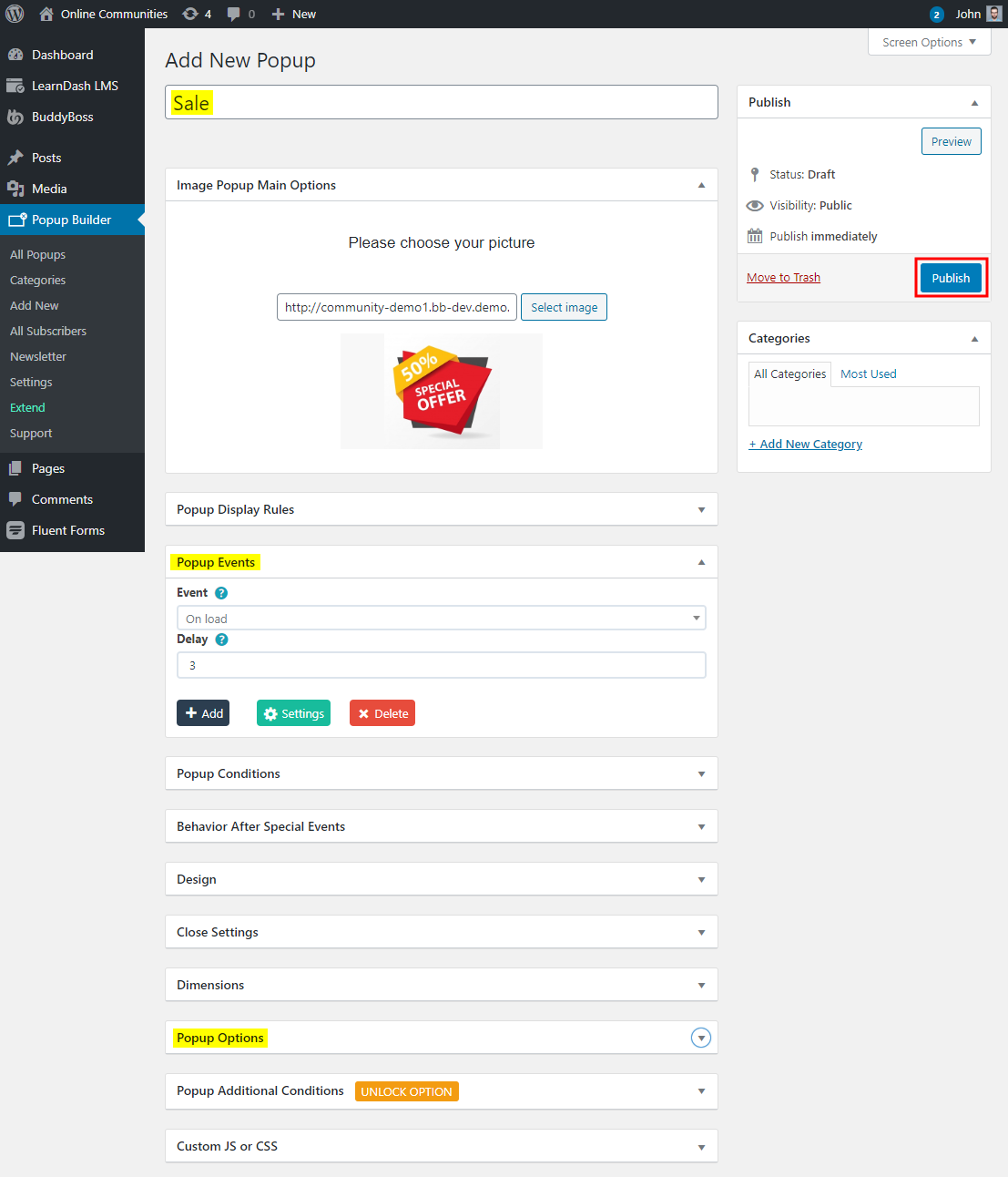
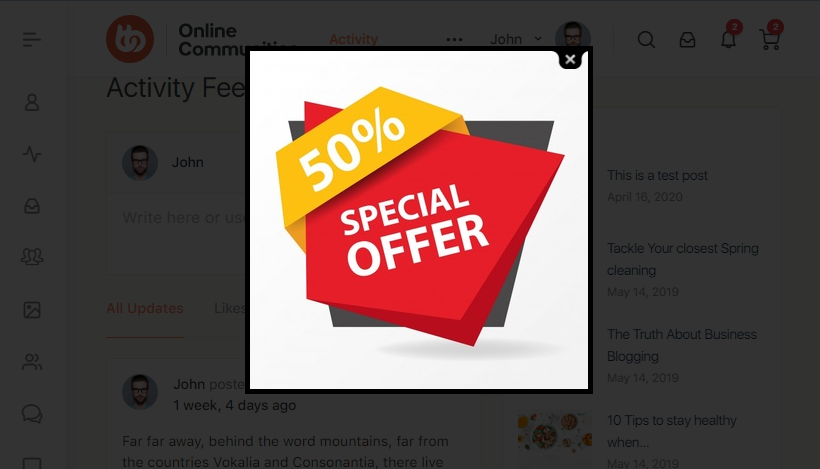
For further setup and usage tutorials, refer to the official documentation of Popup Builder.
