The Thrive Architect plugin is a truly visual WordPress page builder. Control every aspect of your WordPress pages, post and custom post types design workflow from one place. Build websites that load faster with a 100% visual design experience.
With Thrive Architect, you edit the page and simultaneously see exactly how it looks like. The plugin features live design & lets you customize every aspect of the elements without any coding. Choose from over 300+ landing page templates and create a stunning website.
The features include:
- 20+ page building blocks
- 300+ customizable landing page templates
- Prebuilt conversion elements such as lead generation forms, animated countdown timers, pricing tables, call-to-action box, and more
- Ultra-flexible column layouts
- Attention-grabbing text and image combinations
- Total control over typography
- Full-width layouts
- Advanced, attention grabbing hover effects
- No coding needed
- Live Editor
- Instant preview for different screen sizes
- Toggle the visibility of elements and entire content blocks
- Third-party integrations with popular plugins such as AWeber, MailChimp, ActiveCampaign, InfusionSoft, Zapier, Zoom and many more
- Responsive templates and much more
Integrate the Thrive Architect plugin with the BuddyBoss Theme, you can choose from 300+ of beautiful landing page templates and customize them to make them your own. It also works perfectly with or without Gutenberg.
The integration works with the BuddyBoss theme and supports all templates and blocks in the Thrive Architect plugin.
Installing the plugin
To install the plugin:
- Buy and download the Thrive Architect plugin from the link below
https://thrivethemes.com/architect/ OR
Download the Thrive Product Manager plugin from your Thrive Themes Member Dashboard. - Extract the downloaded thrive-product-manager.zip file to the WordPress plugins folder yourhostname/wordpress/wp-content/plugins OR
Go to your WordPress Dashboard > Plugins > Add New. Click the Upload Plugin button. Browse to the download file location, select the thrive-product-manager.zip & install the plugin. - Click the Activate Plugin button to activate the Thrive Product Manager plugin on your website. OR
To activate the plugin on your website site go to WordPress Dashboard > Plugins and then click the Activate button for Thrive Product Manager. - Go to WordPress Dashboard > Product Manager.
- Log into your Thrive Themes account.
- Mark the checkbox for the Thrive Architect plugin and click the Install selected products button.
Using Thrive Architect
After successful plugin activation, a Launch Thrive Architect button is added to all pages, posts and custom post types when you create/edit them.
- Go to WordPress Dashboard > Pages > Add New to create a page. Add a title for the page and then click the Launch Thrive Architect button to open the Live Editor.
- Click the + (Add Elements) button and drag-and drop the preferred elements on the page.
- Add the content and make changes to the element settings as preferred and then click the Save Work button.
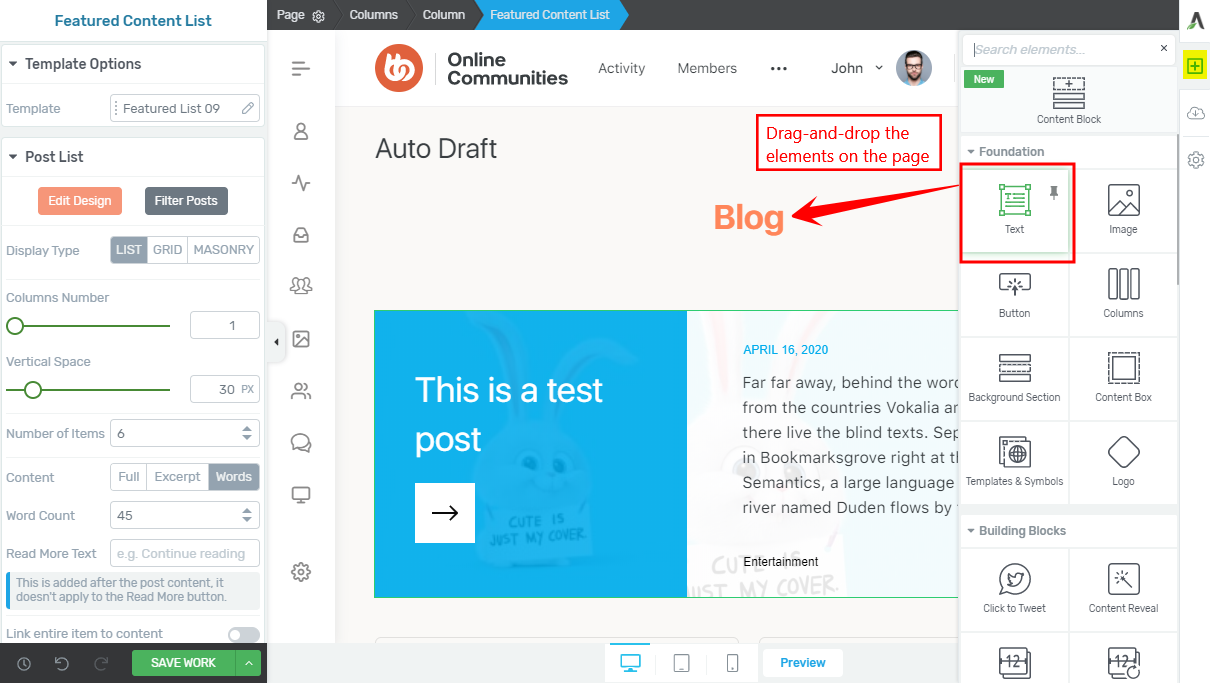
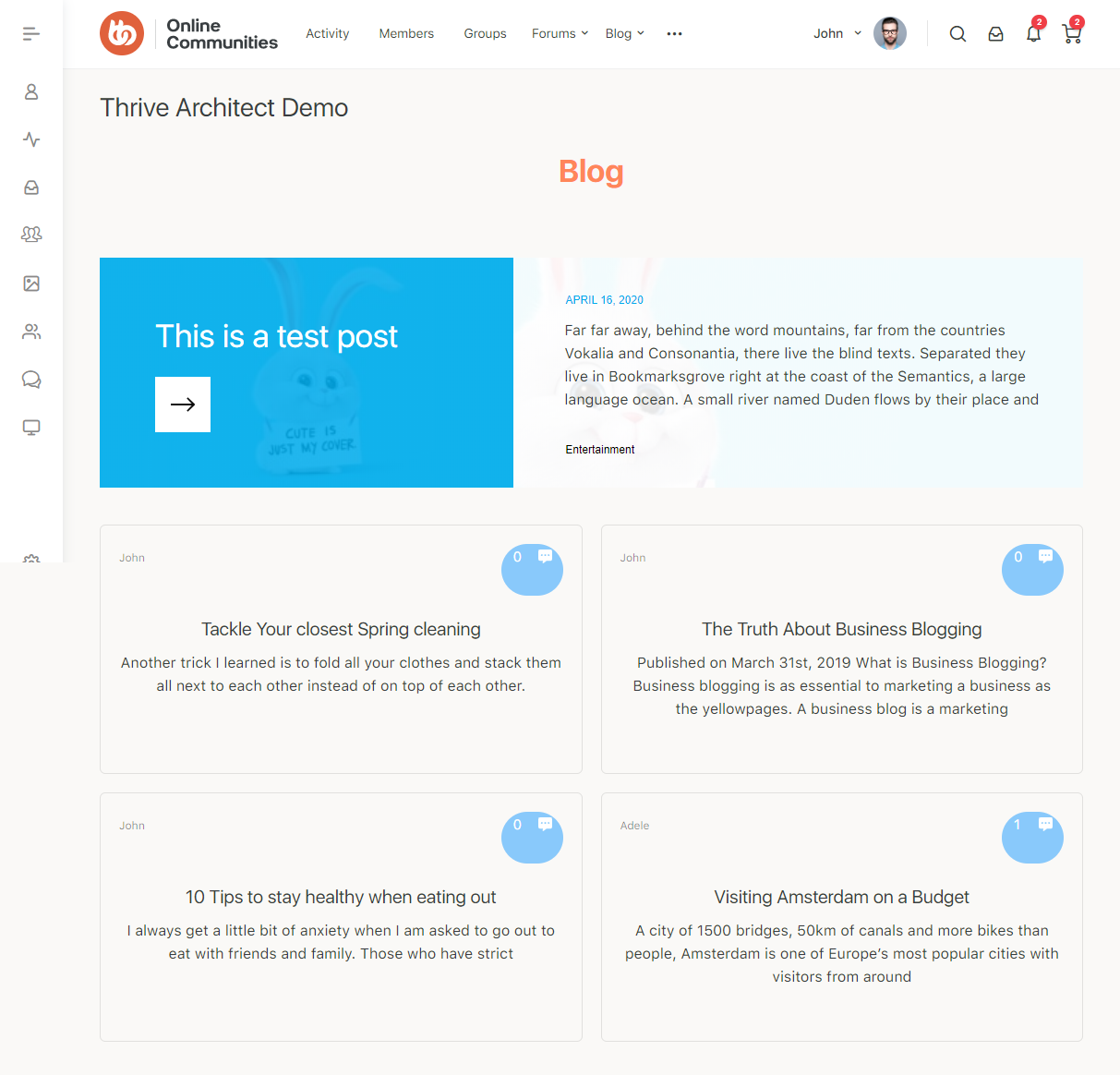
You may use the BuddyBoss Platform with Thrive Architect plugin to create visually appealing community websites in minutes.
For further setup and usage tutorials, refer to the official documentation of Thrive Architect.
