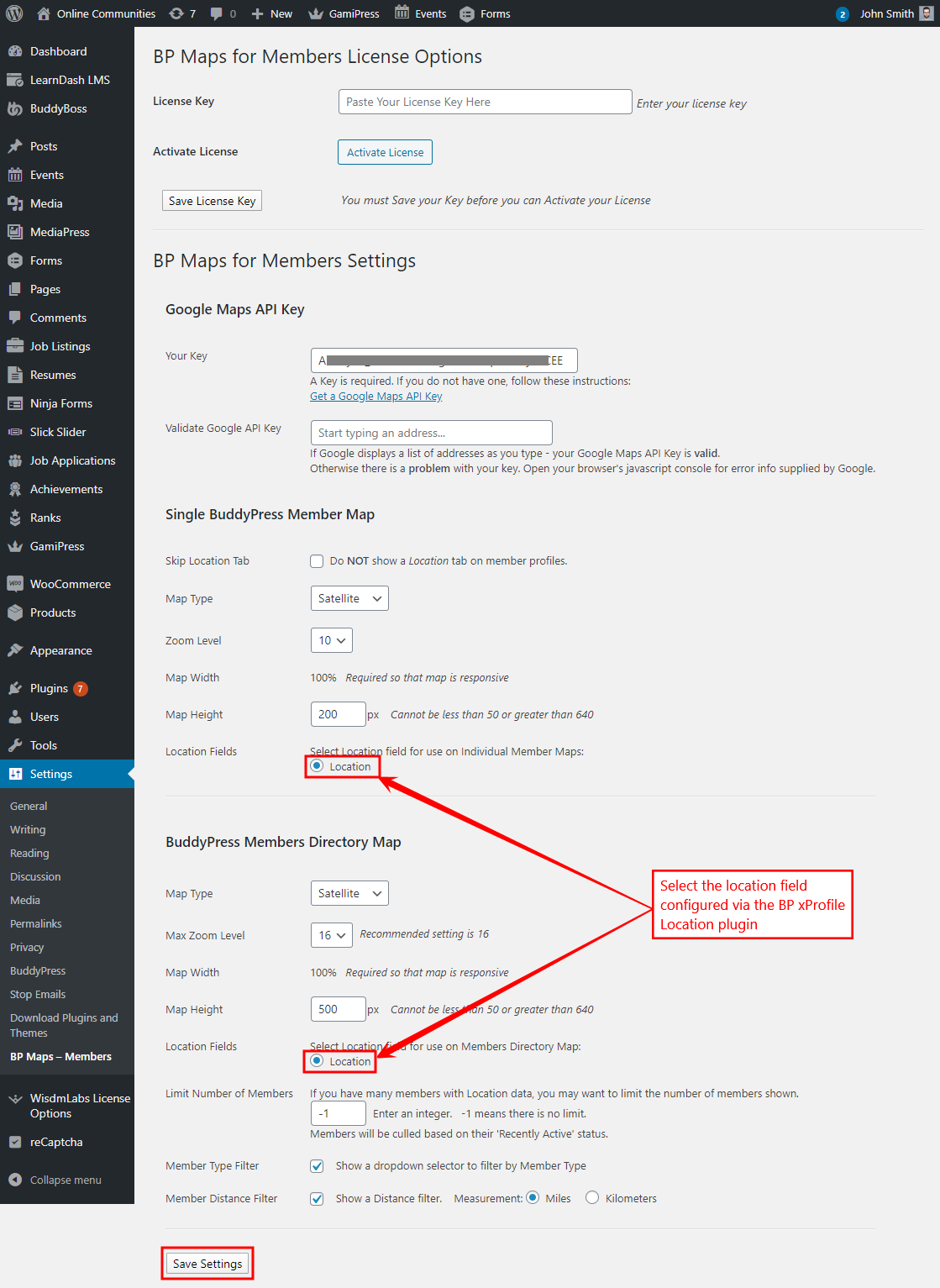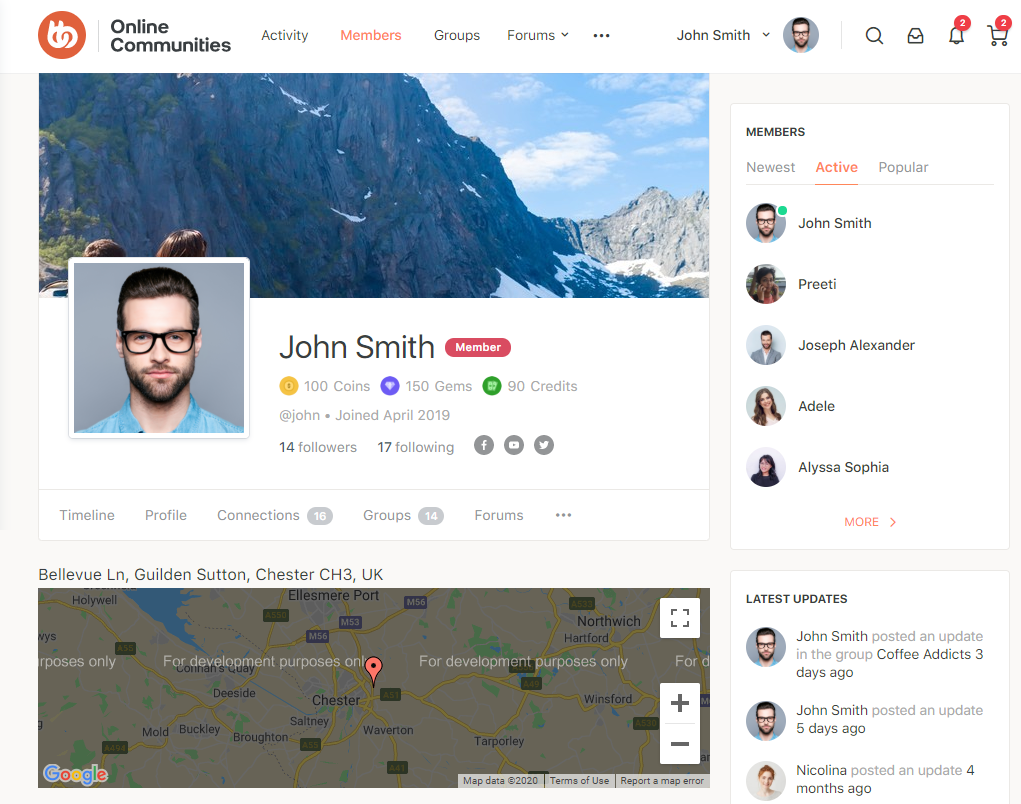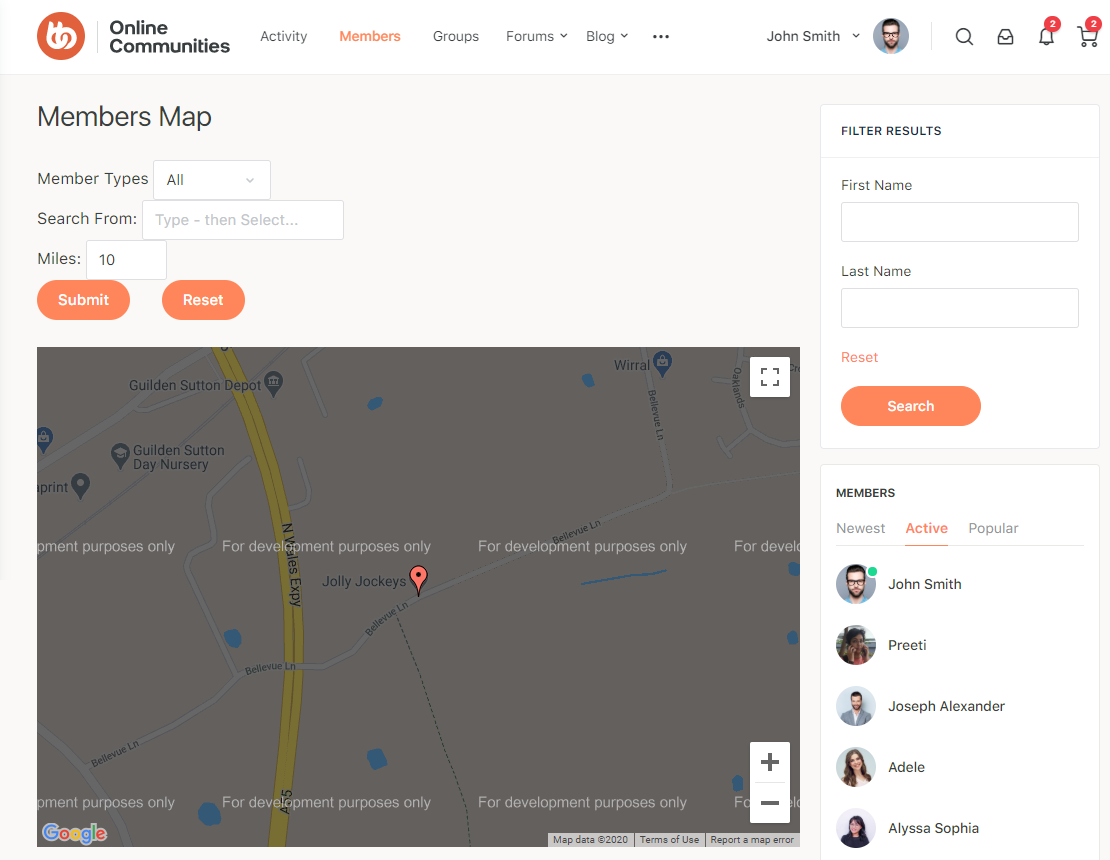The BP Maps for Members plugin allows you add your BuddyPress member locations and maps to your website.
The integration works and requires the BuddyBoss Platform and BP xProfile Location installed and activated on your website.
BuddyBoss Platform is a fork and forge of the BuddyPress plugin and bbPress plugin. Any plugin developed for the BuddyPress and bbPress plugin is supported by the BuddyBoss Platform.
You do NOT need to install the BuddyPress plugin or the bbPress plugin separately. BuddyBoss Platform acts as a replacement for both the plugins.
Installing the plugin
To install the plugin:
- Buy and download the BP Maps for Members plugin from your PhiloPress Account page:
https://www.philopress.com/products/bp-maps-for-members/ - Extract the downloaded bp-maps-for-members.zip file to the WordPress plugins folder yourhostname/wordpress/wp-content/plugins
OR
Go to your WordPress Dashboard > Plugins > Add New. Click the Upload Plugin button. Browse to the download file location, select the bp-maps-for-members.zip & install the plugin. - Click the Activate Plugin button to activate the BP Maps for Members plugin on your website. OR
To activate the plugin on your website site go to WordPress Dashboard > Plugins and then click the Activate button for BP Maps for Members.
You must have the BuddyBoss Platform and BP xProfile Location installed and activated on your site for the BP Maps for Members plugin to work.
Setting up the plugin
You must install and setup the BP xProfile Location plugin before setting up the BP Maps for Members plugin for a smooth installation.
To set up the plugin:
- Go to WordPress Dashboard > Settings > BP Maps – Members.
- Add the Google Maps API Key in the setting. This is automatically filled for you from the BP xProfile Locations plugin.
- Select the location field which was created in the BP xProfile Location plugin setup process for the Single BuddyPress Member Map and BuddyPress Members Directory Map options.
- Make the other preferred changes to the settings.
- Click the Save Settings button.