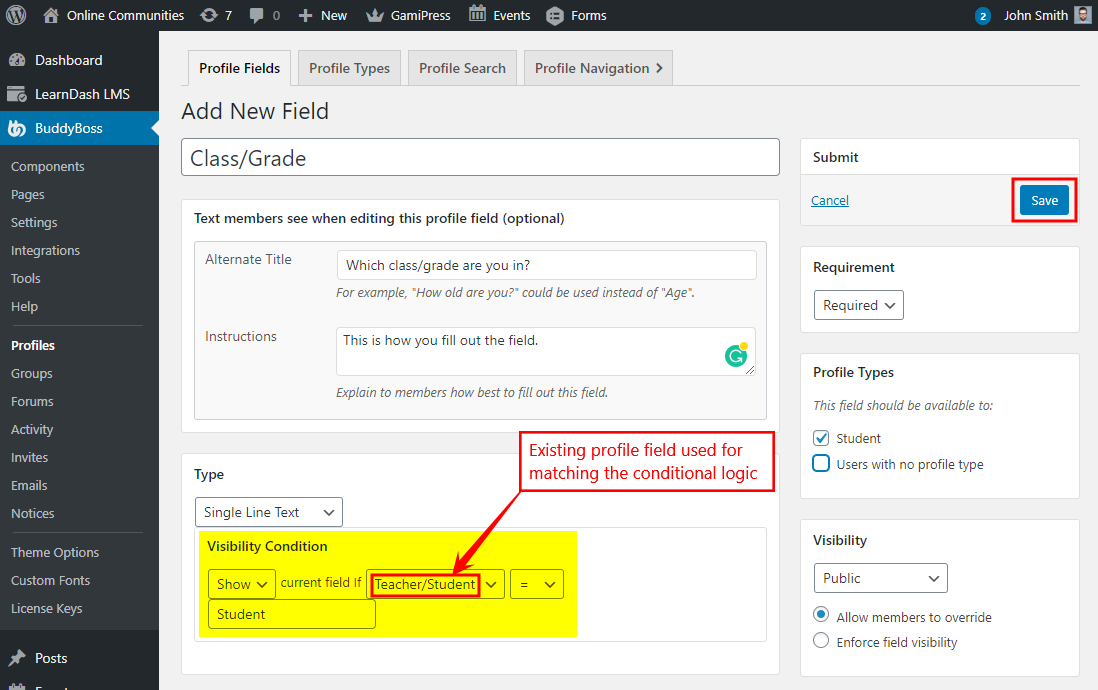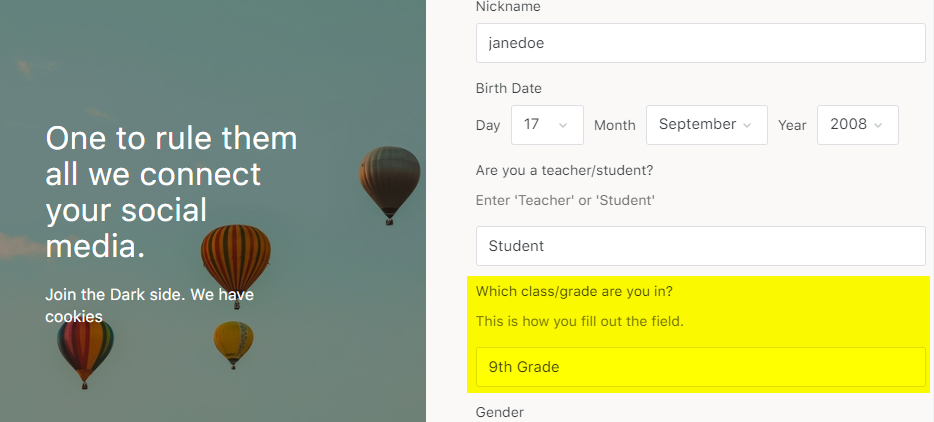The Conditional Profile Fields for BuddyPress plugin lets site administrators set conditions for the hiding/showing profile fields based on the various data entered by the user.
The integration works and requires the BuddyBoss Platform installed and activated on your website.
BuddyBoss Platform is a fork and forge of the BuddyPress plugin and bbPress plugin. Any plugin developed for the BuddyPress and bbPress plugin is supported by the BuddyBoss Platform.
You do NOT need to install the BuddyPress plugin or the bbPress plugin separately. BuddyBoss Platform acts as a replacement for both the plugins.
Installing the plugin
To install the plugin:
- Download the Conditional Profile Fields for BuddyPress plugin from your BuddyDev account page.
- Extract the downloaded conditional-profile-fields-for-buddypress.zip file to the WordPress plugins folder yourhostname/wordpress/wp-content/plugins OR
Go to your WordPress Dashboard > Plugins > Add New. Click the Upload Plugin button. Browse to the download file location, select the conditional-profile-fields-for-buddypress.zip & install the plugin. - Click the Activate Plugin button to activate the Conditional Profile Fields for BuddyPress plugin on your website. OR
To activate the plugin on your website site go to WordPress Dashboard > Plugins and then click the Activate button for Conditional Profile Fields for BuddyPress.
You must have the BuddyBoss Platform installed and activated on your site for the Conditional Profile Fields for BuddyPress plugin to work.
To create a profile field with conditional logic
To create a profile field to show/hide with conditional logic:
- Go to WordPress Dashboard > BuddyBoss > Profiles > Profile Fields.
- In the General Information (Signup) tab, click the Add New Field button.
- Enter a name for the profile field, select the type of the field and make the other preferred changes.
- In the Visibility Condition option, select Show/Hide to display the field if the defined condition for an existing field matches.
- Select an existing profile field from the drop-down list to use for the conditional logic.
- Select the criteria for conditional logic.
- Enter the value to be matched for the conditional logic with the selected profile field. This value is case sensitive when matching the data.
- Click the Save button.