The LearnDash Private Sessions plugin allows site administrators or group leaders to start private one-on-one coaching sessions with LearnDash students. Coaching sessions are private – only the user who has started the session and the recipient user can see the private session page.
The plugin features include:
- Mobile friendly
- Ability to upload files in session conversations
- Customizable email notifications for new sessions and new response
- Ability to control who can start a new session, whom sessions can be started with and where a session can be started
- Message indicator for unread messages of a session
- Compatible with any WordPress theme
Installing the plugin
To install the plugin:
- Buy and download the LearnDash Private Sessions from the link below
https://snaporbital.com/learndash-private-sessions/ - Extract the downloaded learndash-private-sessions.zip file to the WordPress plugins folder yourhostname/wordpress/wp-content/plugins OR
Go to your WordPress Dashboard > Plugins > Add New. Click the Upload Plugin button. Browse to the download file location, select the learndash-private-sessions.zip & install the plugin. - Click the Activate Plugin button to activate the LearnDash Private Sessions plugin on your website. OR
To activate the plugin on your website site go to WordPress Dashboard > Plugins and then click the Activate button for LearnDash Private Sessions.
Setting up the plugin
To set up the plugin:
- Go to WordPress Dashboard > LearnDash LMS > Settings > Private Sessions.
- In the Indicator Location options, select the position to display the Private Sessions Indicator Bar on your website for the LearnDash users.
- Mark the check boxes for the WordPress Roles who would be allowed to create private sessions. By default, site administrators and group leaders can create private sessions.
- Make the other preferred changes to the settings. You can customize the email messages, select the LearnDash group which allows users within the selected group to start sessions with a group leader.
- Click the Save Changes button.
After successful activation, the plugin automatically creates a new page for private sessions.
Creating a new private session
The administrator or the group leader can create a private session from the Private sessions page. You can click select the user you want to start the private session with, add a thread title, enter a custom message for the user and then click the Start Message Thread button to create a private 1-on-1 session with the recipient.
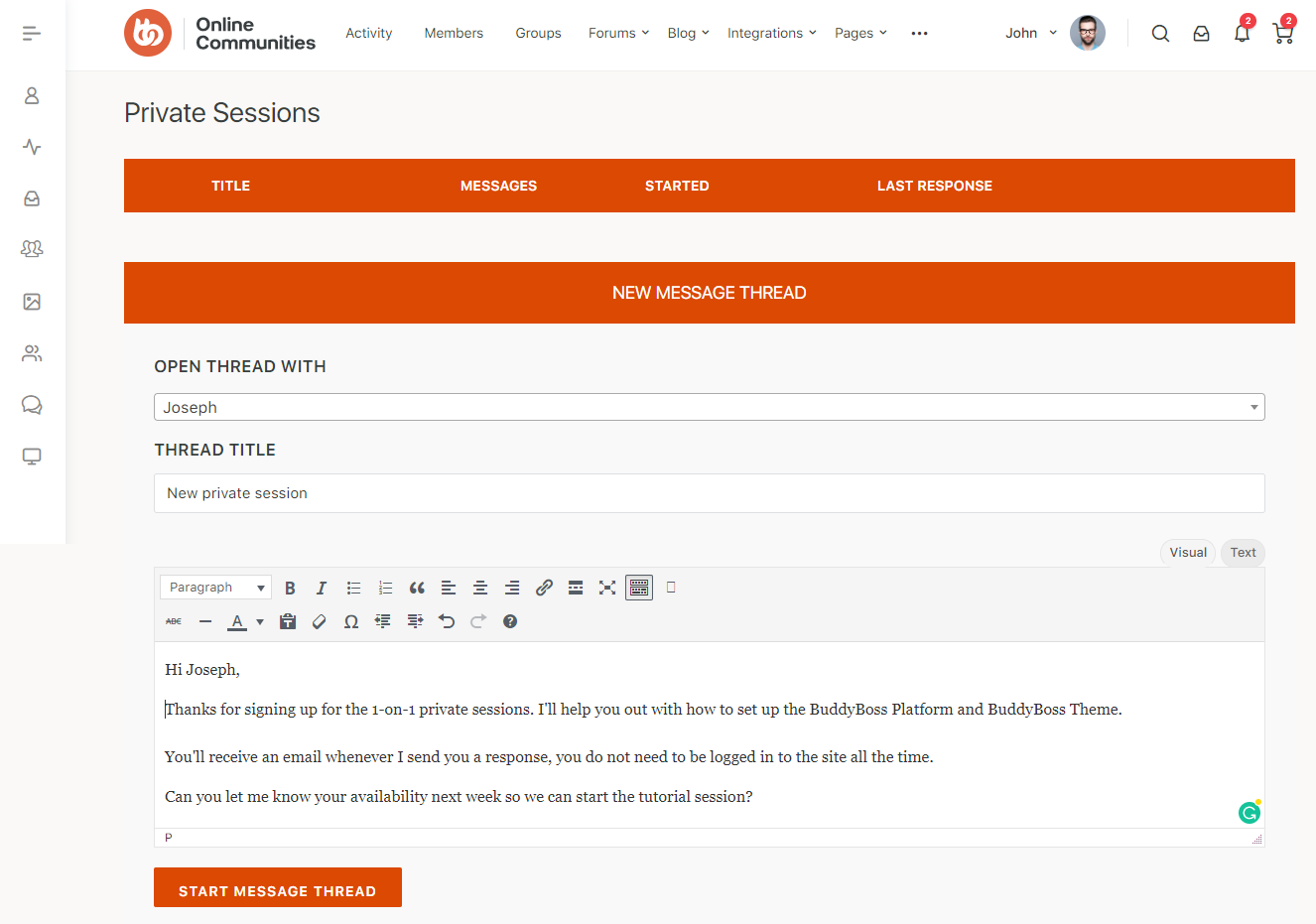
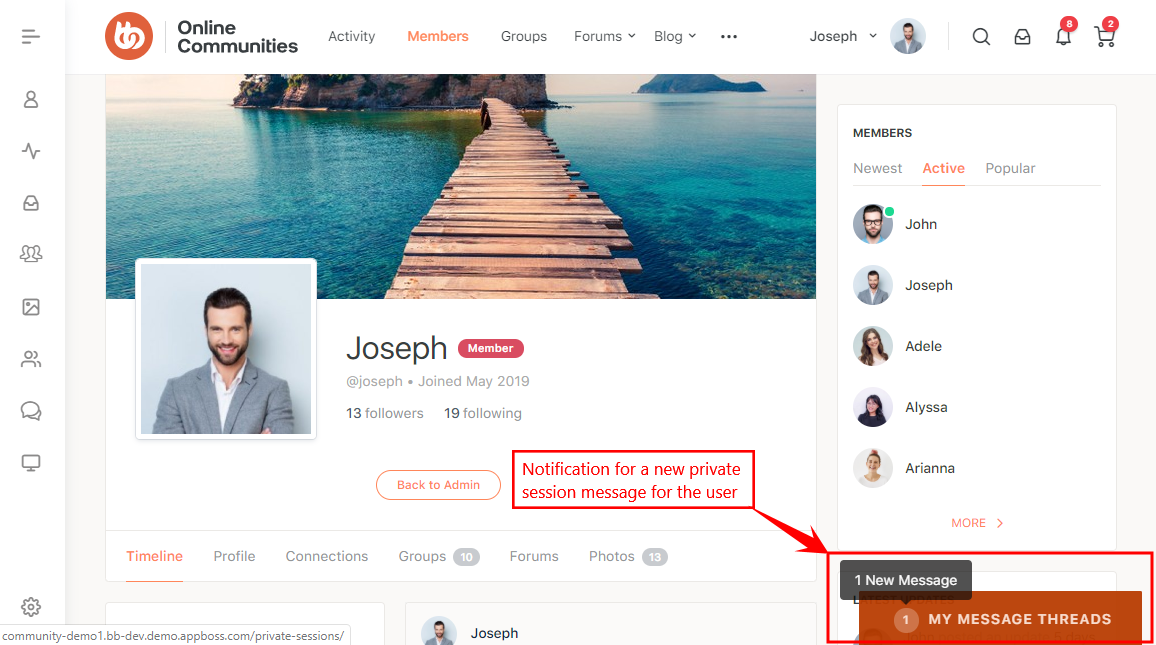
A user can click the My Message Threads indicator bar and are redirected to the private session message thread page. Here they can type a response, attach files and click the Respond button to reply.
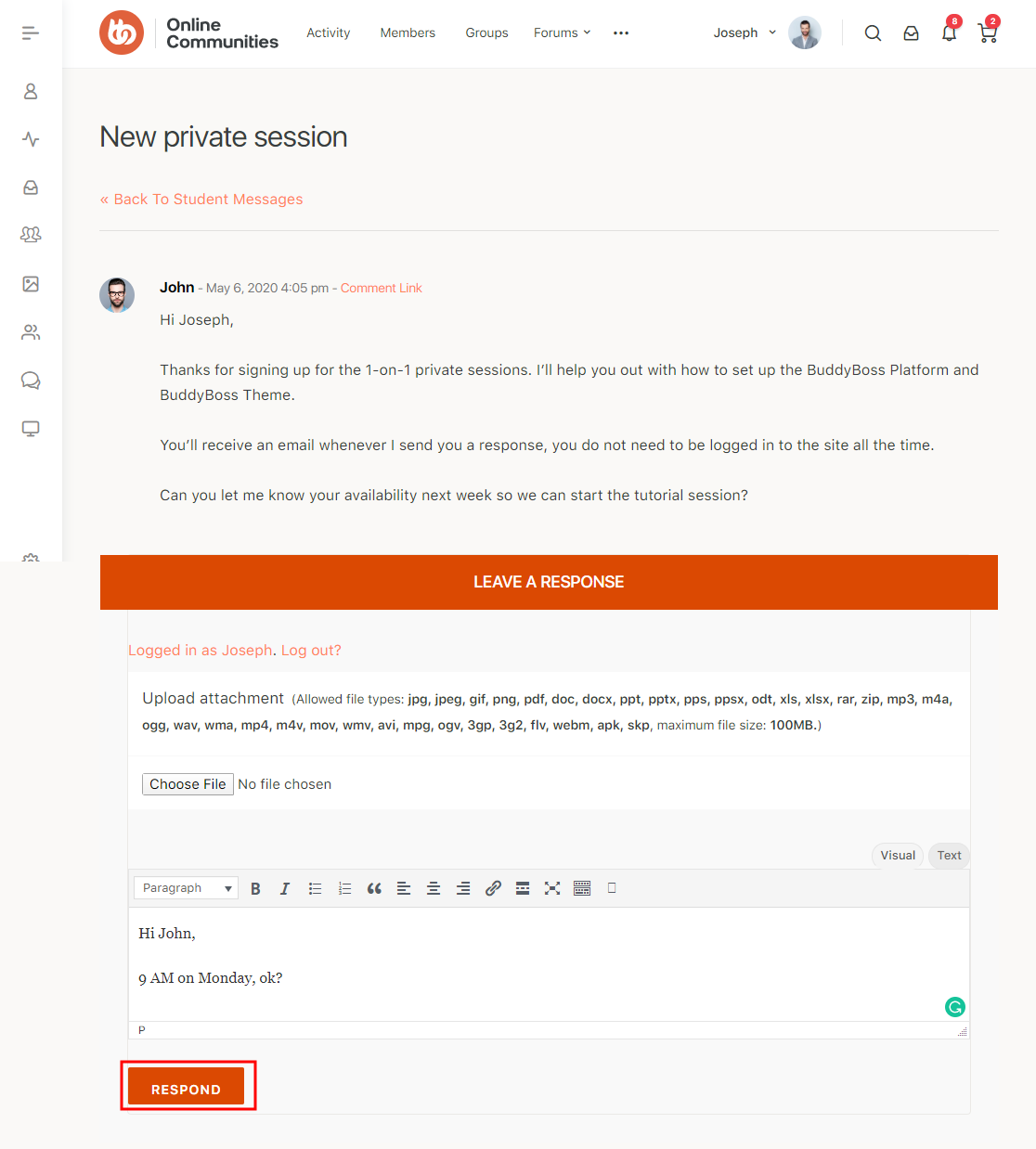
Shortcodes
Private session has the following bundled shortcodes:
- [sessions_widget] : Outputs the link to new sessions and existing sessions. Add access=”all” if you’d like all users to be able to see the create a session button regardless of their user role. e.g. [sessions_widget access=”all”]
- [sessions_text_link] : Outputs a text link to messages with new message count, use attribute link=”off” to only output the text (for use in menus)
- [create_session] : Outputs the create a new session shortcode (only visible to logged in group leaders and administrators). Add access=”all” if you’d like all users to be able to see the create a session button regardless of their user role. e.g. [create_session access=”all”]
- [private_sessions] : Outputs the table of private sessions you’re connected with.
For further setup and usage tutorials, refer to the official documentation of LearnDash Private Sessions.
