The TranslatePress – Multilingual plugin allows you to easily translate your website including output from shortcodes, forms and page builders. The plugin also works out-of-the-box with WooCommerce.
The plugin features include:
- Translate all your website content directly from the front-end, in a friendly user interface (translation displayed in real-time).
- Fully compatible with all WordPress themes and plugins
- Live preview of your translated pages, as you edit your translations.
- Image translation support, allowing you to translate images, sliders and other media.
- Support for both manual and automatic translation (via Google Translate)
- Ability to translate dynamic strings (gettext) added by WordPress, plugins and themes.
- Integrates with Google Translate, allowing you to set up Automatic Translation using your own Google API key.
- Translate larger HTML blocks by merging strings into translation blocks.
- Select specific HTML blocks for translation using the css class translation-block. <p class=”translation-block”>Translate <em>everything</em> inside</p>
- Place language switchers anywhere using shortcode [language-switcher], WP menu item or as a floating dropdown.
- Editorial control allowing you to publish your language only when all your translations are done
- Conditional display content shortcode based on language [trp_language language=”en_US”] English content only [/trp_language]
- Possibility to edit gettext strings from themes and plugins from english to english, without adding another language. Basically a string-replace functionality.
- Translation Block feature in which you can translate multiple html elements together
- Native Gutenberg support, so you can easily translate Gutenberg blocks
- Out-of-the-box WooCommerce compatibility
The Pro version has a range of features and premium add-ons as listed below:
- Extra Languages
- SEO Pack
- Translator Accounts
- Browse as User Role
- Navigation Based on Language
- Automatic User Language Detection
- DeepL Automatic Translation
The BuddyBoss Theme adapts the translation settings seamlessly for your website.
Installing the plugin
To install the plugin:
- Download the TranslatePress – Multilingual plugin from the link below
https://wordpress.org/plugins/translatepress-multilingual/ - Extract the downloaded translatepress-multilingual.zip file to the WordPress plugins folder yourhostname/wordpress/wp-content/plugins OR
Go to your WordPress Dashboard > Plugins > Add New. Click the Upload Plugin button. Browse to the download file location, select the translatepress-multilingual.zip & install the plugin. - Click the Activate Plugin button to activate the TranslatePress – Multilingual plugin on your website. OR
To activate the plugin on your website site go to WordPress Dashboard > Plugins and then click the Activate button for TranslatePress – Multilingual.
Setting up the plugin
To setup the plugin:
- Go to WordPress Dashboard > Settings > TranslatePress.
- In the General tab, select the language in the All Languages options and then click the Add button. Similarly, add other languages to translate your website.
- Make the other preferred changes to the settings and then click the Save Changes button.
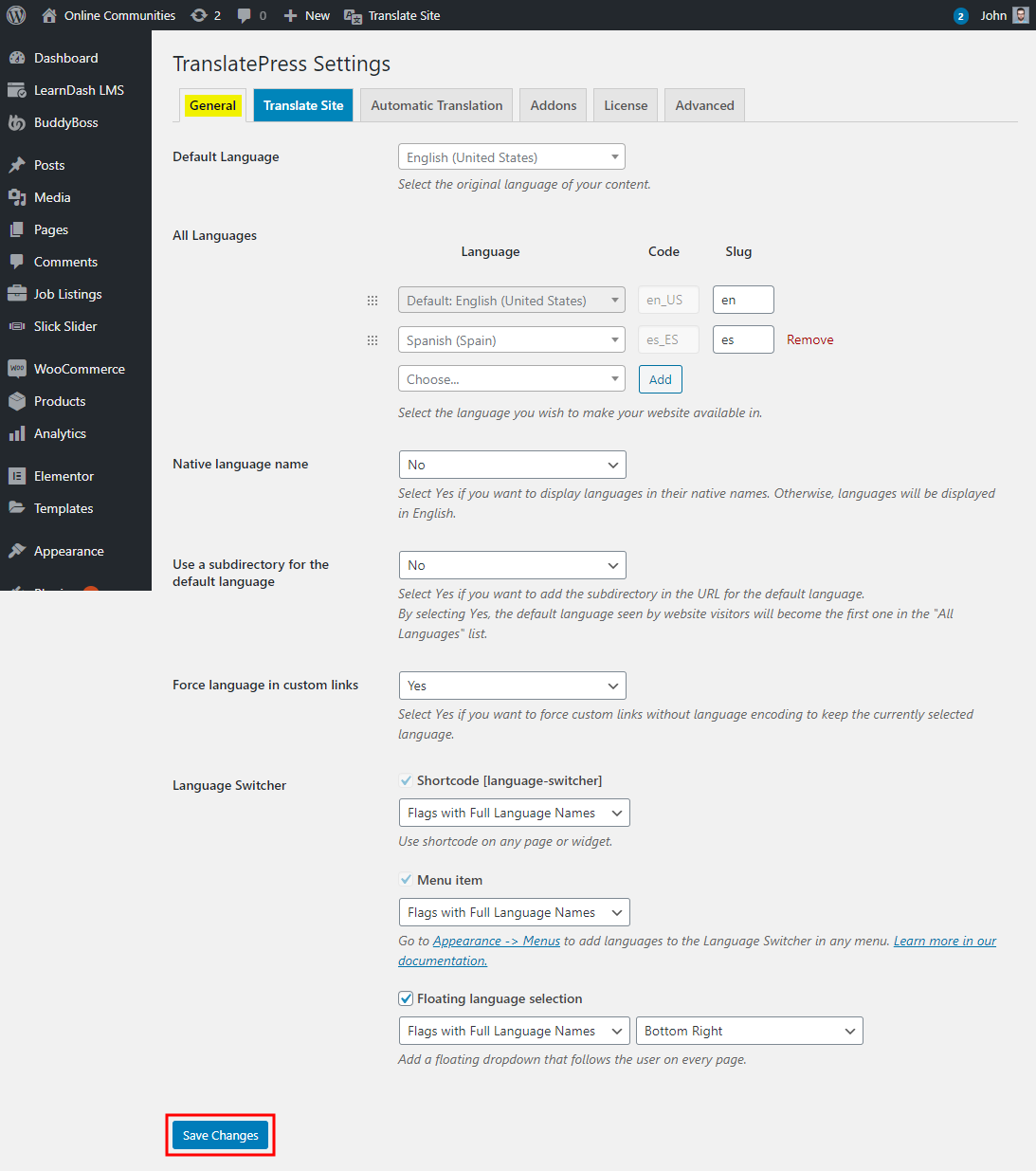
Add the Language Switcher menu items in your menu bar in Appearance > Menus > Edit Menu.
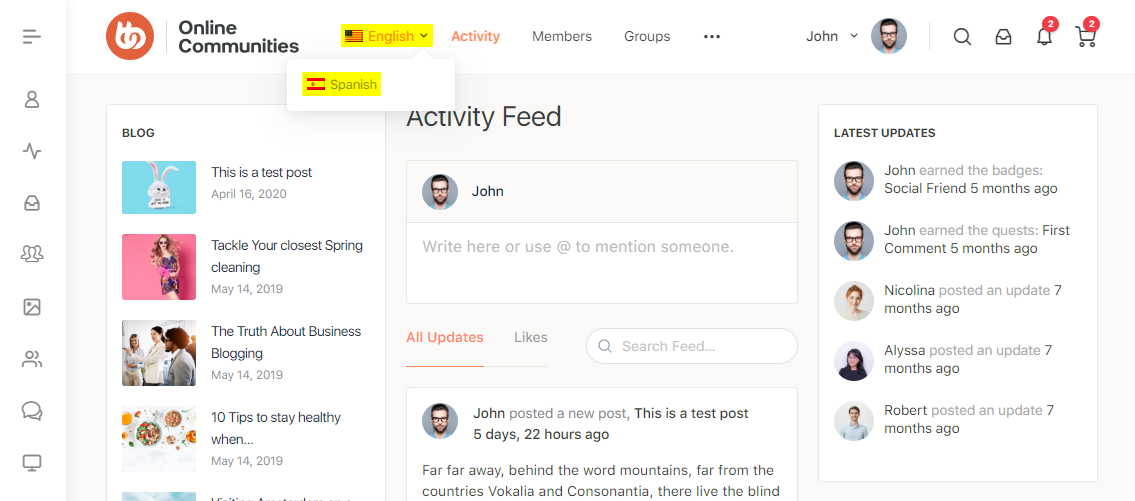
For further settings and usage tutorials, refer to the official documentation of TranslatePress.
