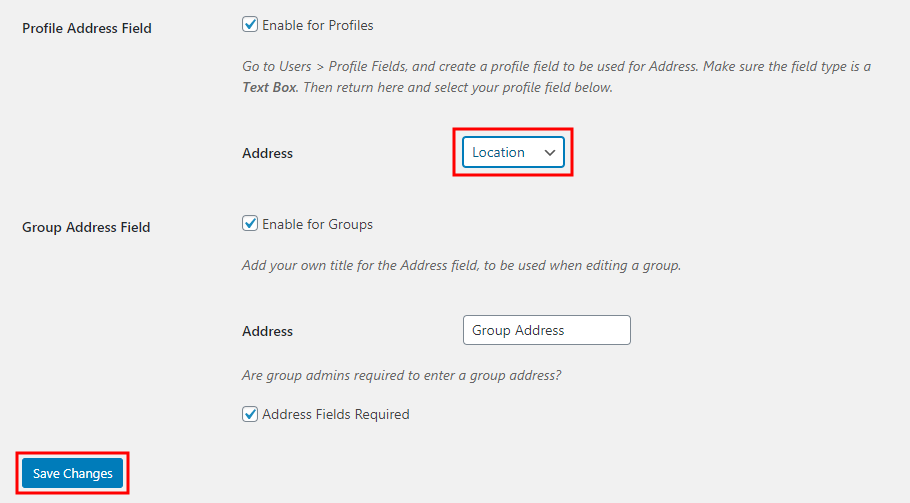With the Location Autocomplete for BuddyPress plugin, you can let your members add accurate addresses to their profiles and groups. The plugin uses the Google Places API to populate and validate the address fields.
The plugin also enables accurate location searches for the members. Adds location fields for the user profiles. The plugin works with BuddyPress Global Search and BP Profile Search.
The Location Autocomplete for BuddyPress plugin is an add-on for the BuddyBoss Platform and requires the BuddyBoss Platform installed and activated on your website.
Installing the plugin
- Buy and download the Location Autocomplete for BuddyPress plugin from the link below
https://www.buddyboss.com/product/locations-for-buddypress/ - Extract the downloaded buddypress-location-autocomplete.zip file to the WordPress plugins folder yourhostname/wordpress/wp-content/plugins OR
Go to your WordPress Dashboard > Plugins > Add New. Click the Upload Plugin button. Browse to the download file location, select the buddypress-location-autocomplete.zip & install the plugin. - Click the Activate Plugin button to activate the Location Autocomplete for BuddyPress plugin on your website. OR
To activate the plugin on your website site go to WordPress Dashboard > Plugins and then click the Activate button for Location Autocomplete for BuddyPress.
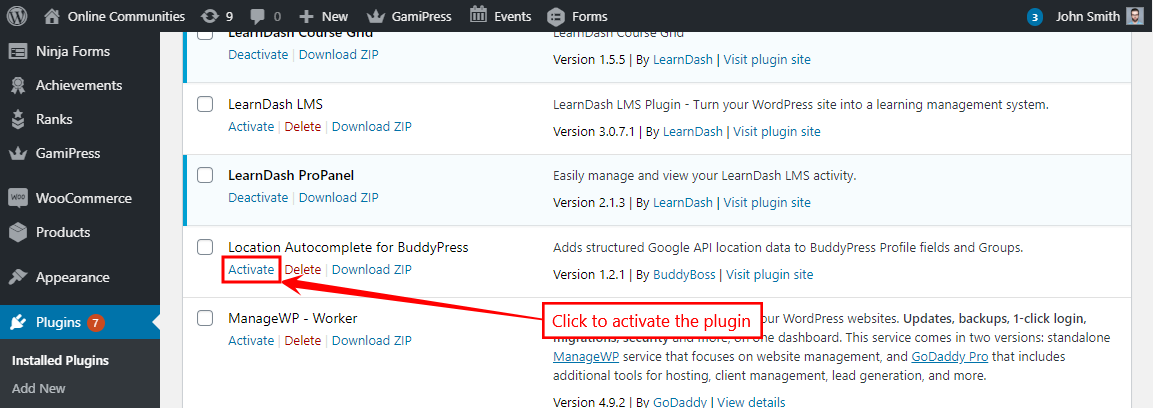
Creating profile fields for location
You must create a profile field(s) to assign in the plugin settings. To create a single profile field:
- Go to BuddyBoss > Profiles > Profile Fields > General Information (Signup) and then click the Add New Field button to create a new profile field for location.
- Enter a name for the field. For example, enter ‘Location’ as the field name.
- In the Type section, select Single Line Text for the profile type from the drop-down list.
- Enter other details as preferred for the new field and then click the Save button.
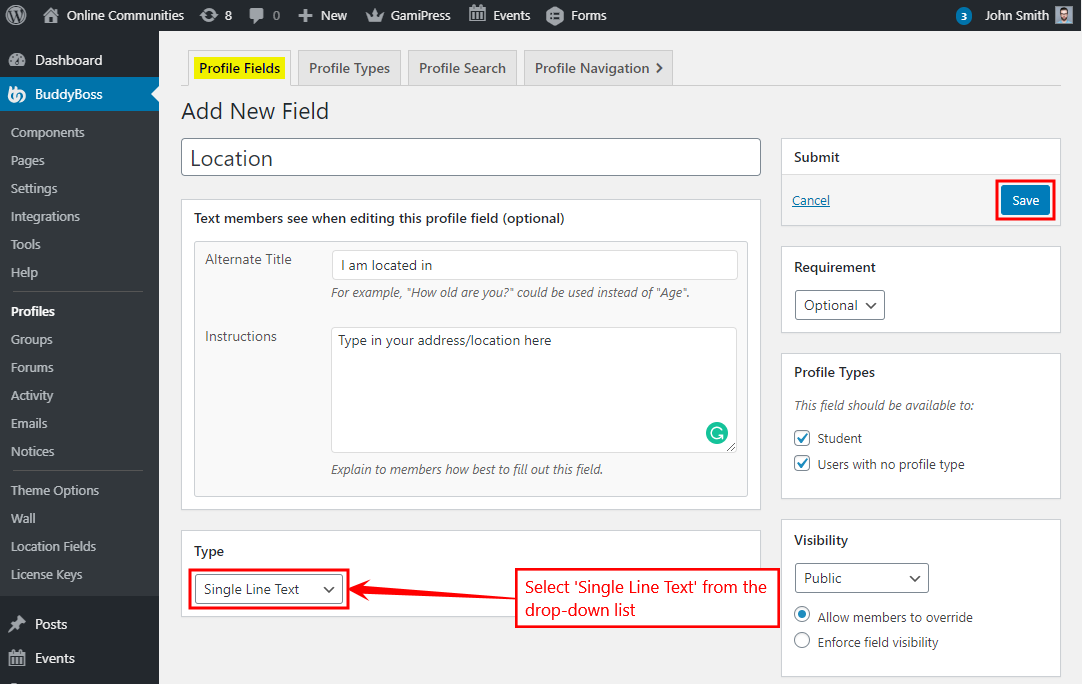
Setting up the plugin
The plugin uses Google Maps APIs and you’ll need to generate an API key before setting it up. After generating an API Key:
- Go to WordPress Dashboard > BuddyBoss > Location Fields.
- In the General tab, paste the generated API Key in the Google Maps API Key text box.
- Select the preferred location data collection method in the Number of Fields settings.
- Click the Save Changes button.
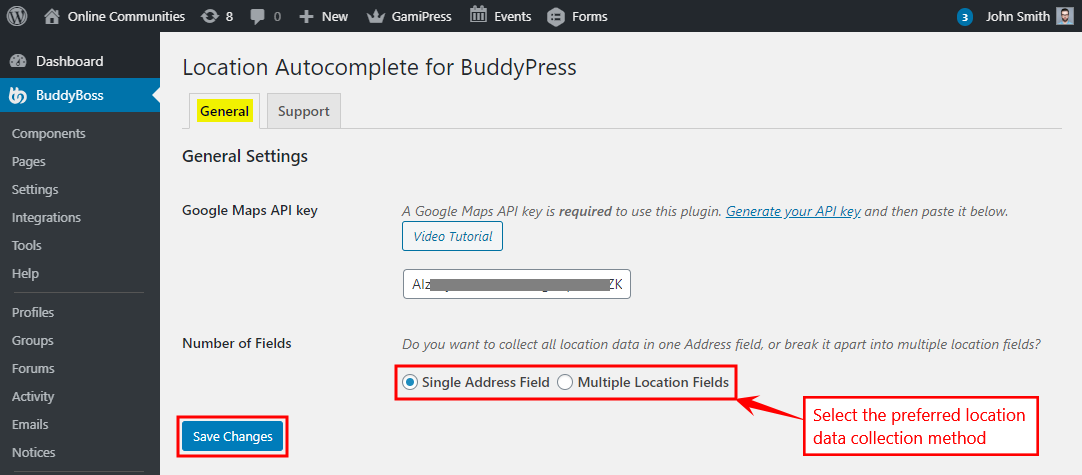
- In the Profile Address Field settings, mark the Enable for Profiles checkbox to add a location field(s) on a user’s profile.
- Select the created location profile field for the Address.
- In the Group Address Field settings, mark the Enable for Groups checkbox to add a location field(s) on the BuddyPress groups.
- Enter a title for the Address field.
- Mark the Address Fields Required checkbox to mandate the address for groups.
- Click the Save Changes button.