The Buddy User Notes plugin lets your BuddyPress & BuddyBoss members create and manage personal notes and reminders from their Profile page on the front-end for themselves and other members. The plugin adds a My Notes tab on each user’s profile page.
The site administrator can:
- Specify the roles that can create notes and reminders
- Review existing notes and reminders
- View a sortable and searchable list of all notes and reminders in the Admin Dashboard
The integration works and requires the BuddyBoss Platform installed and activated on your website.
BuddyBoss Platform is a fork and forge of the BuddyPress plugin and bbPress plugin. Any plugin developed for the BuddyPress and bbPress plugin is supported by the BuddyBoss Platform.
You do NOT need to install the BuddyPress plugin or the bbPress plugin separately. BuddyBoss Platform acts as a replacement for both the plugins.
Installing the plugin
To install the plugin:
- Buy and download the Buddy User Notes plugin from your PhiloPress Account page:
https://www.philopress.com/products/buddy-user-notes/ - Extract the downloaded philopress-bp-user-notes.zip file to the WordPress plugins folder yourhostname/wordpress/wp-content/plugins
OR
Go to your WordPress Dashboard > Plugins > Add New. Click the Upload Plugin button. Browse to the download file location, select the philopress-bp-user-notes.zip & install the plugin. - Click the Activate Plugin button to activate the Buddy User Notes plugin on your website. OR
To activate the plugin on your website site go to WordPress Dashboard > Plugins and then click the Activate button for Buddy User Notes.
You must have the BuddyBoss Platform installed and activated on your site for the BuddyNotes plugin to work.
Setting up the plugin
Site administrators can specify which user roles can create notes and reminders. To allow specific user roles the permissions to create notes and reminders:
- Go to WordPress Dashboard > Settings > Buddy User Notes.
- In the User Roles settings, mark the checkbox for the user roles you want to grant the permission to create notes and reminders and then click the Save Changes button.
- In the Components settings, mark the checkbox to enable the notes and reminders components as preferred and then click the Save Components button.
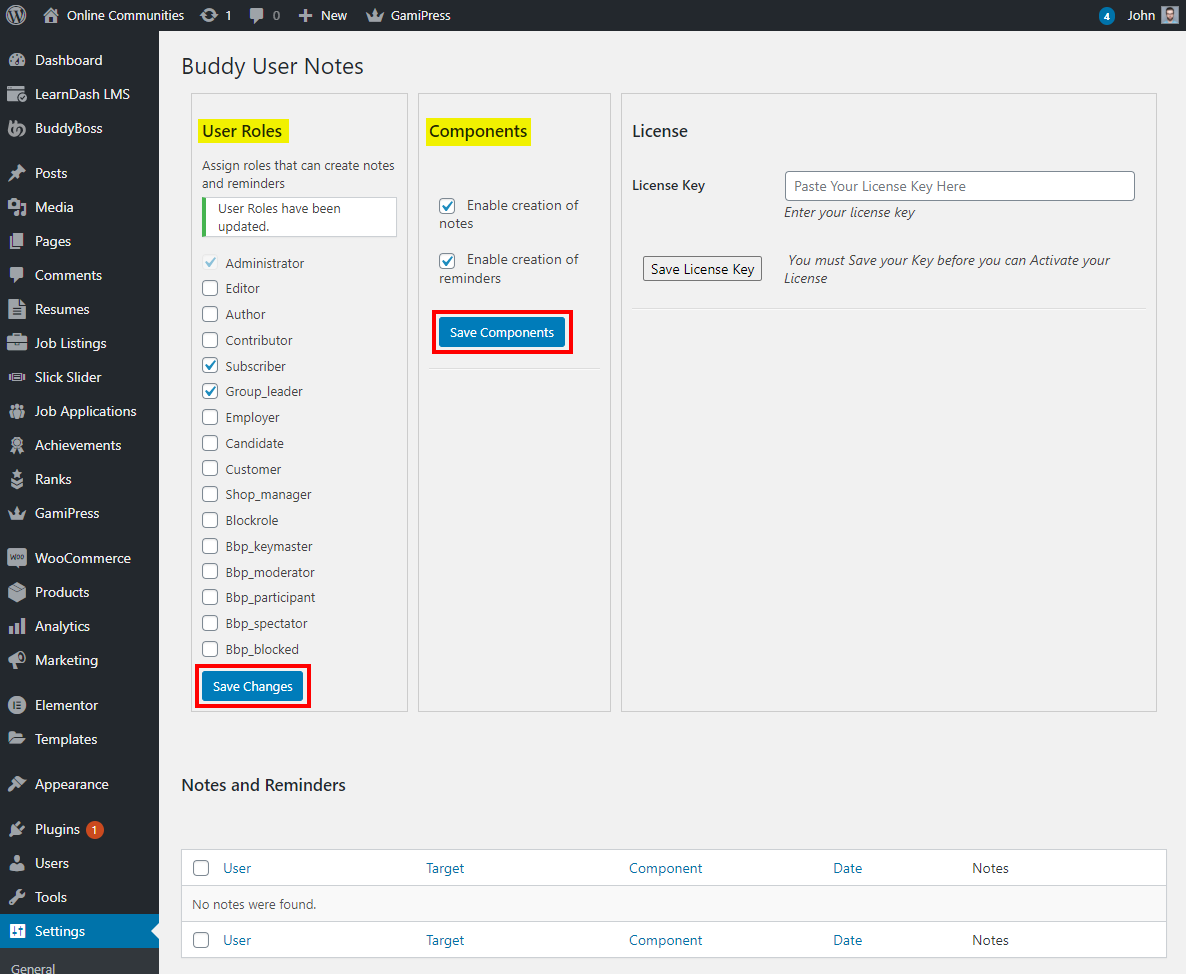
The plugin adds a My Notes tab on each user’s profile page based on the user role allowed to create notes and reminders.
Adding a note and reminder
Allowed user roles can add a note for themselves and set a reminder for other members via the My Notes tab. To add a note and reminder:
- Go to a user’s profile and then click the My Notes tab on their profile.
- Add the content for the note in the notes text area and then click the Save My Notes button.
- Add the content for the reminder in the reminder text area, set the date for the reminder and then click the Save My Reminder button.
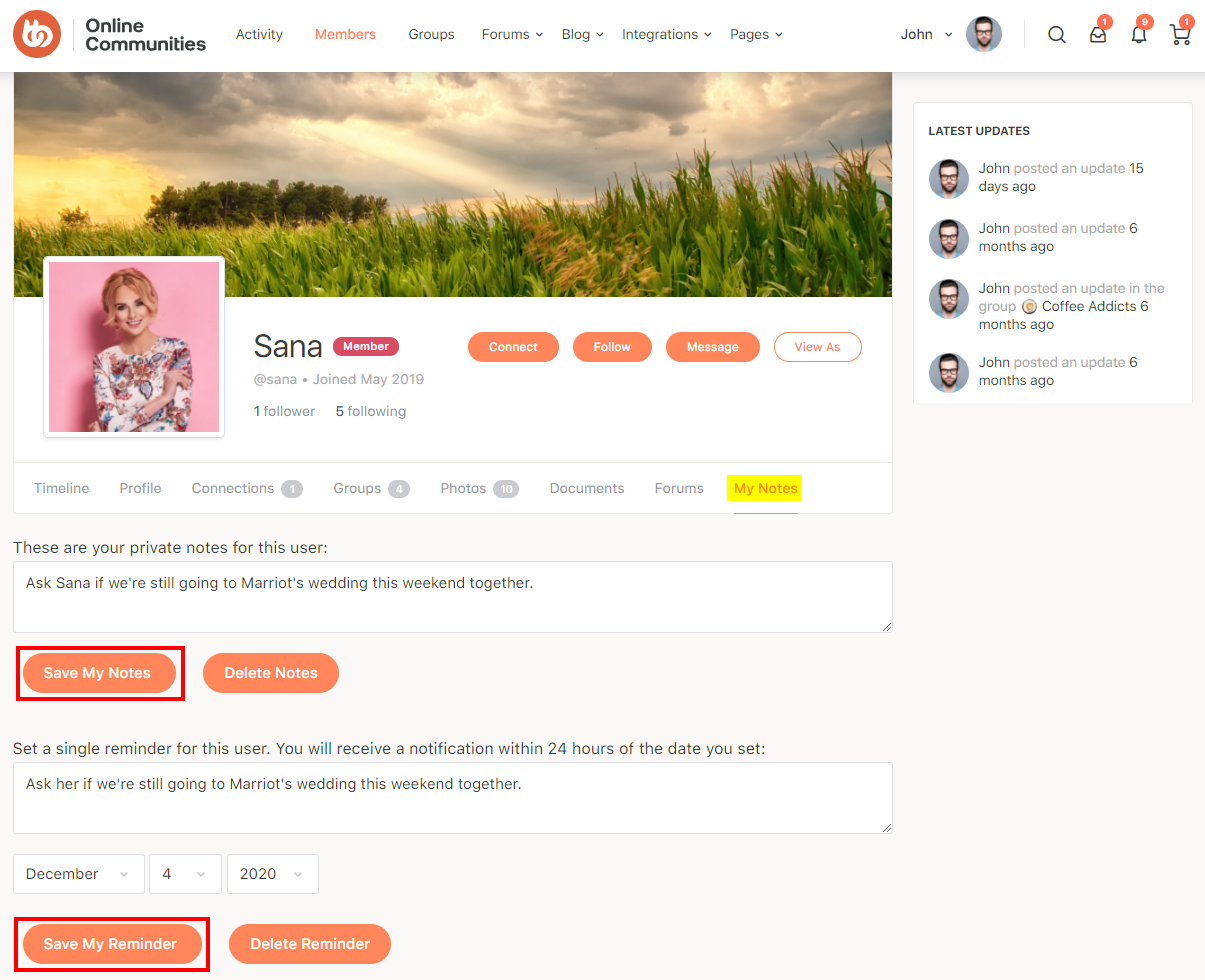
Note: When a reminder is created, the member who created it will receive a notification within 24 hours prior to the date they set. They will also receive an email unless they deselect that option. Once the notification has been sent, the member can create another reminder for that user.
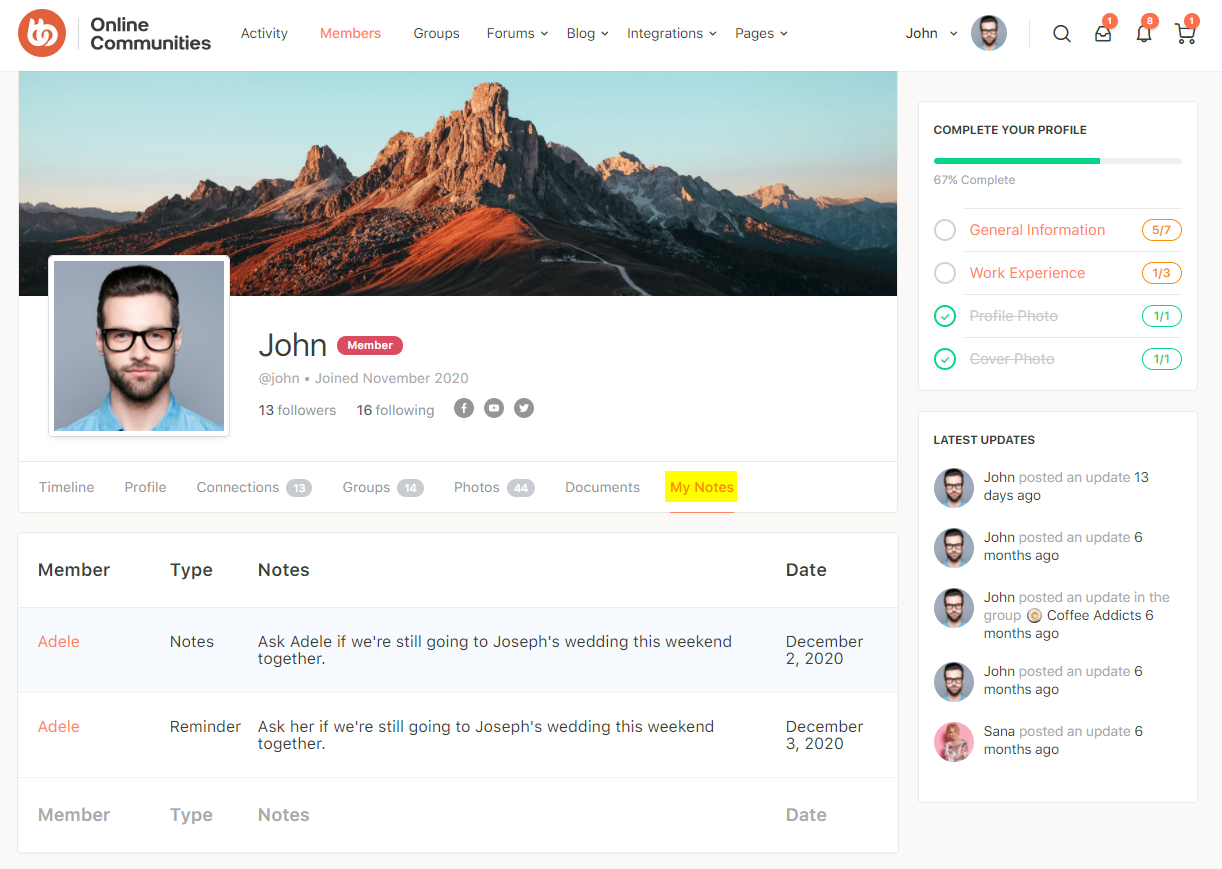
Site administrators can review al notes and reminders created by users via WordPress Dashboard > Settings > Buddy User Notes > Notes and Reminders.
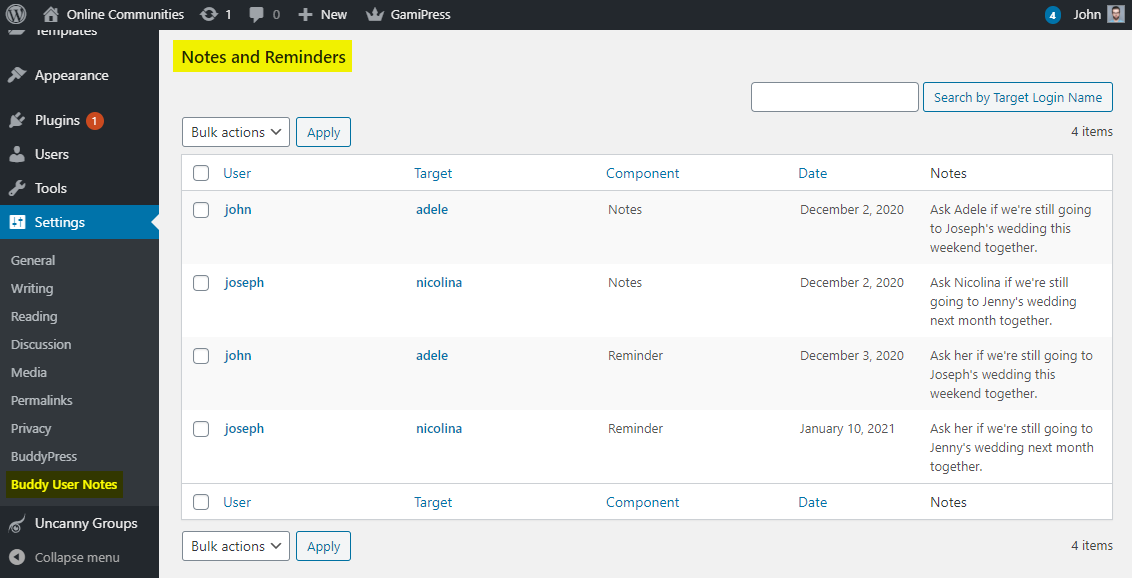
For further setup and usage tutorials, refer to the official documentation of Buddy User Notes.
