WPForms is a premium WordPress form builder plugin and its integration works with the BuddyBoss Theme and blends any contact form added to a post or page seamlessly.
To integrate the plugin:
- Buy and download the WPForms plugin from the link below
https://wpforms.com/pricing/
For the FREE WPForms Lite version, download from the link – https://wordpress.org/plugins/wpforms-lite/ - Extract the downloaded wpforms.zip file to the WordPress plugins folder yourhostname/wordpress/wp-content/plugins OR
Go to your WordPress Dashboard > Plugins > Add New. Click the Upload Plugin button. Browse to the download file location, select the wpforms.zip & install the plugin. - Click the Activate Plugin button to activate the WPForms plugin on your website. OR
To activate the plugin on your website site go to WordPress Dashboard > Plugins and then click the Activate button for WPForms.
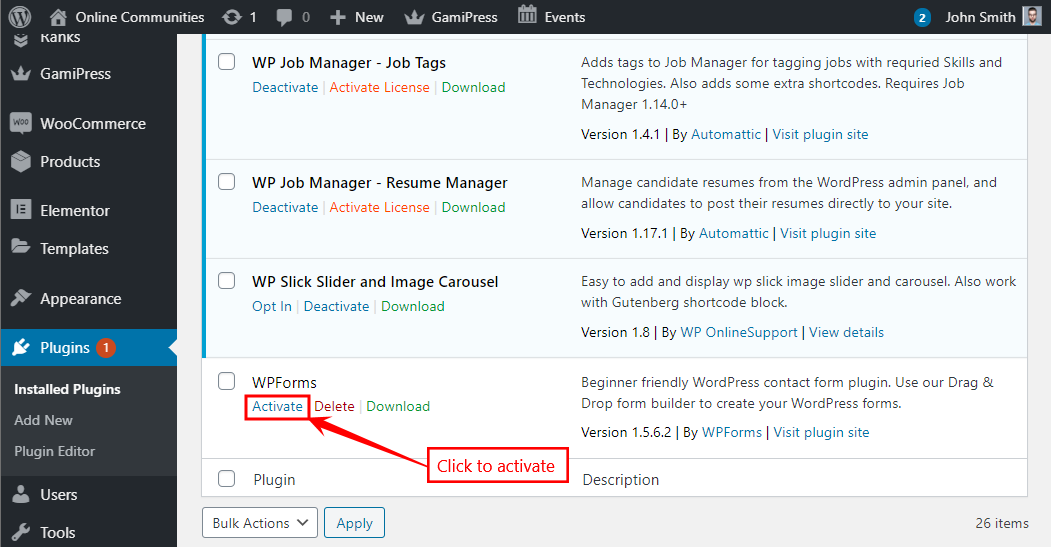
- Go to WordPress Admin Dashboard > WPForms and click Add New button to choose the preferred template for the form.
- Add a title for the form in the Form Name text box, and click the Create a Blank Form template to create the form and redirect to the form builder dashboard.
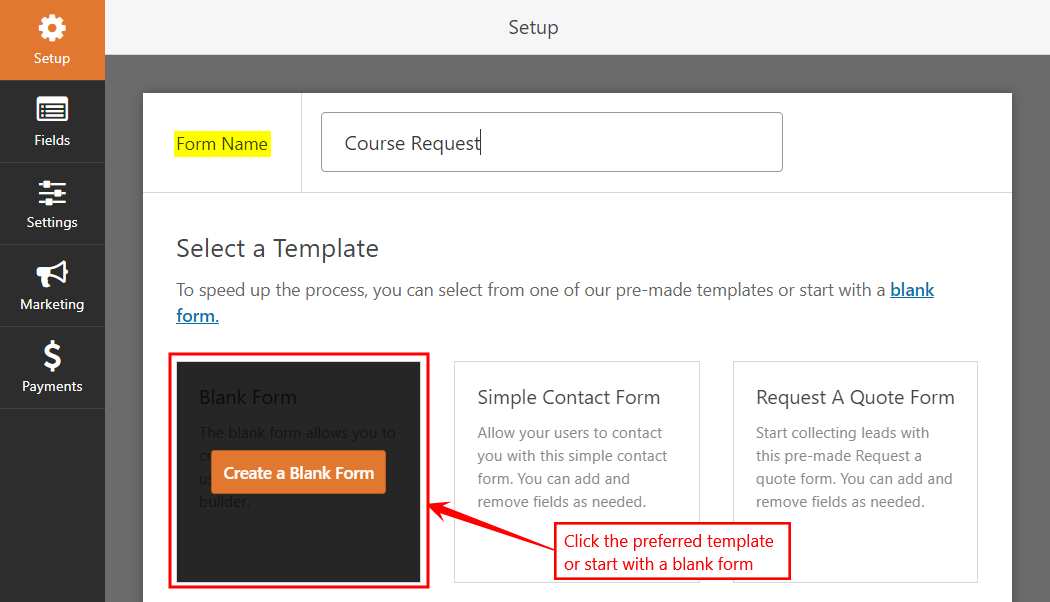
- Drag-and-drop the preferred fields in the form builder and then click the Save button to save the changes to the form.
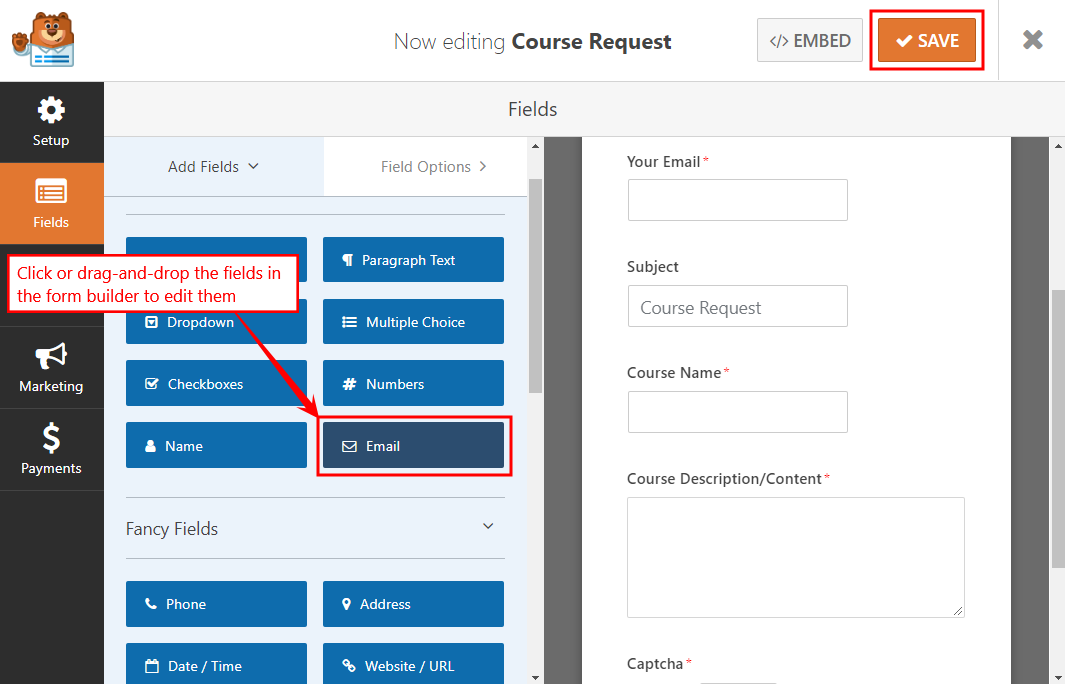
- Create a new page ‘WPForms’, add optional text on it and click the Add WPForms (
 ) button.
) button.- Select the newly created form from the drop-down list.
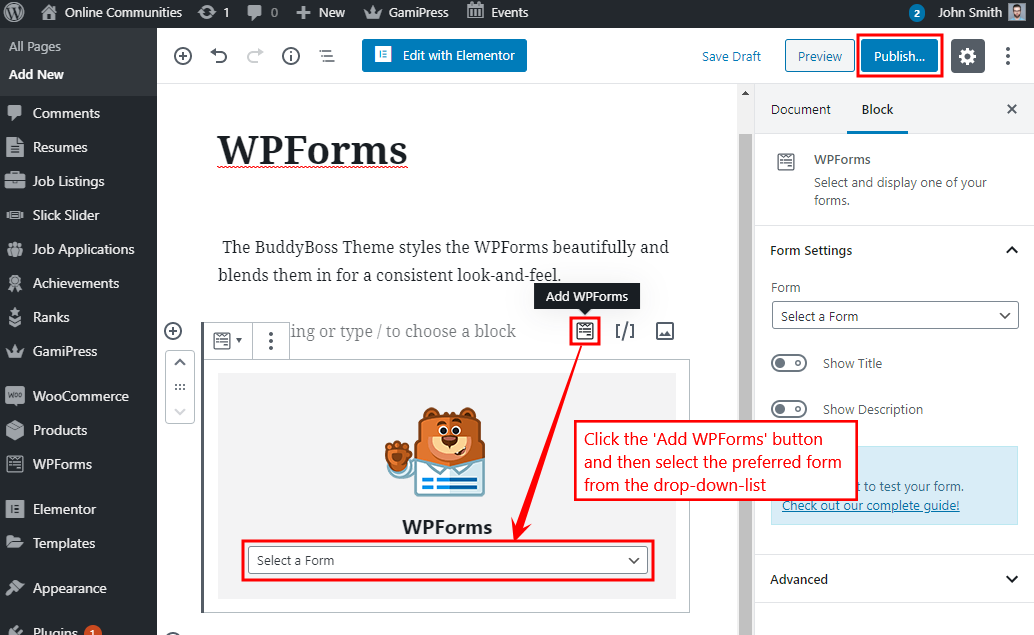
- Click the Publish button.
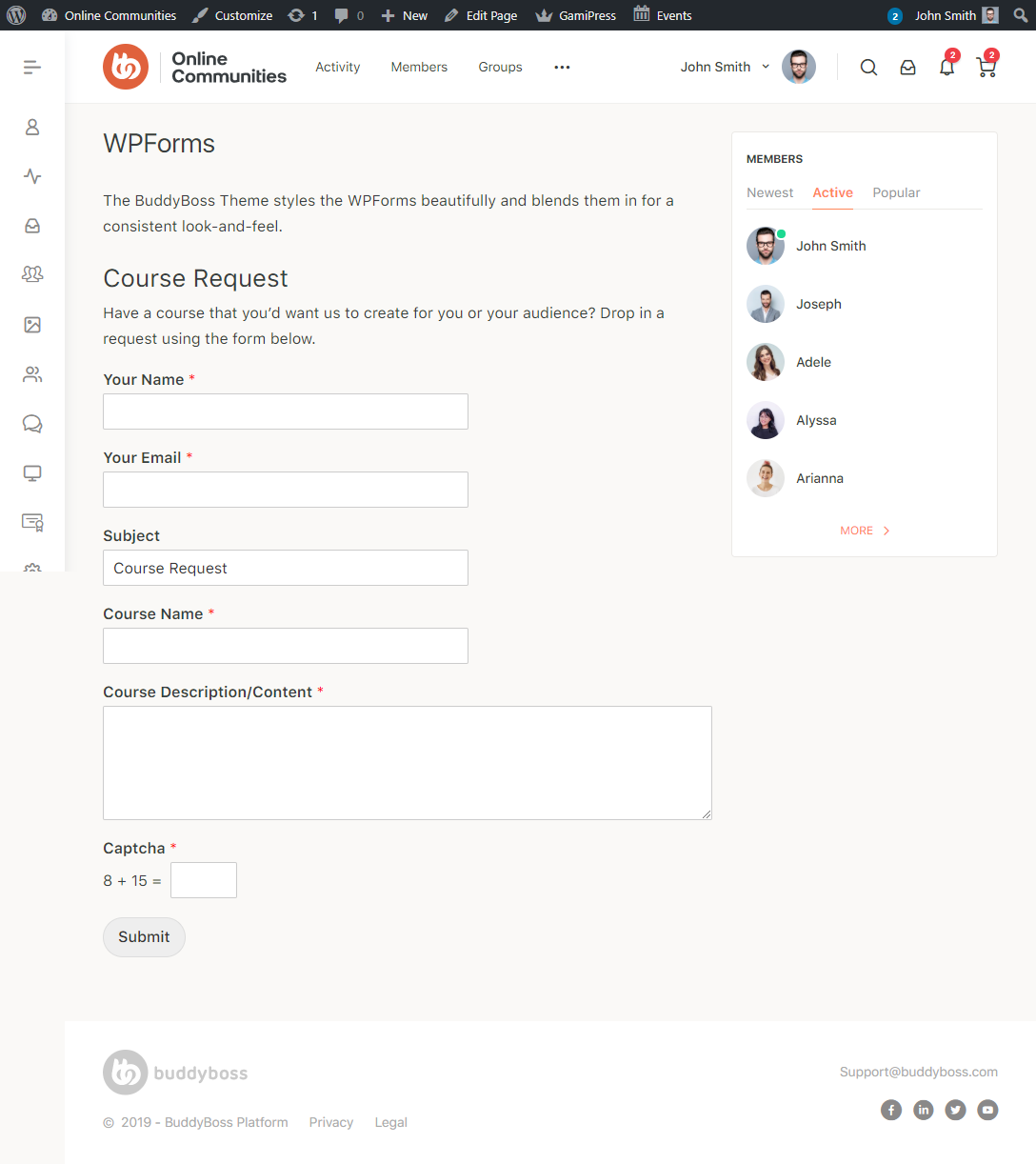
You can create multiple contact forms for Course Requests, Course Feedback if you are running a website for courses using the LearnDash plugin. Simply create a new form through WPForms and add it to a page on your website.
