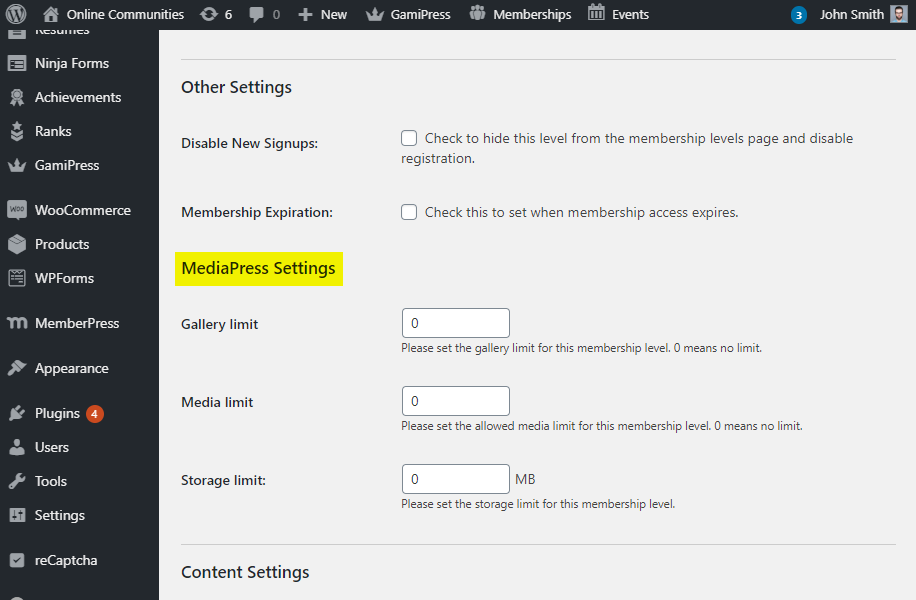The MediaPress Paid Memberships Pro Restrictions plugin allows site administrators to limit the number of gallery a user can create, the number of media a user can upload and the total storage spaces allowed to users by their membership level if the site is using Paid Memberships Pro plugin.
The integration works and requires MediaPress, Paid Memberships Pro, and the BuddyBoss Platform installed and activated on your website.
BuddyBoss Platform is a fork and forge of the BuddyPress plugin and bbPress plugin. Any plugin developed for the BuddyPress and bbPress plugin is supported by the BuddyBoss Platform.
You do NOT need to install the BuddyPress plugin or the bbPress plugin separately. BuddyBoss Platform acts as a replacement for both the plugins.
Installing the plugin
To install the plugin:
- Download the MediaPress Paid Memberships Pro Restrictions plugin from your BuddyDev account page.
- Extract the downloaded paid-memberships-pro-restrictions-for-mediapress.zip file to the WordPress plugins folder yourhostname/wordpress/wp-content/plugins OR
Go to your WordPress Dashboard > Plugins > Add New. Click the Upload Plugin button. Browse to the download file location, select the paid-memberships-pro-restrictions-for-mediapress.zip & install the plugin. - Click the Activate Plugin button to activate the MediaPress Paid Memberships Pro Restrictions plugin on your website. OR
To activate the plugin on your website site go to WordPress Dashboard > Plugins and then click the Activate button for MediaPress Paid Memberships Pro Restrictions.
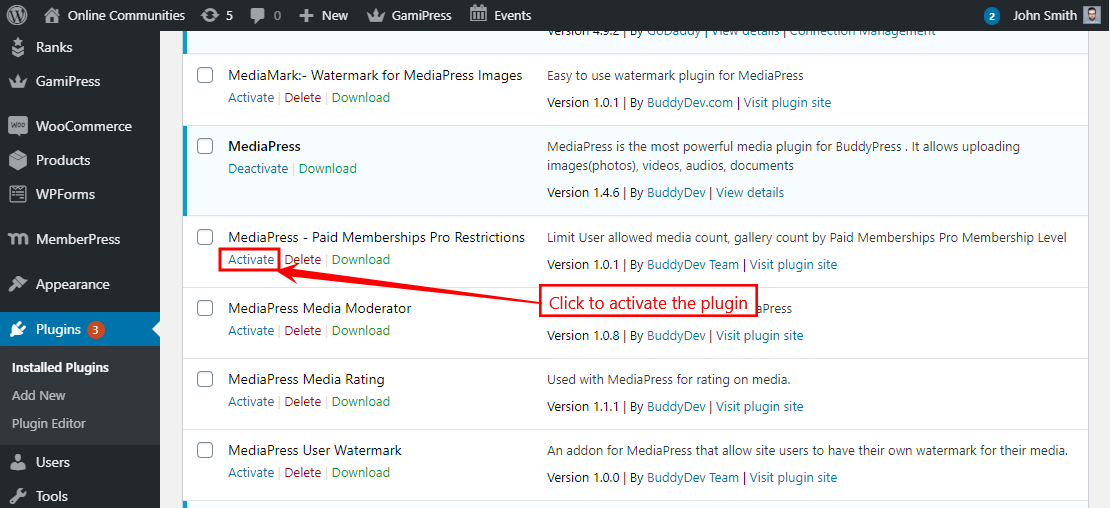
You must have the MediaPress, Paid Memberships Pro, BuddyBoss Platform installed and activated on your site for the MediaPress Paid Memberships Pro Restrictions plugin to work.
Setting up the plugin
- Go to WordPress Dashboard > Memberships > Settings > Levels.
- Click the Edit button for an existing membership level.
- In the MediaPress Settings section, make the preferred changes and then click the Save Level button.