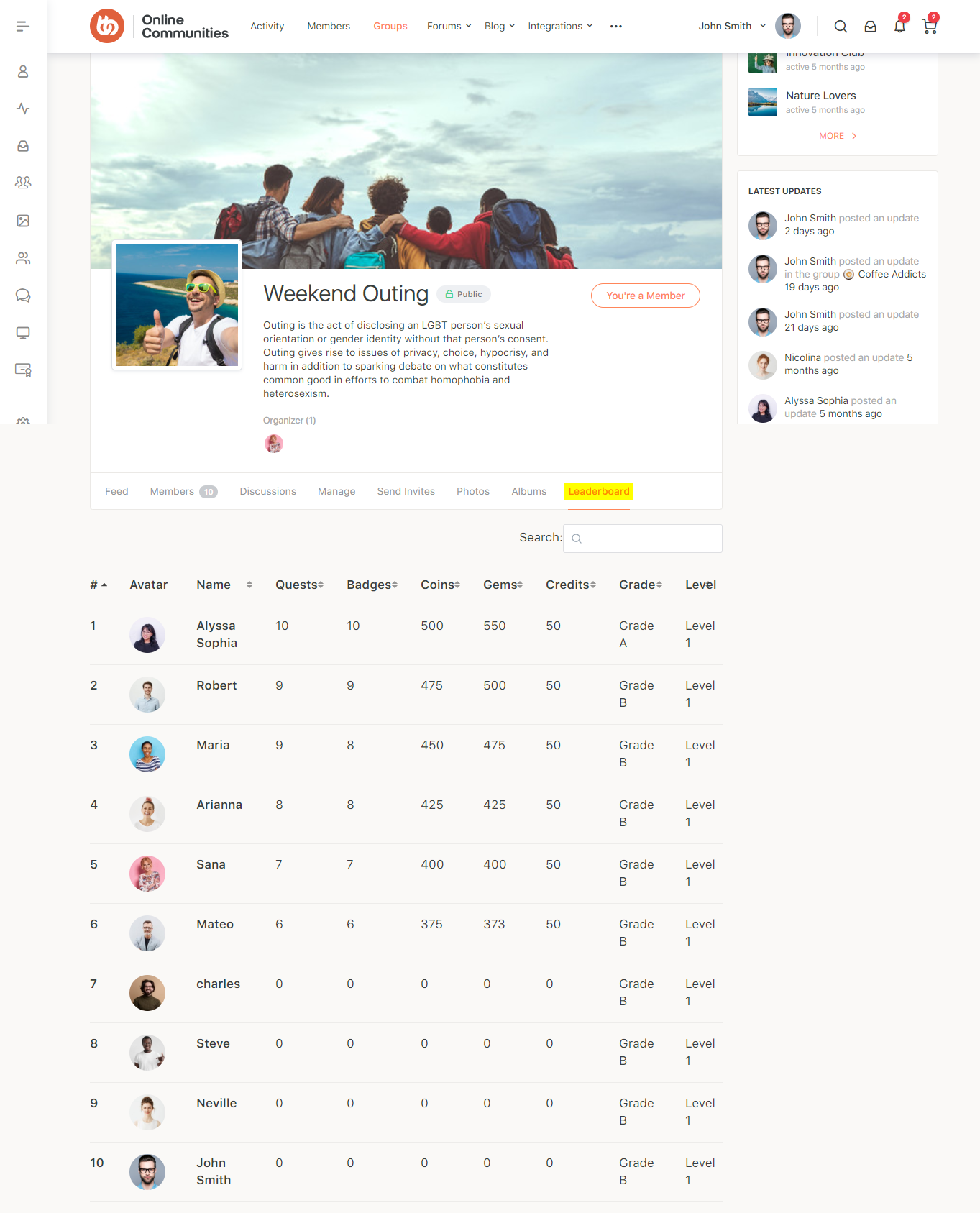The GamiPress – BuddyPress Group Leaderboard is a free add-on that lets you add a new tab on BuddyPress groups with a GamiPress leaderboard of group members!
The integration works and requires the GamiPress, GamiPress Leaderboards add-on, and BuddyBoss Platform installed and activated on your website.
BuddyBoss Platform is a fork and forge of the BuddyPress plugin and bbPress plugin. Any plugin developed for the BuddyPress and bbPress plugin is supported by the BuddyBoss Platform.
You do NOT need to install the BuddyPress plugin or the bbPress plugin separately. BuddyBoss Platform acts as a replacement for both the plugins.
Installing the plugin
To install the plugin:
- Download the GamiPress – BuddyPress Group Leaderboard plugin from the link below
https://wordpress.org/plugins/gamipress-buddypress-group-leaderboard/ - Extract the downloaded gamipress-buddypress-group-leaderboard.zip file to the WordPress plugins folder yourhostname/wordpress/wp-content/plugins
OR
Go to your WordPress Dashboard > Plugins > Add New. Click the Upload Plugin button. Browse to the download file location, select the gamipress-buddypress-group-leaderboard.zip & install the plugin. - Click the Activate Plugin button to activate the GamiPress – BuddyPress Group Leaderboard plugin on your website. OR
To activate the plugin on your website site go to WordPress Dashboard > Plugins and then click the Activate button for GamiPress – BuddyPress Group Leaderboard.
You must have the GamiPress, GamiPress Leaderboards add-on, and BuddyBoss Platform installed and activated on your site for GamiPress – BuddyPress Group Leaderboard to work.
Setting up the plugin
Before setting up the BuddyPress Group Leaderboard plugin, check out the tutorial on how to set up GamiPress + BuddyPress Integration tutorial.
To set up the plugin:
- Go to WordPress Dashboard > GamiPress > Settings > Add-ons.
- In the BuddyPress Group Leaderboard meta box, in the Metrics to track options, enable the achievements, points, and ranks you want to track for the leaderboard.
- In the Period options, select the timeframe to consider to display the leaderboards data in the leaderboard.
- In the Columns options, enable the columns you want to display on the leaderboard.
- Make the other preferred changes to the settings.
- Click the Save Settings button.
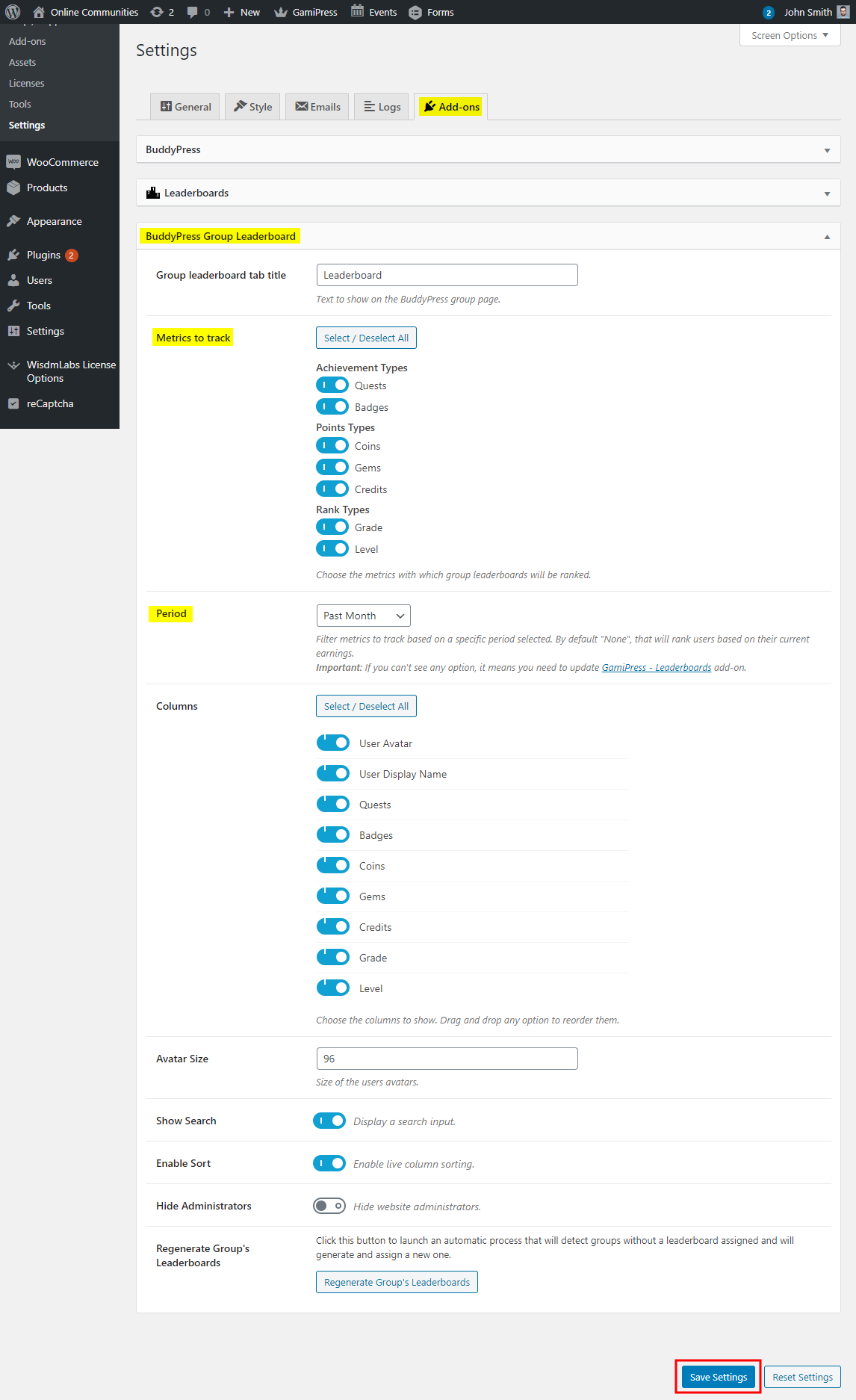
To regenerate all group leaderboards, click the Regenerate Group’s Leaderboards button in the BuddyPress Group Leaderboard meta box.
After a successful setup, a Leaderboard tab is added to all BuddyPress groups.