Each LifterLMS add-on serves a different purpose and you may choose to install them based on the requirement of your site.
To install LifterLMS Add-ons:
For example, we’ll install the Social Learning add-on. The LifterLMS Social Learning add-on gives you advanced student profiles, a facebook-like timeline, learning milestone auto-posting to the timeline, and the ability for your users to share their profile and pieces of it to the public web if you allow it.
- Buy and download a LifterLMS Social Learning add-on from the link below
https://lifterlms.com/product/social-learning/ OR
If you have a LifterLMS Bundle, then go to your LifterLMS account downloads page and download the LifterLMS Social Learning add-on. - Extract the downloaded lifterlms-social-learning.zip file to the WordPress plugins folder yourhostname/wordpress/wp-content/plugins OR
Go to your WordPress Dashboard > Plugins > Add New. Click the Upload Plugin button. Browse to the download file location, select the lifterlms-social-learning.zip & install the plugin. - Click the Activate Plugin button to activate the LifterLMS Social Learning plugin on your website. OR
To activate the plugin on your website site go to WordPress Dashboard > Plugins and then click the Activate button for LifterLMS Social Learning.
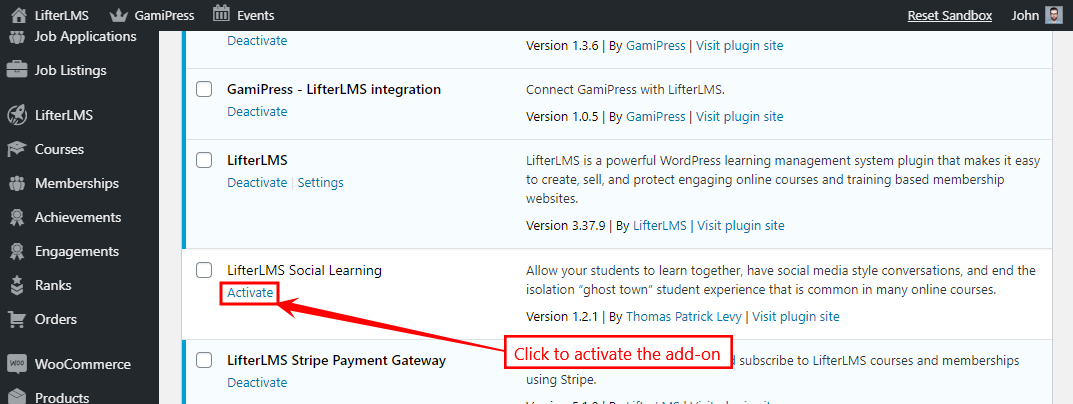
For further setup and usage tutorials, refer to the official documentation of the LifterLMS Social Learning add-on.
Similarly, you may install and activate the preferred add-on on your website for LifterLMS and the BuddyBoss Theme will automatically style the content without breaking your site.
