The MediaPress Downloadable Media plugin enables site administrators to let visitors/users download any media file. As an admin, you can restrict the allowed type of media that can be downloaded by users on your website.
The integration works and requires the MediaPress plugin installed and activated on your website.
To install the plugin:
- Download the MediaPress Downloadable Media add-on for MediaPress from your BuddyDev account page.
- Extract the downloaded mpp-downloadable-media.zip file to the WordPress plugins folder yourhostname/wordpress/wp-content/plugins OR
Go to your WordPress Dashboard > Plugins > Add New. Click the Upload Plugin button. Browse to the download file location, select the mpp-downloadable-media.zip & install the plugin. - Click the Activate Plugin button to activate the MediaPress Downloadable Media plugin on your website. OR
To activate the plugin on your website site go to WordPress Dashboard > Plugins and then click the Activate button for MediaPress Downloadable Media.
The MediaPress Downloadable Media works and requires the MediaPress plugin installed and activated on your website.
Setting up the plugin
To set up the plugin:
- Go to WordPress Dashboard > MediaPress > Settings > Addons.
- In the Downloadable Media Settings section, mark the preferred media types you to enable the download option for users.
- Click the Save Changes button.
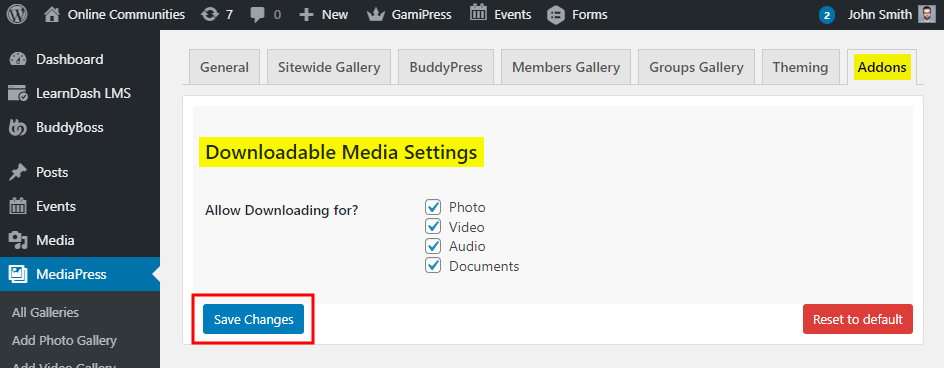
After a successful setup, a Download button is added to each media uploaded using the MediaPress plugin on your website.
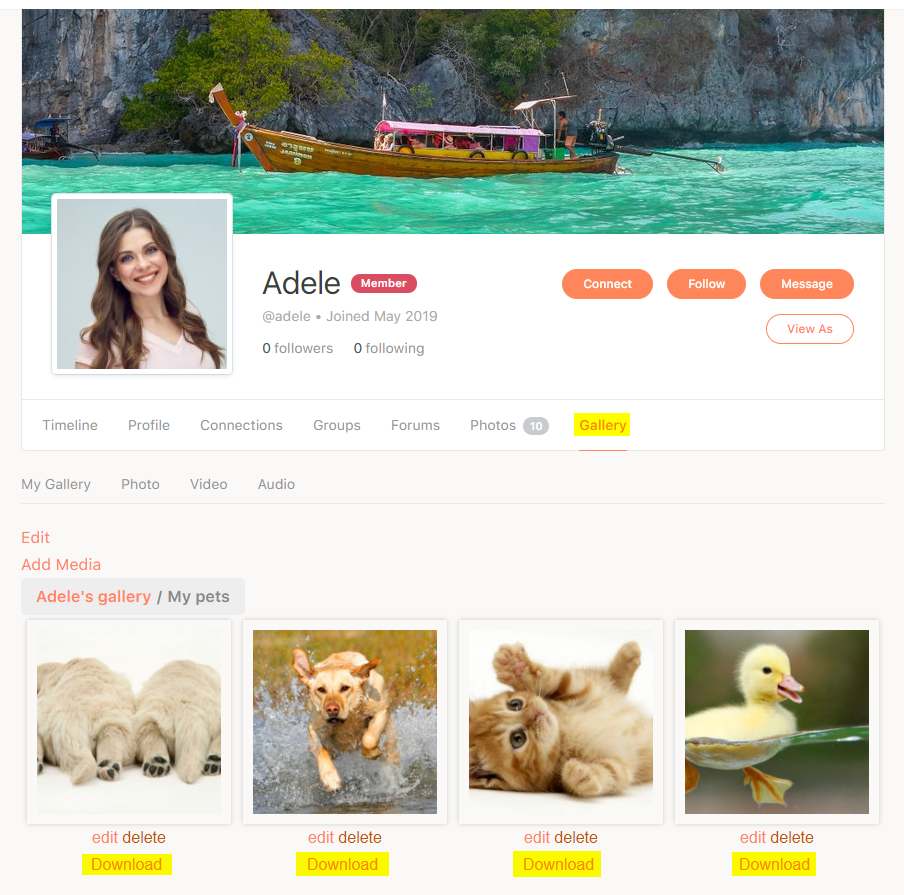
For further setup options and usage, refer to the official plugin page of MediaPress Downloadable Media.
