In this tutorial you will learn how to configure our new Elementor widgets for LearnDash. You can now display a LearnDash Course Grid in Elementor, and a carousel showing your active LearnDash courses.
You must have the Elementor page builder plugin and LearnDash LMS plugin, installed and activated on your website to use and configure these widgets.
Adding the LearnDash Course Grid Widget
The LearnDash Course Grid widget lets you display the list of courses available on your online courses website.
To add the LearnDash Course Grid widget to a page:
- Go to WordPress Dashboard > Pages > Add New to create a page. Add a title for the page and then click the Edit with Elementor button to open the Elementor Page Builder Dashboard.
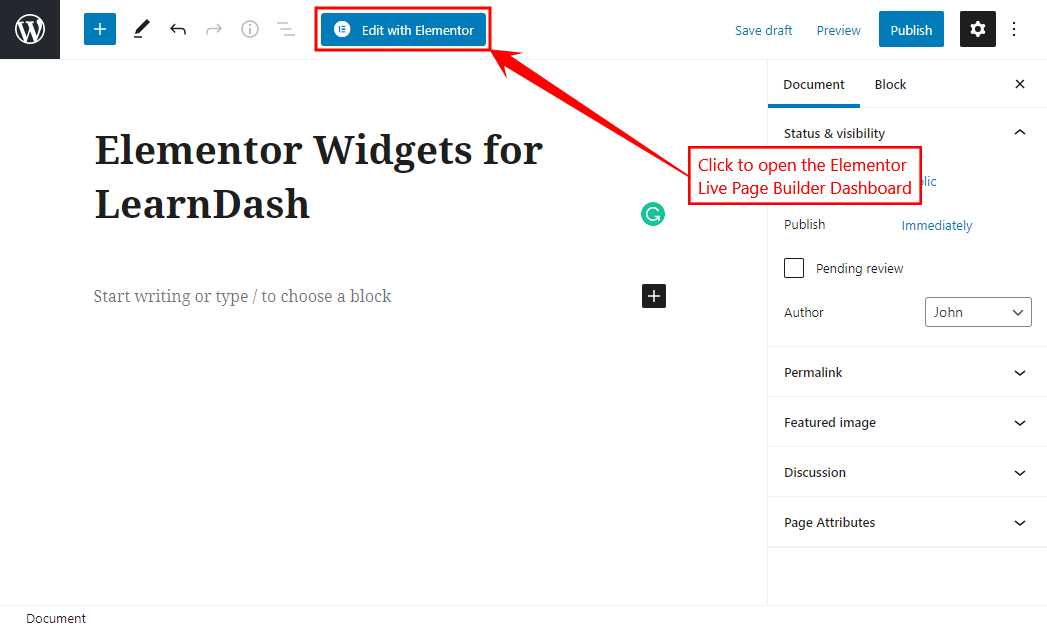
- Go to the BuddyBoss widgets list and then drag-and-drop the Course Grid widget onto the page to design as per your requirements, edit the element/block contents and style and then click the Publish button.
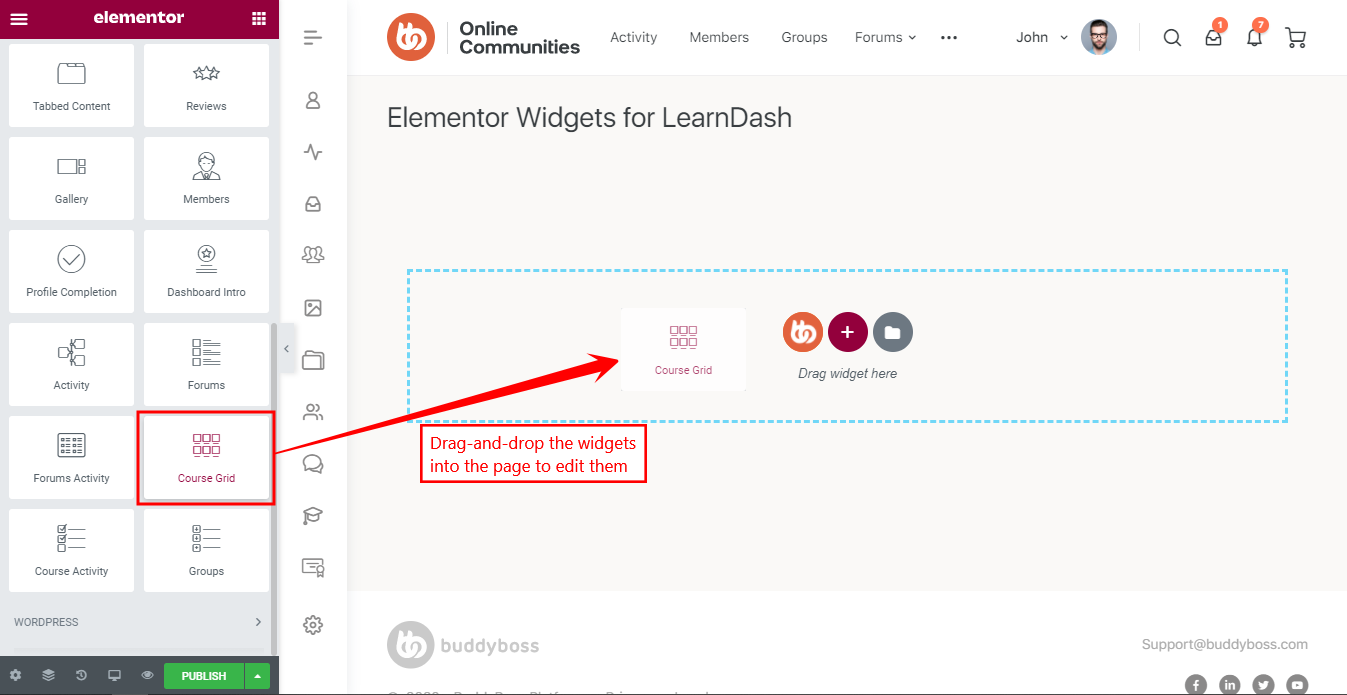

You may use the BuddyBoss Platform with Elementor Pro plugin to create visually appealing community websites in minutes. The Elementor widgets for LearnDash by BuddyBoss are listed under ‘BuddyBoss’ in Elementor Page Builder Dashboard. You can drag-and-drop these widgets onto pages, posts, and sidebars.
Adding the LearnDash Course Activity Carousel Widget
The LearnDash Course Activity widget lets you display a carousel showing the user’s active LearnDash courses.
To add the LearnDash Course Activity widget to a page:
- Go to WordPress Dashboard > Pages > Add New to create a page. Add a title for the page and then click the Edit with Elementor button to open the Elementor Page Builder Dashboard.
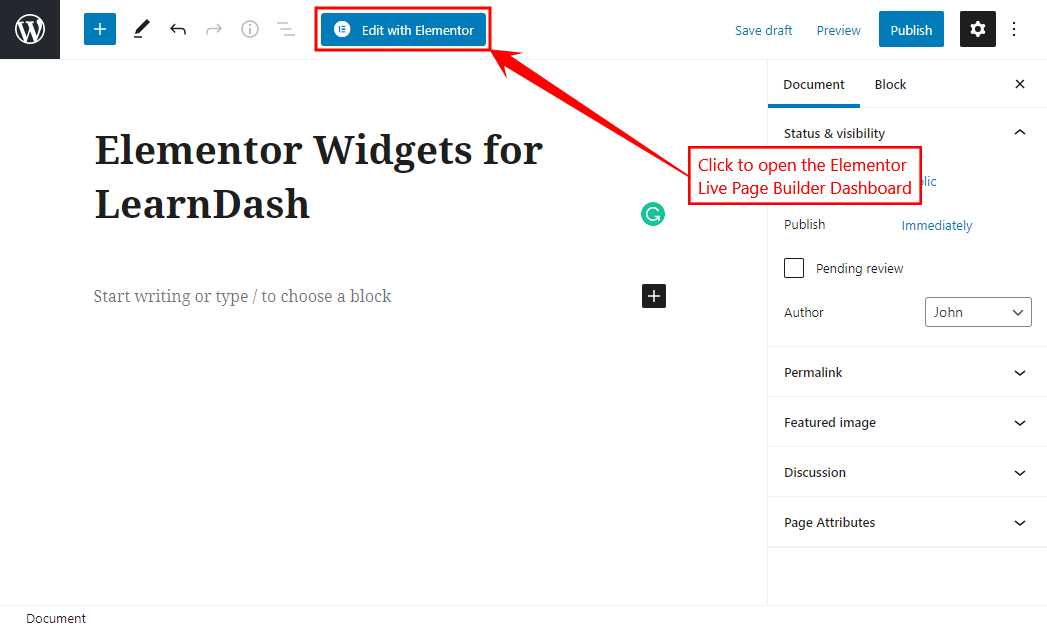
- Go to the BuddyBoss widgets list and then drag-and-drop the Course Activity widget onto the page to design as per your requirements, edit the element/block contents and style and then click the Publish button.
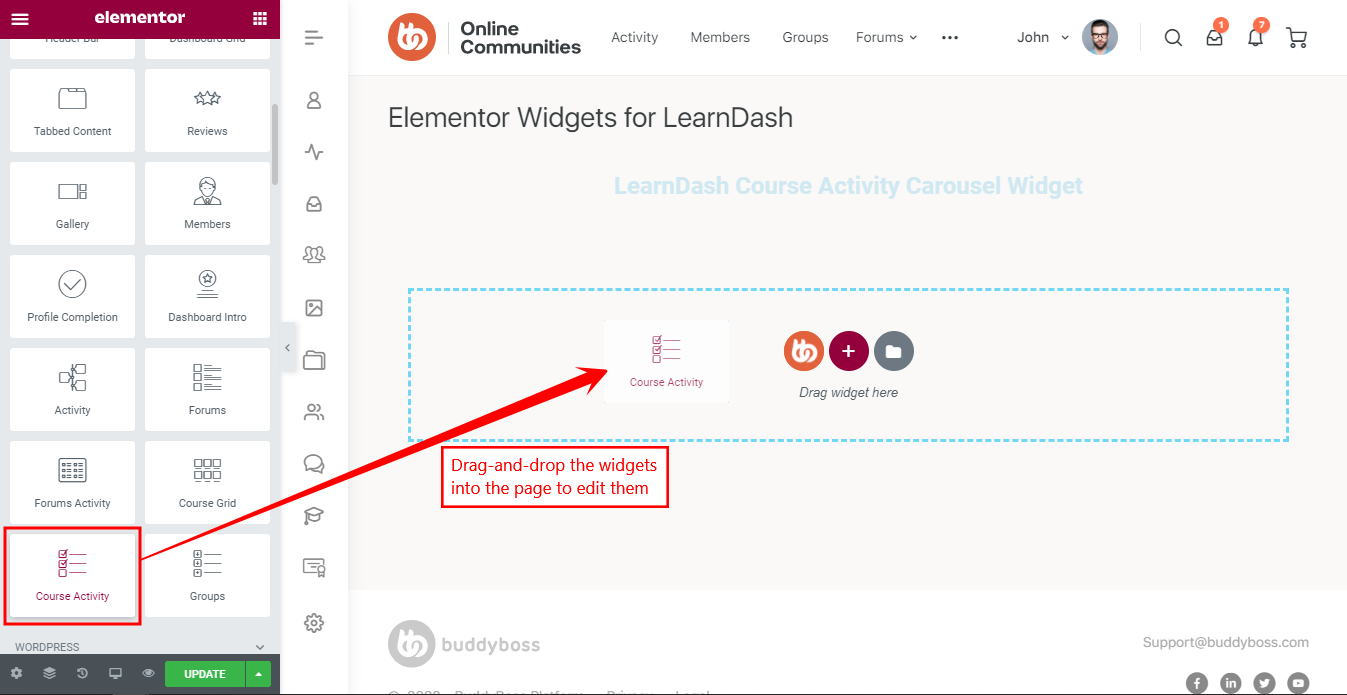
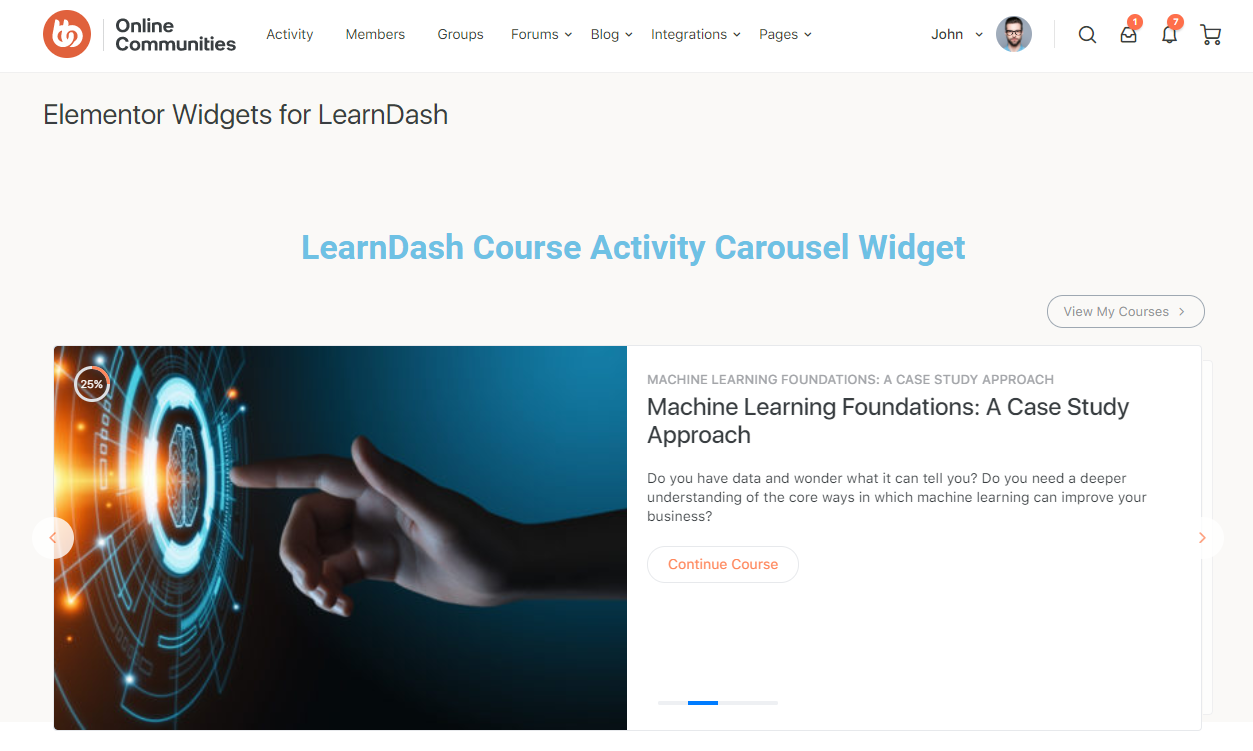
You may use the BuddyBoss Platform with Elementor Pro plugin to create visually appealing community websites in minutes. The Elementor widgets for LearnDash by BuddyBoss are listed under ‘BuddyBoss’ in Elementor Page Builder Dashboard. You can drag-and-drop these widgets onto pages, posts, and sidebars.
