WishList Member is a premium membership software solution for your WordPress site. The plugin lets you create a membership site with protected, members-only content, integrated payments, member management, and much more.
The plugin features include:
- Easy-to-use Getting Started Wizard for quick setup
- Unlimited membership levels
- Drip-feed content and content access control for only logged-in user or users with selected membership levels
- Give your members access to multiple levels within your membership
- Subscription length control – Control the length of time each member has access to your membership site
- Custom error pages
- Login redirection
- Integrates with popular payment providers such as PayPal, Stripe, Infusionsoft by Keap, ClickBank, Recurly, 1ShoppingCart, eWAY, Authorize.Net, JVZoo, PayBlue, PayKickstart, Pin Payments, CloudNet360, ThriveCart, SamCart, 2Checkout, UltraCart, Cydec, RedOakCart, and Generic for accepting one-time or recurring payments
- Features for subscribing, unsubscribing, tagging and much more using popular email providers such as Infusionsoft by Keap, Mailchimp, AWeber, Drip, Sendlane, arpReach, Constant Contact, ConvertKit, GetResponse, iContact, Interspire, MadMimi, Maropost, Ontraport, ActiveCampaign and Generic.
- Easily integrates with popular services like LearnDash, TutorLMS, WP Courseware, eLearnCommerce, Zapier, Easy Webinar, GoToWebinar, Evidence, ResponseSuite, iDev Affiliate and more
- Supports and integrates with the BuddyBoss Platform for creating an online community website
- Integrates with Zapier to connect with over 1,000 apps and services
- Membership statistics to track cancelled, active, and expired subscriptions
- Ability to arrange membership levels based on hierarchy
Installing the plugin
To install the plugin:
- Buy and download the WishList Member plugin from the link below
https://member.wishlistproducts.com/pricing/ - Extract the downloaded wishlist-member.zip file to the WordPress plugins folder yourhostname/wordpress/wp-content/plugins OR
Go to your WordPress Dashboard > Plugins > Add New. Click the Upload Plugin button. Browse to the download file location, select the wishlist-member.zip & install the plugin. - Click the Activate Plugin button to activate the WishList Member plugin on your website. OR
To activate the plugin on your website site go to WordPress Dashboard > Plugins and then click the Activate button for WishList Member.
Setting up the plugin
To set up the plugin, enter your license key, click the Run the Setup Wizard now button and follow the instructions in the Getting Started Wizard.

- Add a name for the membership level and select the period. Mark the type of content you want to grant the access for the users of the membership level
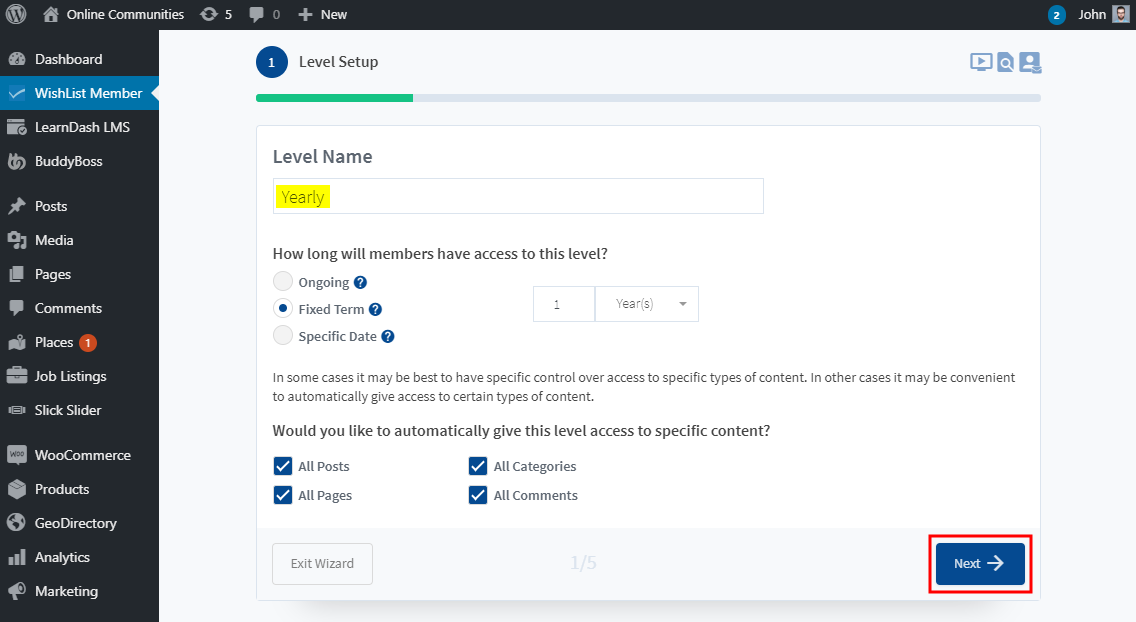
- Click the Next button.
- Select the membership level requirements such as admin approval, terms and conditions option and then click the Next button.
- Mark the checkboxes for content protection for new pages/post and visibility of content for membership levels and then click the Next button.
- Enter the details for the default email from which the messages will be sent to members signing up for membership levels. Click the Next button.
- Select the integrations for the Payment Provider and Email Provider services and then click the Save button.
You can integrate with WooCommerce to sell memberships on your website. Further setup is required if you select a third-party integration for Payments and Emails. - Click the Exit Wizard button.
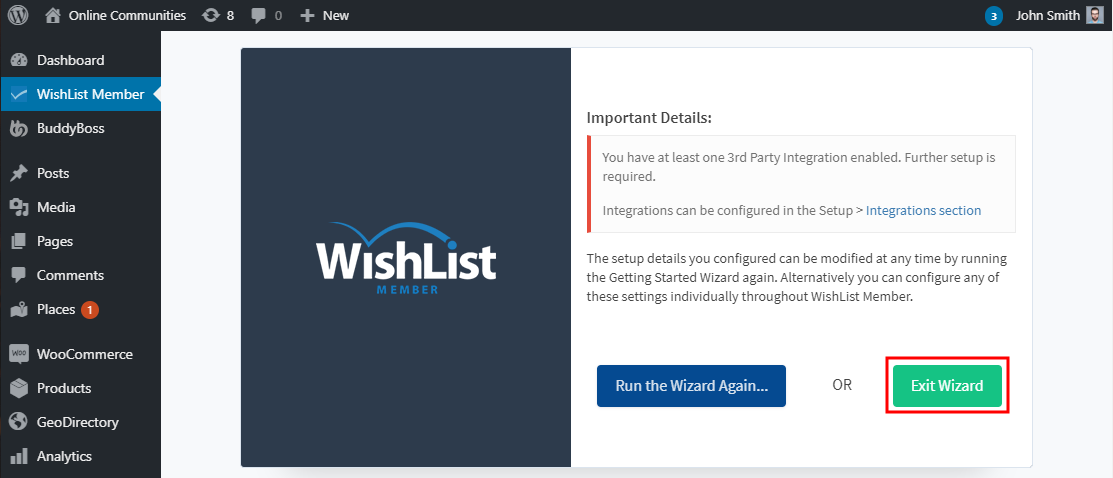
For further setup and usage tutorials, refer to the official documentation of WishList Member.
