The ThriveLeads plugin is the all-in-one list-building solution.
The features include:
- Multiple opt-in types – ThriveBox (Popup lightbox), Sticky ribbon, In-line forms 2-step opt-in form, Slide-in, opt-in widget, Screen filler overlay, Content lock, Scroll Mat, and Yes/No & Multiple choice forms.
- A/B testing engine to find the best possible opt-in form design
- Combines every type of opt-in form you need in one single plugin
- SmartLinks & SmartExit feature to boost conversions
- Fully customizable responsive templates
- Detailed stats and reports
- Seamless integration with popular autoresponder or email marketing services such as AWeber, ActiveCampaign, Infusionsoft, MailChimp, Zapier, Zoom, and many more
- Mobile specific opt-in forms and much more.
The integration works with the BuddyBoss theme and supports all templates in the Thrive Leads plugin.
Installing the plugin
To install the plugin:
- Buy and download the Thrive Leads plugin from the link below
https://thrivethemes.com/leads/ OR
Download the Thrive Product Manager plugin from your Thrive Themes Member Dashboard. - Extract the downloaded thrive-product-manager.zip file to the WordPress plugins folder yourhostname/wordpress/wp-content/plugins OR
Go to your WordPress Dashboard > Plugins > Add New. Click the Upload Plugin button. Browse to the download file location, select the thrive-product-manager.zip & install the plugin. - Click the Activate Plugin button to activate the Thrive Product Manager plugin on your website. OR
To activate the plugin on your website site go to WordPress Dashboard > Plugins and then click the Activate button for Thrive Product Manager. - Go to WordPress Dashboard > Product Manager.
- Log into your Thrive Themes account.
- Mark the checkbox for the Thrive Leads plugin and click the Install selected products button.
Using Thrive Leads
Thrive Leads plugin uses Thrive Architect to create opt-in layouts. You must have the Thrive Architect plugin installed and activated on your website to use Thrive Leads.
To create a 2-step opt-in form which appears when someone clicks on a link or button:
- Go to WordPress Dashboard > Thrive Dashboard > Thrive Leads.
- Click the Add New button for ThriveBoxes to open the Add New ThriveBox pop-up.
- Enter a name for the ThriveBox and then click the Add ThriveBox button.
- Click the Edit button for the newly created ThriveBox.
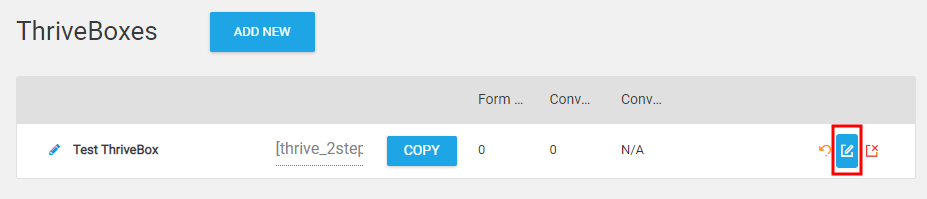
- Click the Create Form button and enter a name for the form.
- Click the Edit Design button to modify the design of the opt-in form.
- Select the preferred template for the form and then click the Choose Template button.
- Click the + (Add Elements) button and drag-and drop the preferred elements on the form.
- Add the content and make changes to the element settings as preferred and then click the Save Work button.
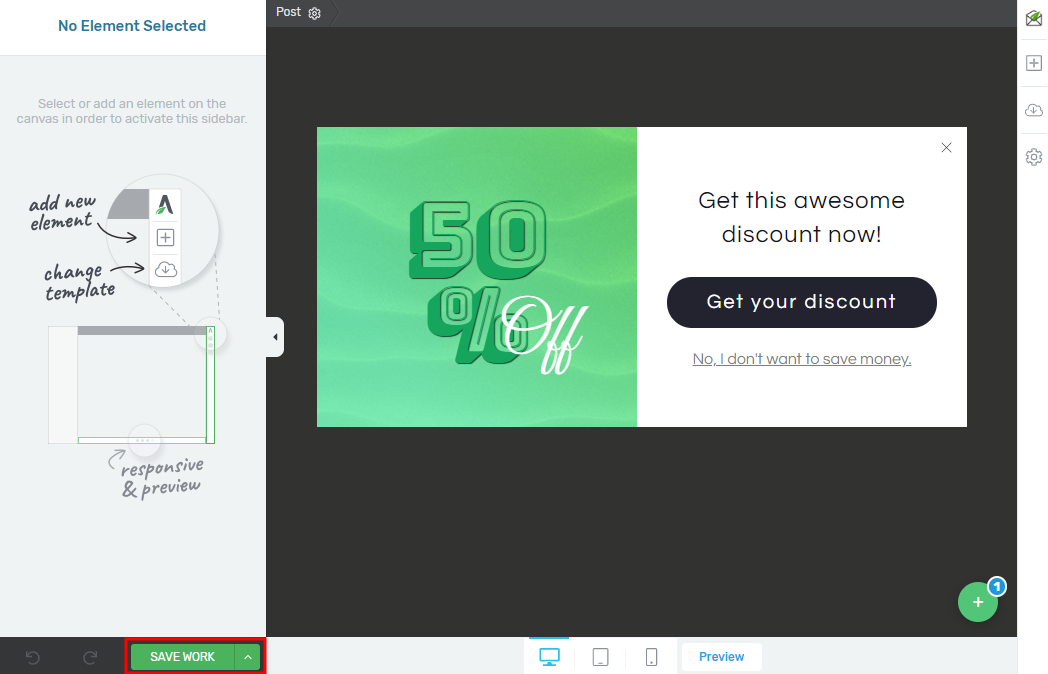
Add the shortcode of the ThriveBox form on pages or posts or within widgets to display the opt-in form and generate leads.
You may use the BuddyBoss Platform with Thrive Leads plugin to create visually appealing opt-in forms in minutes.
For further setup and usage tutorials, refer to the official documentation of Thrive Leads.
