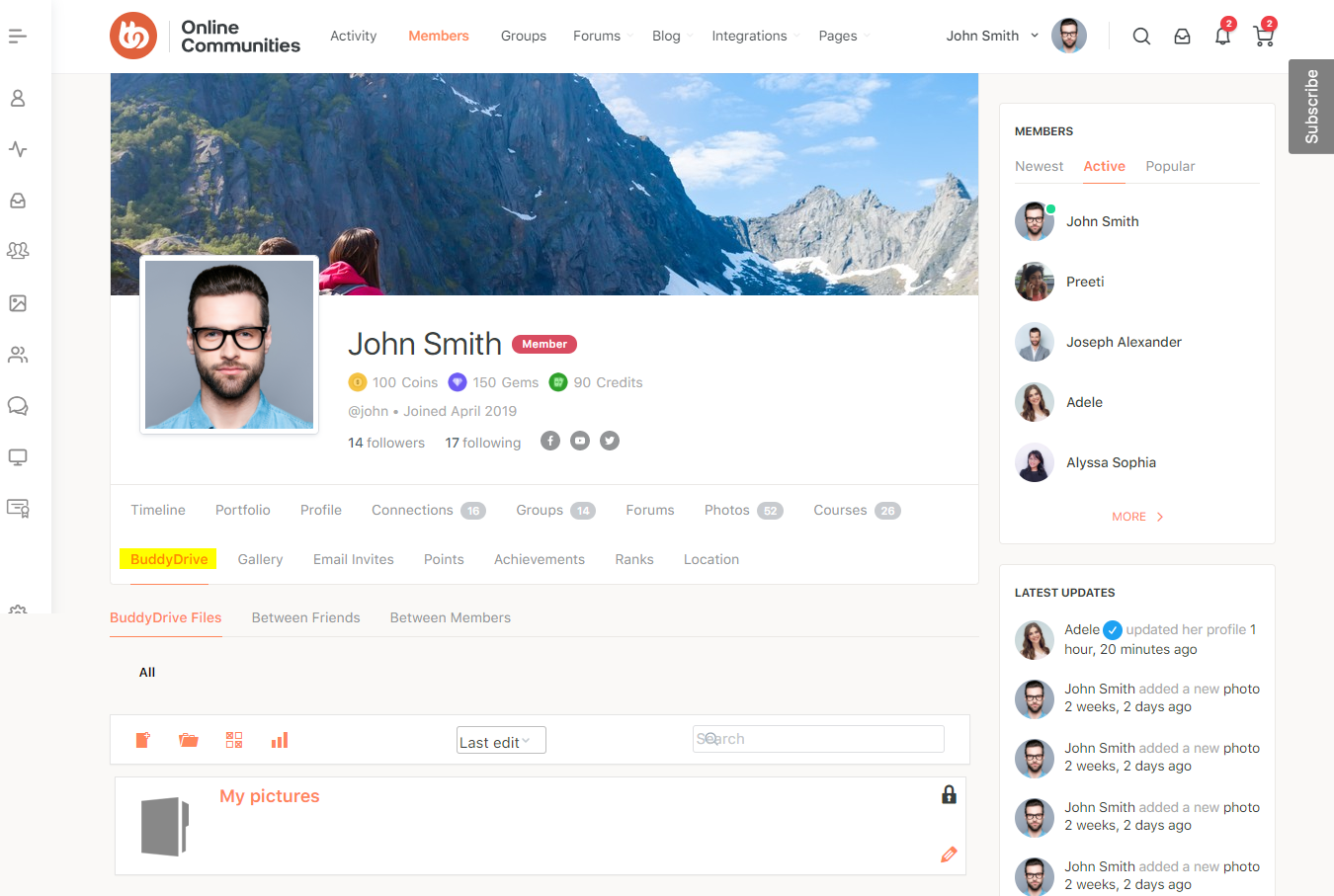The BuddyDrive plugin lets community members share files or folders with ease via the BP attachment API, BuddyPress makes sharing content possible in a variety of ways, including:
- Owner only (private)
- Password protected content
- Owner and friends
- Owner and specified groups
- Owner and specified members
- Public sharing (everybody)
The integration works and requires the BuddyBoss Platform installed and activated on your website.
BuddyBoss Platform is a fork and forge of the BuddyPress plugin and bbPress plugin. Any plugin developed for the BuddyPress and bbPress plugin is supported by the BuddyBoss Platform.
You do NOT need to install the BuddyPress plugin or the bbPress plugin separately. BuddyBoss Platform acts as a replacement for both the plugins.
Installing the plugin
To install the plugin:
- Download the BuddyDrive plugin from the link below
https://wordpress.org/plugins/buddydrive/ - Extract the downloaded buddydrive.zip file to the WordPress plugins folder yourhostname/wordpress/wp-content/plugins OR
Go to your WordPress Dashboard > Plugins > Add New. Click the Upload Plugin button. Browse to the download file location, select the buddydrive.zip & install the plugin. - Click the Activate Plugin button to activate the BuddyDrive plugin on your website. OR
To activate the plugin on your website site go to WordPress Dashboard > Plugins and then click the Activate button for BuddyDrive.
You must have the BuddyBoss Platform installed and activated on your site for BuddyDrive.
Setting up the plugin
To set up the plugin:
- Go to WordPress Dashboard > Settings > BuddyDrive.
- Select the default privacy for newly uploaded items from the drop-down list.
- Enter the space allocated for each user on your BuddyPress site
- Enter the maximum upload size limit, select the file types allowed for uploading.
- Click the Save Changes button to apply the modifications to the settings.
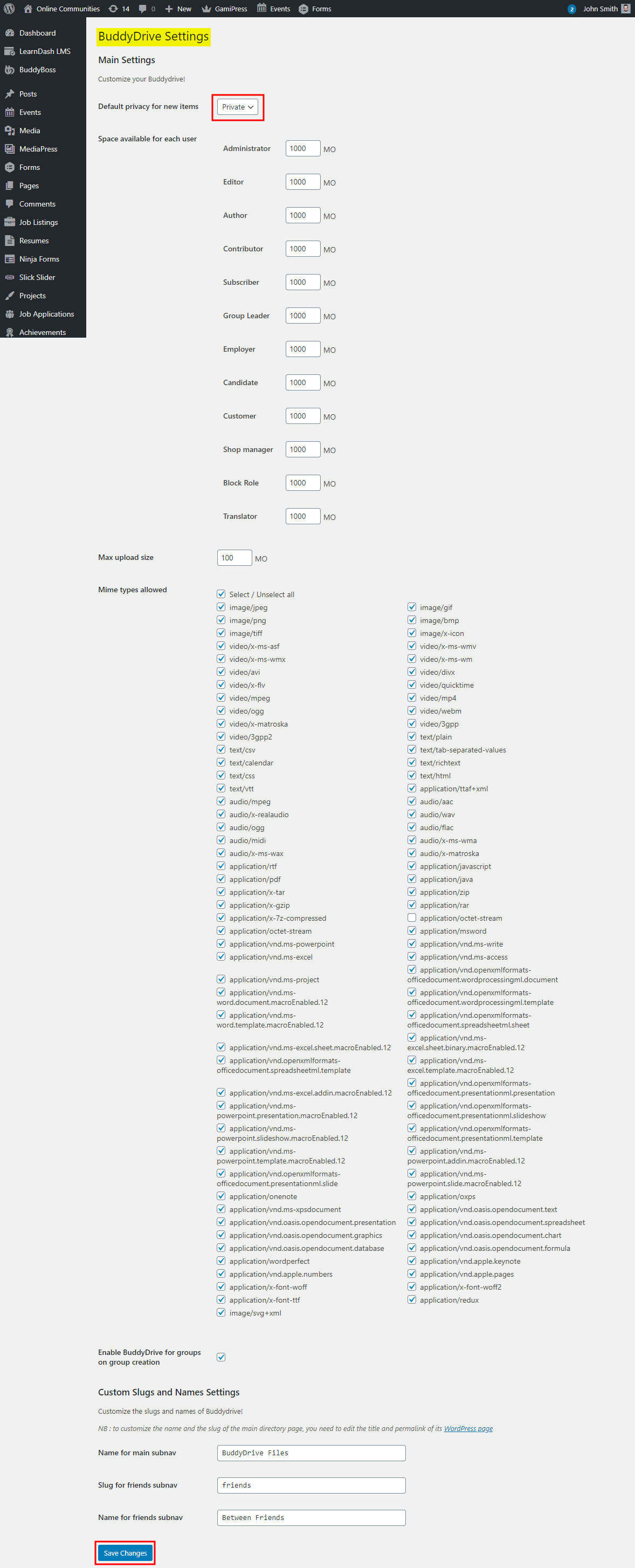
The plugin adds a BuddyDrive tab on the user’s profile after successful activation.