The Element Pack is an essential add-on for Elementor Page Builder. The pack includes 107 core widgets, 37 third-party widgets and 10 Elementor extended widgets.
The 107 core widgets include: Accordion, Advanced Heading, Advanced Google Map, Advanced Gallery, Advanced Button, Animated Heading, Advanced Counter, Advanced Divider, Adv Progress Bar, Advanced Icon Box, Audio Player, Business Hours, Contact Form, Call Out, Carousel, Custom Carousel, Circle Menu, Circle Info, Changelog, Custom Gallery, Comment, Charts, Cookie Consent, Countdown, Crypto Card, Crypto Table, Dropbar, Device Slider, Dark Mode, Document Viewer, Dual Button, Fancy List, Fancy Card, Fancy Tabs, Fancy Icon, Flip Box, Faq, Google Reviews, Help Desk, Hover Box, Iframe, Image Magnifier, Icon Nav, Instagram, Image Compare, and many more.
The 37 third-party widgets include: Booked Calendar, bbPress, BuddyPress Member, BuddyPress Friends, BuddyPress Group, Contact Form 7, Caldera Form, Download Monitor, EC Countdown, ED Downloads, ED Downloads History, EDD Purchase History, ED Portfolio Editor, Gravity Forms, Instagram Feed, Layer Slider, Mailchimp For WP, Ninja Forms, and many more.
The 10 Elementor extended widgets include: Element Parallax, Parallax Background, Parallax Section, Scroll Navigation, Schedule Content, Section Particles, Sticky Section, Widget Tooltip, Transform, Widget Equal Height.
The BuddyBoss Theme styles the widgets on posts and pages seamlessly without breaking your site.
Installing the plugin
To install the plugin:
- Buy and download the Element Pack plugin from the link below
https://codecanyon.net/item/element-pack-addon-for-elementor-page-builder-wordpress-plugin/21177318 - Extract the downloaded Element_Pack_Pro.zip file to the WordPress plugins folder yourhostname/wordpress/wp-content/plugins OR
Go to your WordPress Dashboard > Plugins > Add New. Click the Upload Plugin button. Browse to the download file location, select the Element_Pack_Pro.zip & install the plugin. - Click the Activate Plugin button to activate the Element Pack plugin on your website. OR
To activate the plugin on your website site go to WordPress Dashboard > Plugins and then click the Activate button for Element Pack.
Adding an element to a page/post
To add an element to a page or page:
- Create or edit an existing page.
- Click the Edit with Elementor button.
- From the Element Pack list, drag and drop the BuddyPress Member widget onto the page.
You must have BuddyBoss Platform installed and activated on your website to use the BuddyPress elements.
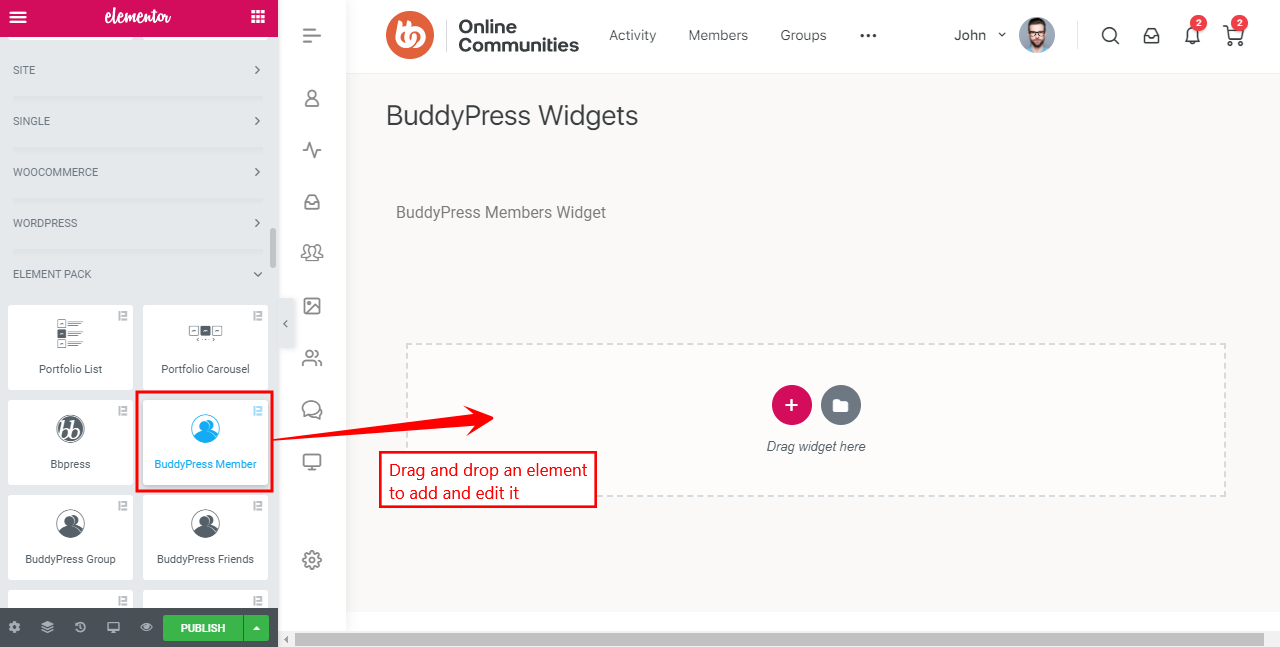
- Make the preferred changes to the element settings and then click the Publish button.
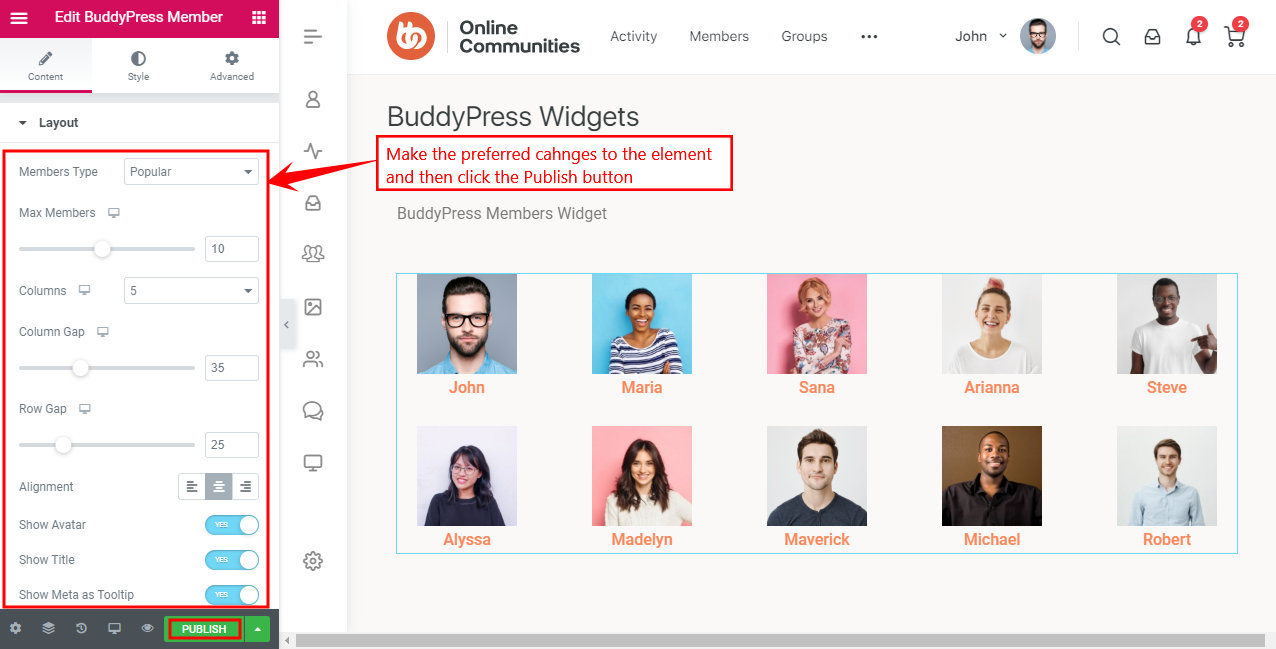
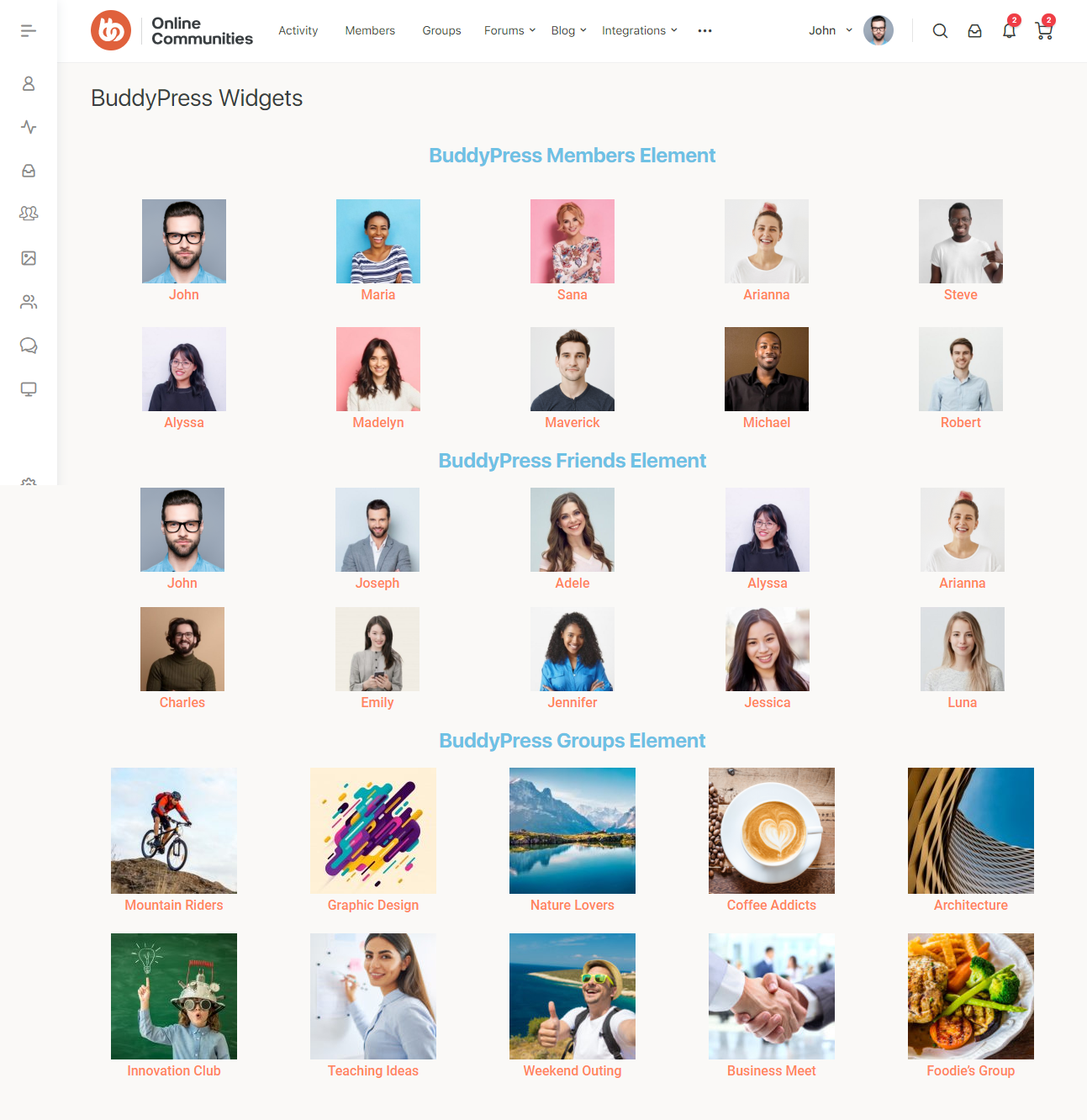
For further information and element demos, refer to the official website of Element Pack.
