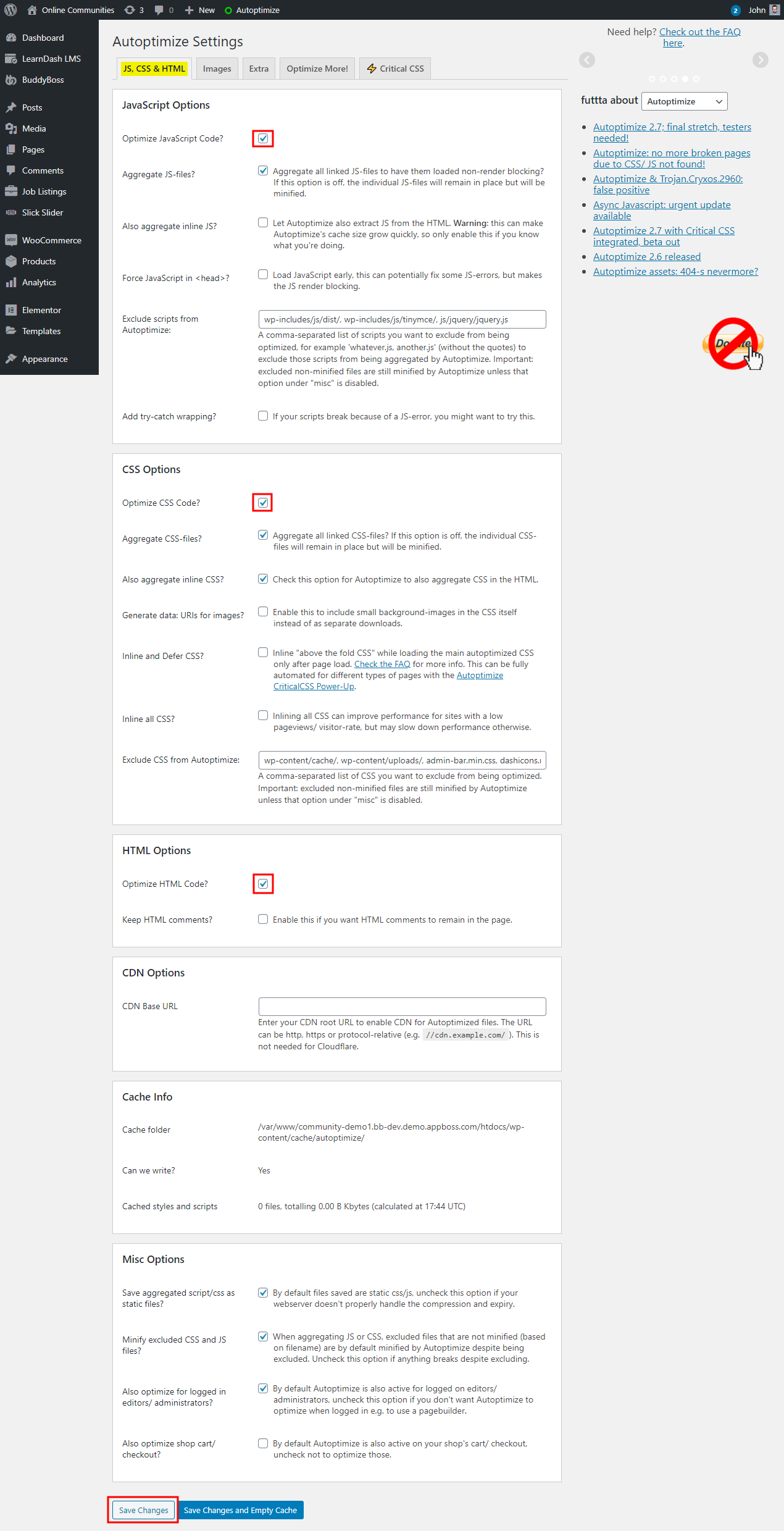The Autoptimize plugin optimizes your website’s performance. It can aggregate, minify and cache scripts and styles, inject CSS in the page head by default. Also,inline critical CSS and defer the aggregated full CSS. It moves and defers scripts to the footer and minifies HTML. You can optimize and lazy-load images, optimize Google Fonts, async non-aggregated JavaScript, remove WordPress core emoji cruft and much more.
The BuddyBoss Theme and Platform adapt the cache settings seamlessly to optimize your website.
Installing the plugin
To install the plugin:
- Download the Autoptimize plugin from the link below
https://wordpress.org/plugins/autoptimize/ - Extract the downloaded autoptimize.zip file to the WordPress plugins folder yourhostname/wordpress/wp-content/plugins OR
Go to your WordPress Dashboard > Plugins > Add New. Click the Upload Plugin button. Browse to the download file location, select the autoptimize.zip & install the plugin. - Click the Activate Plugin button to activate the Autoptimize plugin on your website. OR
To activate the plugin on your website site go to WordPress Dashboard > Plugins and then click the Activate button for Autoptimize.
Setting up the plugin
To setup the plugin:
- Go to WordPress Dashboard > Settings > Autoptimize.
- In the JS, CSS & HTML tab, enable the preferred options for JavaScript/CSS/HTML and make the preferred changes to the settings.
- Click the Save Changes button.