The WP Project Manager plugin is a project management and task management tool for WordPress. Super-charge your productivity creating, organizing and assigning tasks within a few clicks. The plugin has a user-friendly interface and the web-based task management feature enables your team to complete their to-dos quicker than ever.
The key features include:
- To-do List
- Milestone
- Messages
- Files
- Notifications
The Pro version includes features such as:
- Kanban Board for WordPress
- Gantt Chart for WordPress
- Time Tracker
- Invoice for Charging Clients
- BuddyPress for WordPress
- SubTask for more simple task management system
- WooCommerce Integration
- Slack Integration
- Managing projects from frontend
Installing the plugin
To install the plugin:
- Download the WP Project Manager plugin from the link below
https://wordpress.org/plugins/wedevs-project-manager/ - Extract the downloaded wedevs-project-manager.zip file to the WordPress plugins folder yourhostname/wordpress/wp-content/plugins OR
Go to your WordPress Dashboard > Plugins > Add New. Click the Upload Plugin button. Browse to the download file location, select the wedevs-project-manager.zip & install the plugin. - Click the Activate Plugin button to activate the WP Project Manager plugin on your website. OR
To activate the plugin on your website site go to WordPress Dashboard > Plugins and then click the Activate button for WP Project Manager.
Setting up the plugin
To set up the plugin:
- Go to WordPress Dashboard > Project Manager > Settings.
- In the General Settings tab, enter the file upload limit for each user, select the roles who can manage and create projects, add an optional logo.
- Click the Save Changes button to apply the changes to the settings.
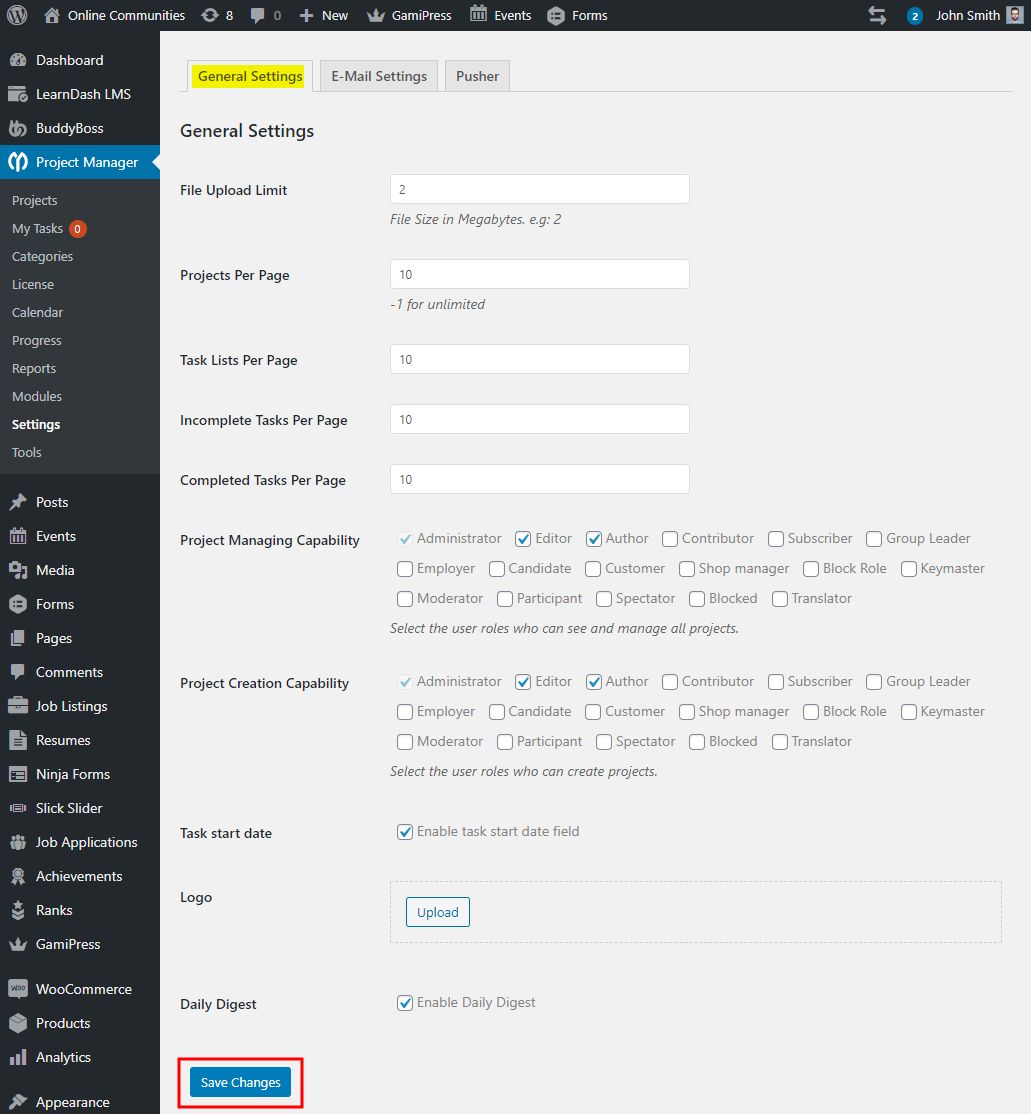
Creating a new project
To create a new project:
- Go to WordPress Dashboard > Project Manager > Projects.
- Click the New Project button.
- Add a title, description and add users to the project as manager/co-worker/client. You can add multiple users and assign them roles for the project.
- Click the Add New Project button.
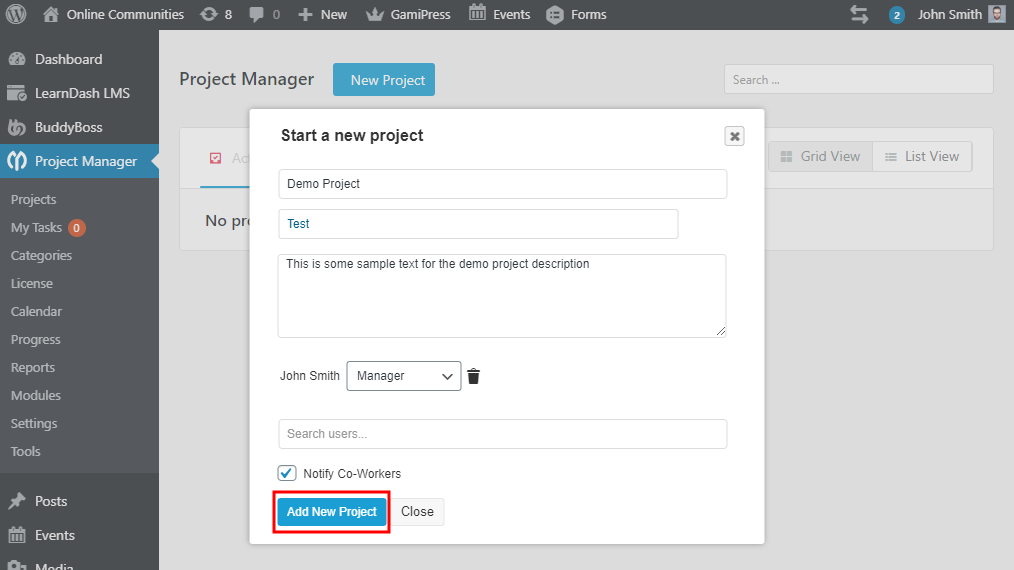
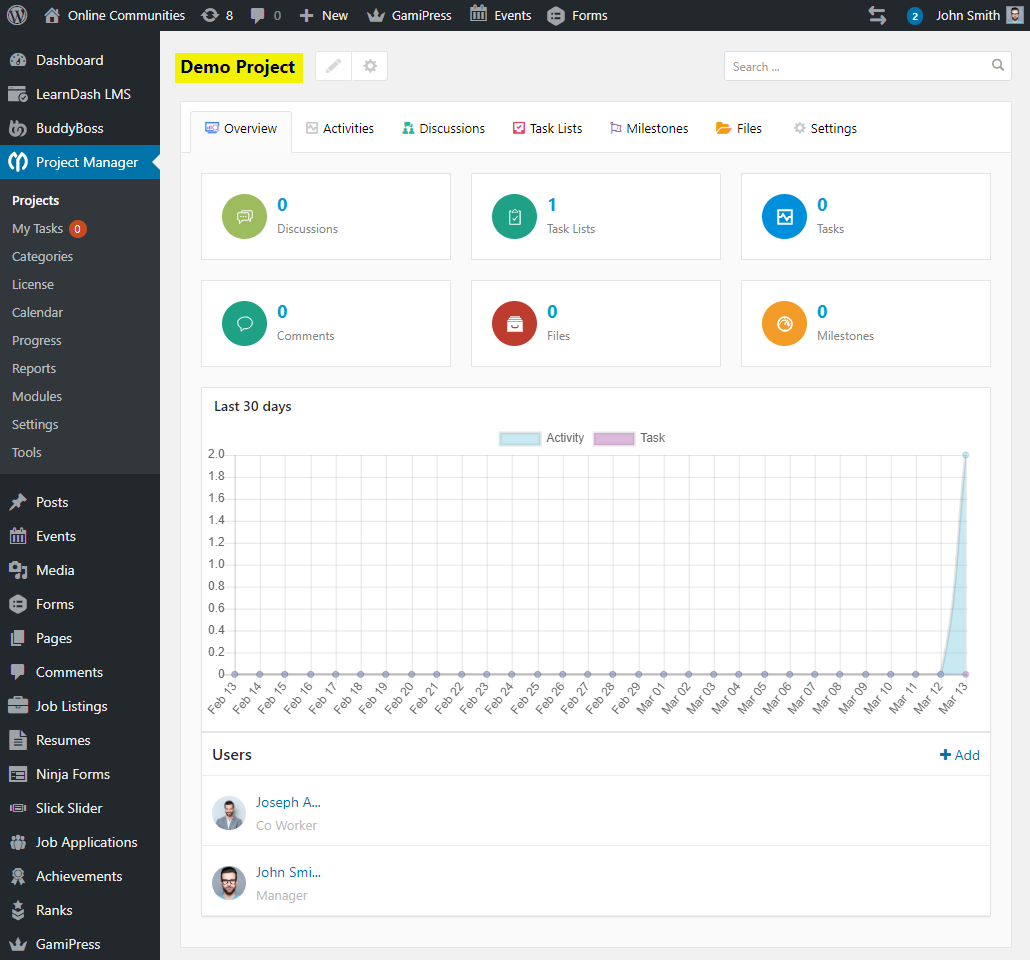
For further settings and usage tutorials, refer to the official documentation of WP Project Manager.
