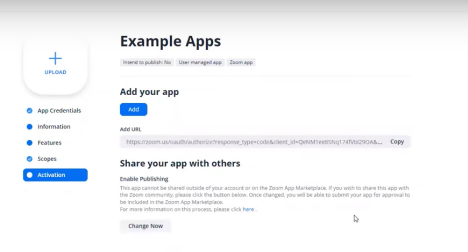- Go to https://marketplace.zoom.us/
- Login to an Admin account.
Note: An Admin account is necessary to have access to create applications on the Zoom marketplace. - On the right-hand side of the page, click the Develop dropdown and select Build App.
- Select Zoom Apps and click the Create button
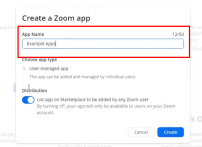
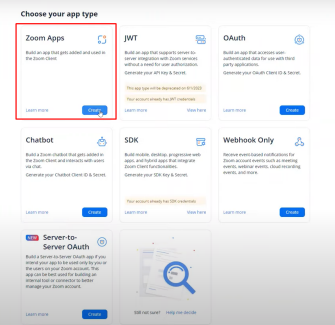
- Enter your App Name on the field provided. It is important to note that this cannot be changed moving forward so make sure to pick a name that will make sense for your app.
- If you want to publish your app to the Zoom marketplace, toggle the button under Distribution ON. Otherwise, toggle it OFF. Click the Create button.
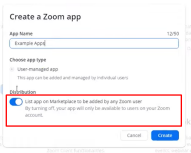
- Fill out the following fields:
- Home URL – this is the URL that Zoom will open first when your app is launched.
- Redirect URL for OAuth – this is where Zoom will redirect to once a user has authorized your app in order to provide you with the access token.
Note: This is basically the same with Home URL with /auth at the end of it. - Add allow lists – add here the same URL under Redirect URL for OAuth
- Domain allow list – add here the same URL under Home URL removing the https://
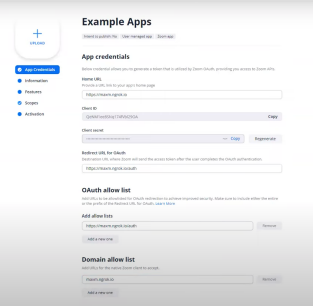
Note: Client ID and Client Secret are essentially the username and password for your app
- Click the Continue button.
- Under Information section, make sure to fill-in the following details:
- Short Description
- Long Description
- Developer Name
- Developer Email
Note: The four fields above are the bare minimum that you need to provide, but you may opt to fill-in the other fields about your company information as you see fit. 10. Click the Continue button.
- Click the Continue button.
- Under the Features section, this is where you can enable all the different functions and capabilities of the Zoom apps either through the SDK APIs or the standard webhook features offered with Zoom’s OAuth applications. It is up to you to enable these functions depending on the use case of your app.
- For the case of setting up a base reference app, follow these steps:
- Click on the Add APIs button under Zoom App SDK
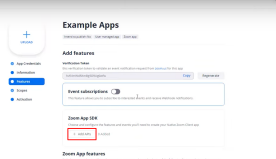
- Select the shareApp and click Done
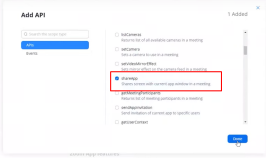
- Click on the Add APIs button under Zoom App SDK
- For the case of setting up a base reference app, follow these steps:
- Click the Continue button.
- Under the Scopes section, the zoomapp:inmeeting scope has already been added by default. If you want to extend the capabilities, you need to add the APIs and scopes that you need under this section. This will be for calling the Zoom API with your Zoom App OAuth Token.
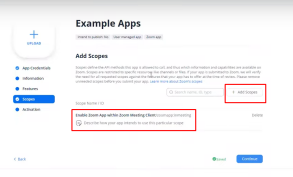
- Click the Continue button.
- Click the Add button to add your app here or you may opt to copy the Client ID and Client secret (this can be found under App Credentials section) to your reference application.