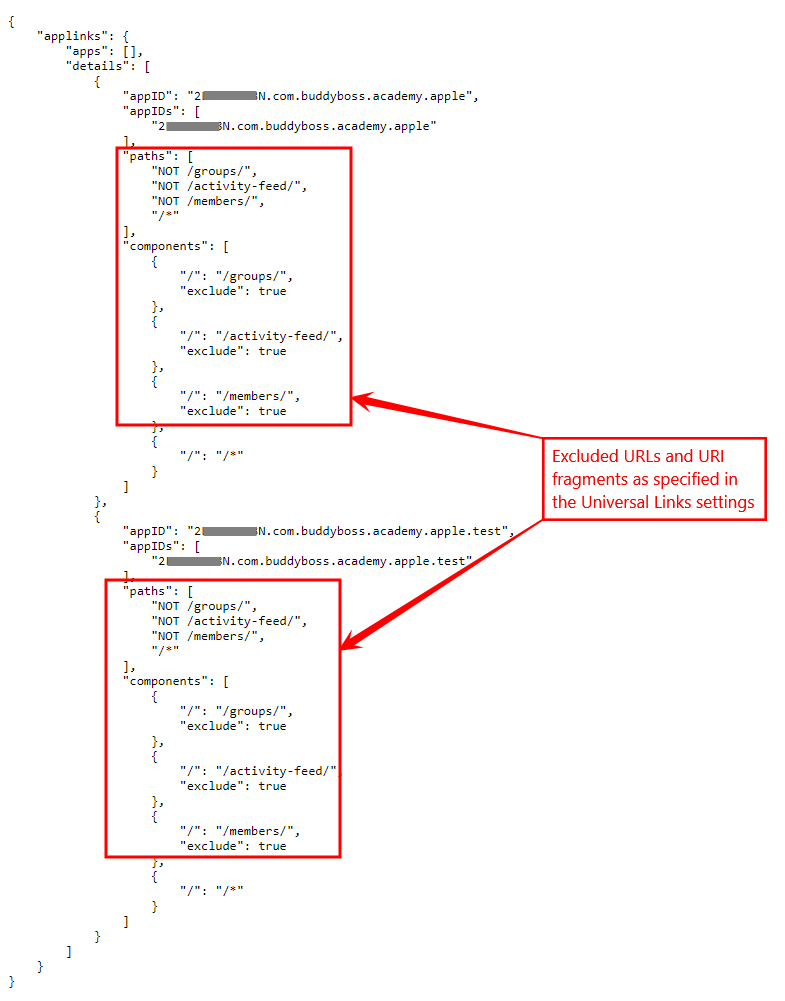In this tutorial, you will learn how to configure the universal links in the BuddyBoss App for an integrated mobile experience. Apple Universal Links allow your users to intelligently follow links to content in your app or to your website. You can configure your site’s URLs to open directly in the BuddyBoss App when a member clicks the URLs on an Apple mobile device.
Note: Enabling Universal Links requires Associated Domains to be enabled under capabilities for your iOS App.
To enable Associated Domains:
- Log in to your Apple Developer Account using the Apple ID you created your Apple Developer account with.
- Click on Certificates, Identifiers & Profiles.
- Click on the Identifiers tab and then click your App ID.
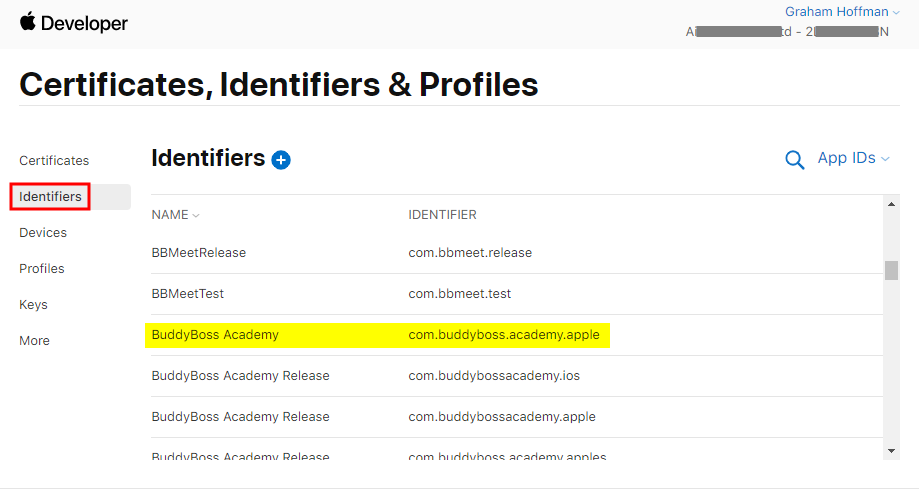
- In the Capabilities tab, mark the checkbox for Associated Domains and then click the Save button.

Note: After enabling Associated Domains capabilities, you MUST regenerate the Provisioning Profiles for your iOS app.
Regenerating Provisioning Profile
To delete the current Provisioning Profile and build a new one:
- Go to BuddyBoss App > Configure > iOS Settings and scroll down to Provisioning Profiles.
- Untick the Generate Profiles checkbox and click the Save Changes button.
- Now, scroll back to Provisioning Profiles and you will now see an X to delete the Provisioning Profiles.
- Click the X to delete the Provisioning Profiles and then click the Save Changes button.
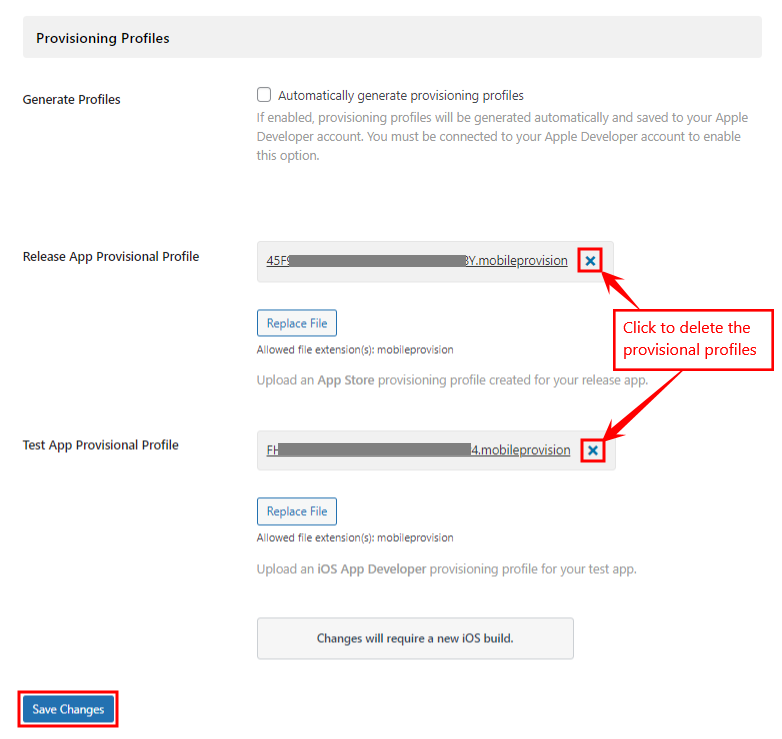
- Finally, go back to BuddyBoss App > Configure > iOS Settings > Provisioning Profiles > Generate Profiles and re-tick the Automatically generate provisioning profiles option.
- Click the Save Changes button.
Enabling Universal Links
To enable the universal links feature:
- Go to BuddyBoss App > Configure > iOS Settings > Universal Links.
- Mark the checkbox for Enable Universal Links.
You will need to generate a new iOS build after enablling/disabling the Universal Links feature. - Optionally, enter the URLs or URI fragments you want to exclude from opening in your app.
- Click the Save Changes button.
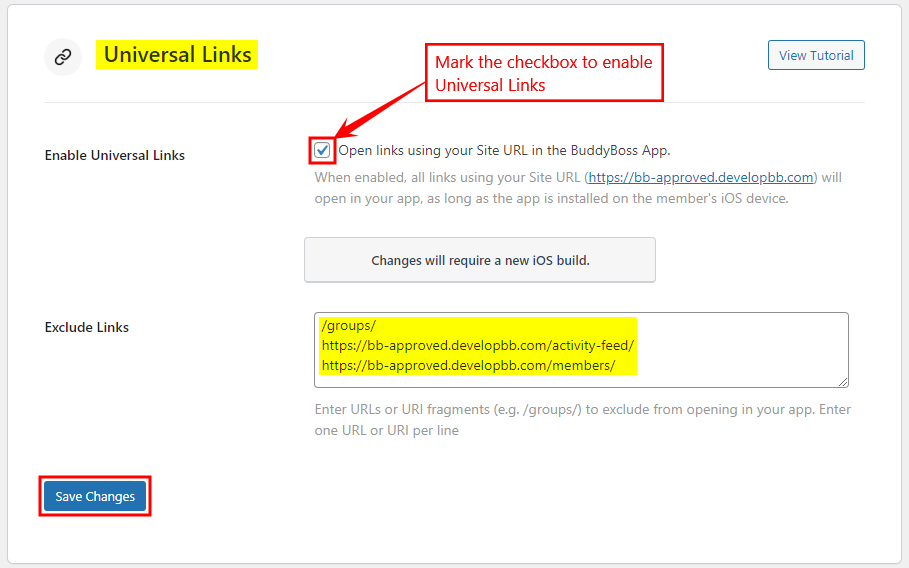
To verify if a valid JSON is served after enabling the Universal Links option, go to the following URL in your browser:
{{your site url}}/.well-known/apple-app-site-association/
For example:
https://buddyboss-academy.com/.well-known/apple-app-site-association/