In this tutorial, you will learn how to configure the Default Restricted Message that will show to members who don’t have access to the content they are trying to view.
To configure the default restricted message:
- Go to BuddyBoss App > Settings > Access Controls.
- Enter the Default Title for restricted messages.
- Enter the Default Content.
- Select the Default Button Action.
- No Button
- Open App Page
- Open Product Screen
- Open In-App Product
- Mark the checkbox for Default Settings if you want to show a teaser of the content behind the message.
- When enabled, by default members will see a teaser of the content behind the message, but will not be able to interact with it.
- Click Save Changes.
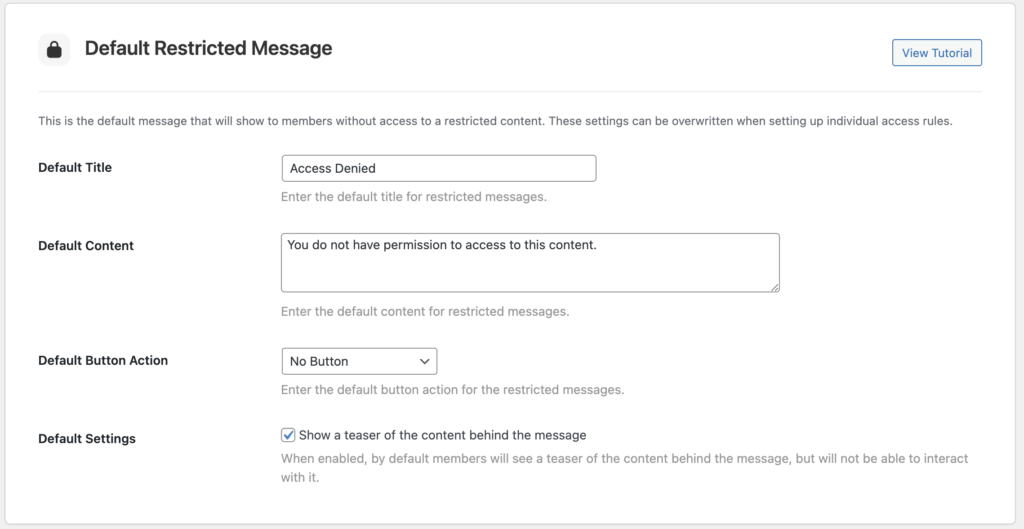
Note: These settings can be overwritten when setting up individual access rules.
