In this tutorial, we will share the step-by-step procedure on how to publish an unlisted app to the Apple App Store.
What are unlisted apps?
Unlisted apps don’t appear in any App Store categories, recommendations, charts, search results, or other listings. They can also be accessed through Apple Business Manager and Apple School Manager. Apps for specific organizations, special events, or research studies, or apps used as employee resources or sales tools are good candidates for unlisted distribution.
Unlisted apps are discoverable only with a direct link.
Publishing an unlisted app
You’ll need to submit a request to receive a link to your unlisted app and are available to anyone who has access to the link.
- If your app hasn’t been submitted for review or was already approved for public download on the App Store, simply complete the request form.
- If your app was already approved for private download on Apple Business Manager or Apple School Manager, you’ll need to create a new app record in App Store Connect, upload your binary, and set the distribution method to Public before completing the request form.
- Fill out the details in the Unlisted App Request form with your App Name and the App ID of your app.
- Enter the details of the business problem your app solves.
- Enter the details as to why you wish to distribute the app as unlisted.
- Enter the size of your user base/audience for your app.
- Mark the checkboxes for the audience and the regions for your app.
- Accept the terms and conditions, ad then click Submit.

You’ll receive a confirmation email once your request for the unlisted app distribution has been approved. In case you receive a rejection, go through the review guidelines and send another request for approval.

Distributing an unlisted app
You’ll find the unlisted app distribution link under General > Pricing and Availability > App Distribution Methods.
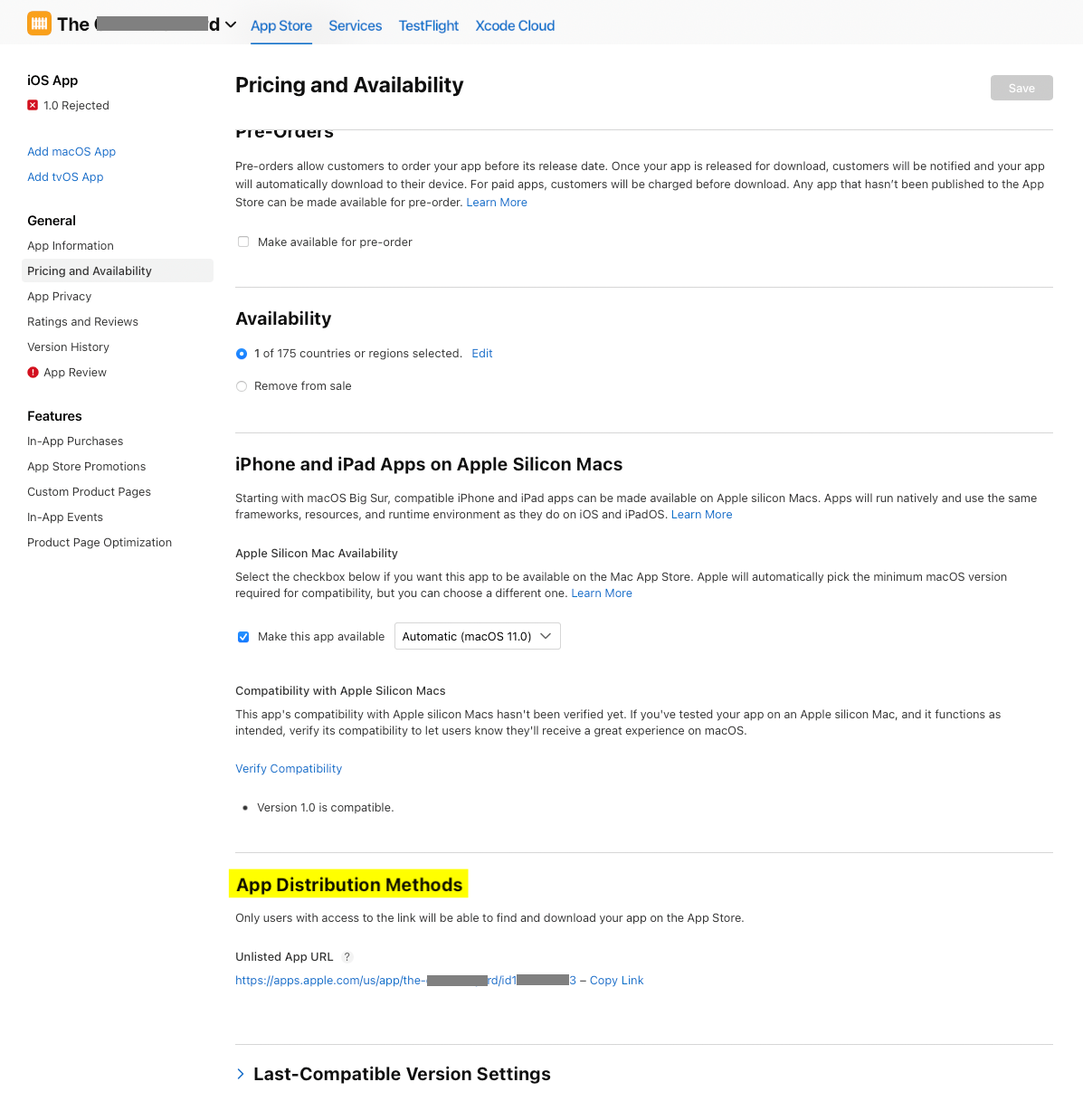
Tricks and Tips
- Wait for approval before resubmitting your private app for a review.
- Make sure you add a note under App Review Information, that you are submitting the app for the unlisted app distribution method when submitting the app for a review again.
- Do not share the link for your unlisted apps publicly to prevent unauthorized use.
