Testing an update of a plugin or theme on a live site can be risky. Your brand takes a hit if your website is looking weird or a functionality is not working as expected. This is where staging sites or a development environment steps in. These are where you’d test or try a recent update of a plugin or theme before pushing it to your live production site.
If you need to test or try a recent update from the Buddyboss Theme and BuddyBoss Platform Pro before you put it live on your website, you can install the theme and plugin under any of the following domain keywords without the need for entering a license key:
- .test
- .dev
- staging.
- localhost
- .local
Downloading and Installing the BuddyBoss Theme:
With BuddyBoss, you can build an online community, sell memberships and courses, with full flexibility and control over your platform. BuddyBoss Theme is a premium WordPress theme designed to make the BuddyBoss Platform plugin look beautiful.
To install the theme:
- Buy the BuddyBoss Theme from the link below
https://www.buddyboss.com/pricing/ - Log into your BuddyBoss Account and then to your Downloads page. Download the BuddyBoss Theme from your Downloads area.
- Extract the downloaded buddyboss-theme.zip file to the WordPress themes folder yourhostname/wordpress/wp-content/themes OR
Go to your WordPress Dashboard > Appearance > Themes > Add New. Click the Upload Theme button. Browse to the download file location, select the buddyboss-theme.zip & install the theme. - Click the Activate button to activate the BuddyBoss Theme on your website. OR
To activate the theme on your website site go to WordPress Dashboard > Appearance > Themes and then click the Activate button for BuddyBoss Theme.
Downloading and Installing BuddyBoss Platform Pro:
The BuddyBoss Platform Pro plugin includes the premium features of the free BuddyBoss Platform. The BuddyBoss Platform Pro plugin is included in your BuddyBoss Theme purchase, you do not need to buy it separately.
To install the BuddyBoss Platform Pro:
- Log into your BuddyBoss Account and then to your Downloads page. Download BuddyBoss Platform Pro from your Downloads area.
- Extract the downloaded buddyboss-platform-pro.zip file to the WordPress themes folder yourhostname/wordpress/wp-content/themes OR
Go to your WordPress Dashboard > Plugins > Add New. Click the Upload Plugin button. Browse to the download file location, select the buddyboss-platform-pro.zip & install the plugin. - Click the Activate button to activate BuddyBoss Platform Pro n your website. OR
To activate the plugin on your website site go to WordPress Dashboard > Plugins and then click the Activate button for BuddyBoss Platform Pro.
Testing the BuddyBoss Theme & BuddyBoss Platform Pro on a staging site/development environment
You do not need to purchase an additional license for the BuddyBoss Theme and BuddyBoss Platform Pro to test it on a staging site or a development environment before pushing it to a live site. The allowed keywords for staging sites are:
- .test
- .dev
- staging.
- localhost
- .local
If your staging or development environment domain name contains any of the allowed keywords, you can try and test the new updates of your BuddyBoss Theme and BuddyBoss Platform Pro without having to purchase another license key for it. For example,
- online-communities.test.net
- my.example.dev.com
- test-sites.dev.online-communities.net/
- example.test.domain-name.com
- localhost/mybuddybosswebsite/
- staging.example.domain-name.net
- .local/buddyboss/
- buddybossthemesite.local/my-sample-website/
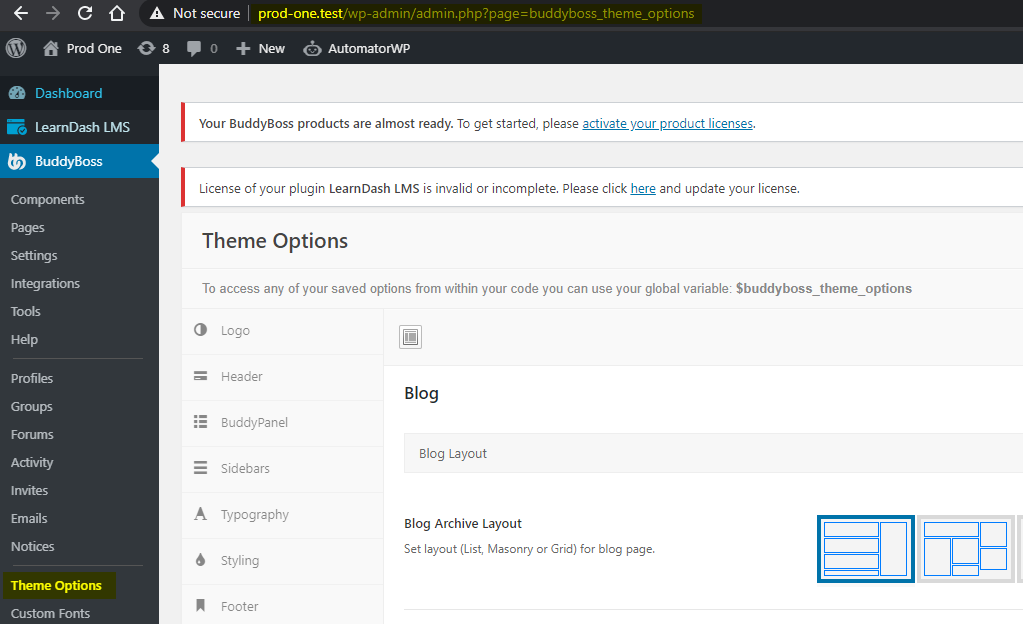
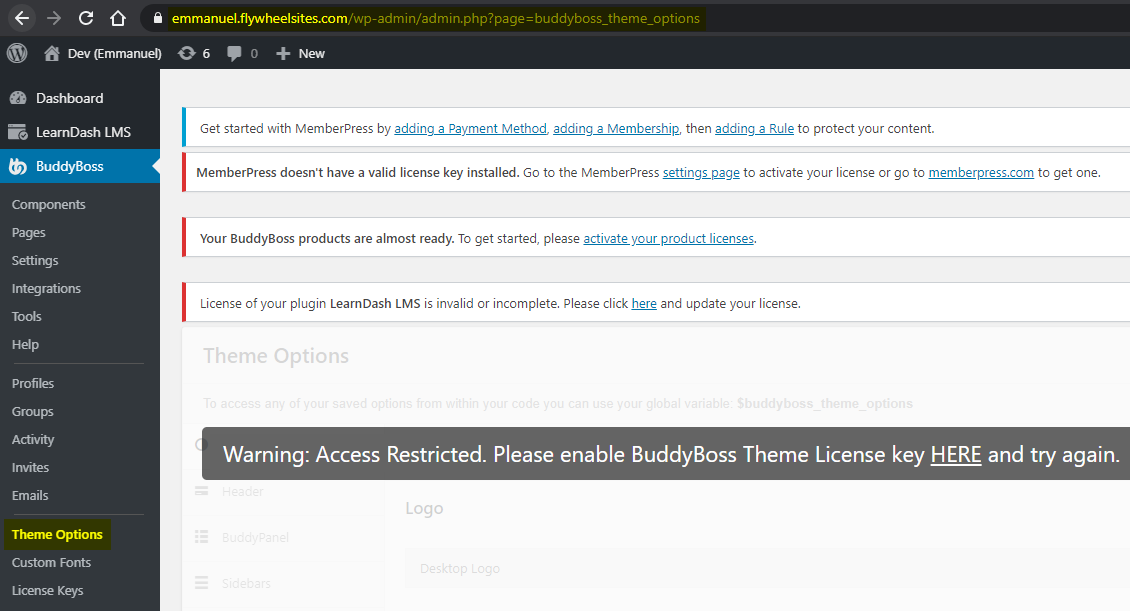
NOTE: Theme Options (WordPress Dashboard > BuddyBoss > Theme Options) and Custom Fonts (WordPress Dashboard > BuddyBoss > Custom Fonts) are restricted by default for disabled/deactivated BuddyBoss Theme license keys.
