The BuddyPress User Testimonials plugin allows users on BuddyPress based social network to leave recommendations/testimonials for other users.
The integration works and requires the BuddyBoss Platform installed and activated on your website.
BuddyBoss Platform is a fork and forge of the BuddyPress plugin and bbPress plugin. Any plugin developed for the BuddyPress and bbPress plugin is supported by the BuddyBoss Platform.
You do NOT need to install the BuddyPress plugin or the bbPress plugin separately. BuddyBoss Platform acts as a replacement for both the plugins.
Installing the plugin
To install the plugin:
- Download the BuddyPress User Testimonials plugin from your BuddyDev account page.
- Extract the downloaded bp-user-testimonials.zip file to the WordPress plugins folder yourhostname/wordpress/wp-content/plugins OR
Go to your WordPress Dashboard > Plugins > Add New. Click the Upload Plugin button. Browse to the download file location, select the bp-user-testimonials.zip & install the plugin. - Click the Activate Plugin button to activate the BuddyPress User Testimonials plugin on your website. OR
To activate the plugin on your website site go to WordPress Dashboard > Plugins and then click the Activate button for BuddyPress User Testimonials.
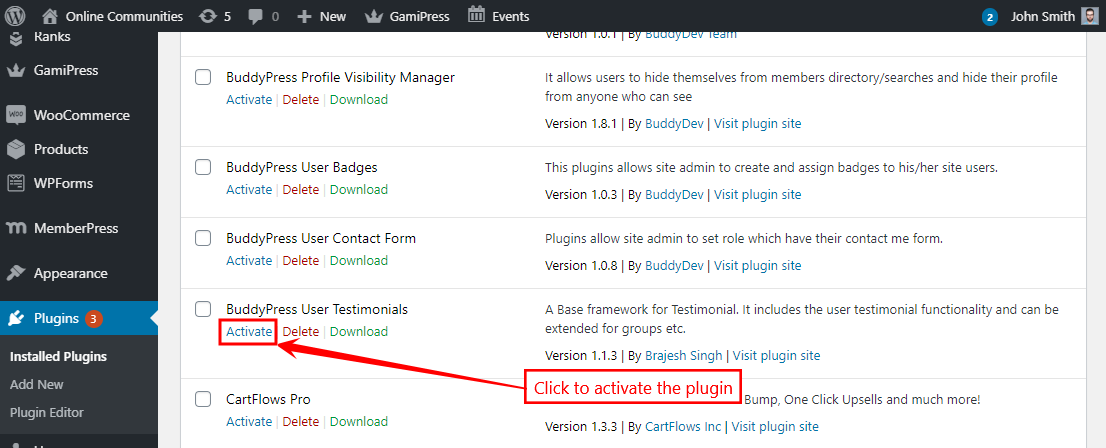
You must have the BuddyBoss Platform installed and activated on your site for the BuddyPress User Testimonials plugin to work.
Connected users can add testimonials from WordPress Dashboard > User Testimonials > Add New and the approved testimonials are displayed on a user’s profile in the Testimonials section.
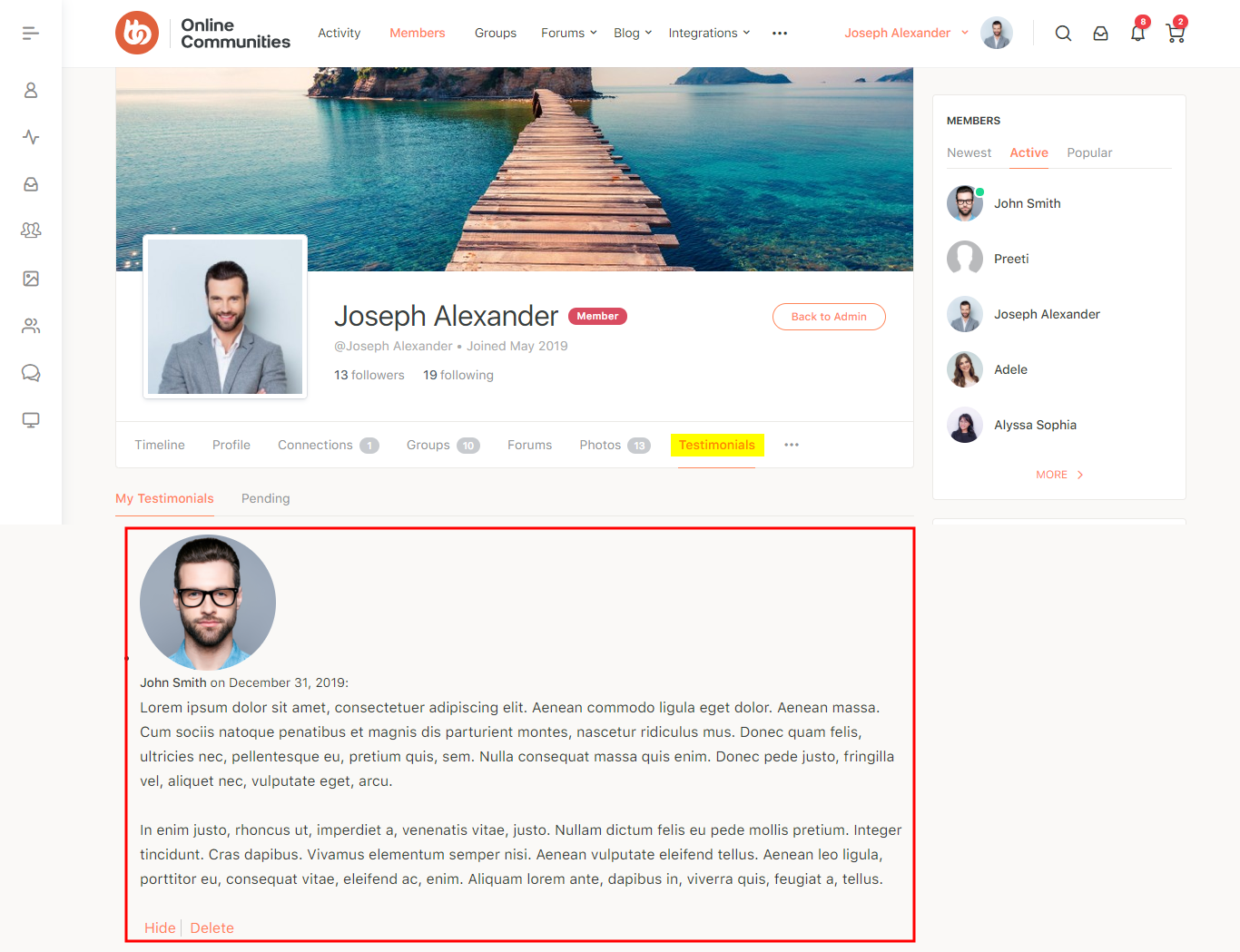
For further setup options, refer to the official documentation of BuddyPress User Testimonials.
