Widgets Explained
Every page on your site can have a sidebar that you can place “widgets” into. Add widgets by going to Appearance > Widgets and dragging the widgets you wish to use into the appropriate sidebars. When you open any sidebar box it will explain where and how that particular sidebar is used.
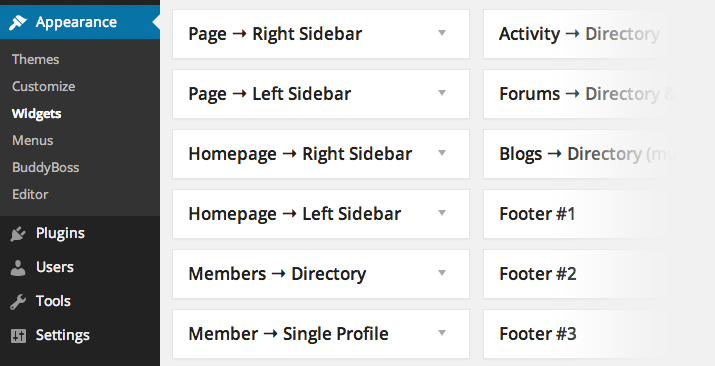
BuddyBoss comes with 16 widget areas. They are:
WordPress Pages & Posts
- Page → Right Sidebar
- Page → Left Sidebar
Homepage
- Homepage → Right Sidebar
- Homepage → Left Sidebar
BuddyPress Pages
- Members → Directory
- Members → Single Profile
- Groups → Directory
- Groups → Single Group
- Activity → Directory
- Forums → Directory & Single
- Blogs → Directory (multisite)
Footer
- Footer #1
- Footer #2
- Footer #3
- Footer #4
- Footer #5
BuddyBoss Login Widget
BuddyBoss comes packaged with a profile login widget (requires the BuddyPress plugin). BuddyPress 1.9+ now comes with a login widget as well, so you may prefer to use their version.
- Go to Appearance > Widgets.
- Add the “(BuddyBoss) Profile Login Widget” to your desired widget area. You can add it to as many widget areas as you’d like.
- Give the widget a title of your choosing. The title will only be displayed for logged out users; logged in users see their profile info.
