- Editor Rating: 5 out of 5
- Download Link: Envolve Chat
- Plugin version: 1.1
- We tested with: WordPress 3.0.1, BuddyPress 1.2.5.2
- Author: Envolve
- Price: Free
I recently reviewed another chat plugin for BuddyPress, the BuddyPress-Ajax-Chat. While it was an ok chat plugin, I had a couple of issues with it. That’s why I am still in the search of a better chat plugin.
I found Envolve Chat, a chat plugin whose developers claim to be similar to Facebook chat. I want to test the plugin to see if it is better than BuddyPress-Ajax-Chat. So, I installed and activated the plugin on our site.
After I activated the plugin, there is a settings link under the plugin name on the plugin page itself.
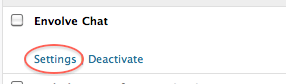
Clicking the settings link brings you to a page where you can set up Envolve Chat. This page gives you instructions on setting up the plugin on your site. You need to go to envolve.com to get a code to paste on a field on the settings page. You also need to tick a “powered by: envolve” checkbox which is necessary to activate the plugin. You can also choose to use a member’s username on the chat application and to only show the application to logged in users.
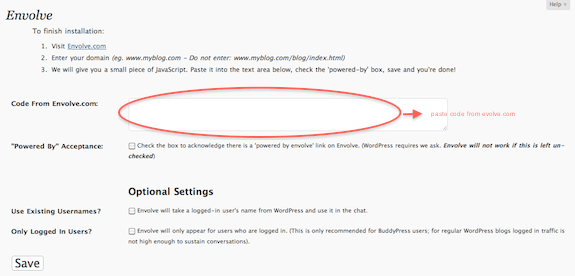
Setting up the plugin involves going to and creating an account on their website, envolve.com. Clicking on the link on the settings page brings you to their site where you are asked to enter the url and name of the site where you installed the plugin.
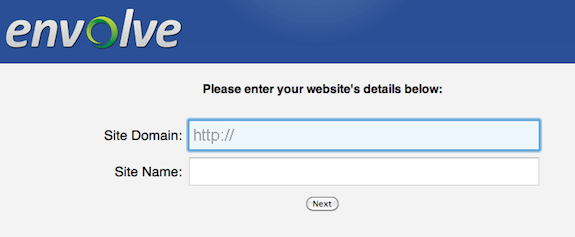
After entering the url and name of your site, you are asked to create an account. Once you do, you are given the code to copy and paste on the settings page on your site.
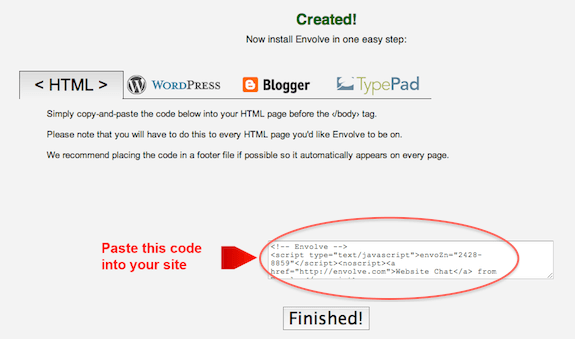
Once you paste the code on the settings page, you must tick the “powered by: envolve” checkbox and then choose if you want the to use a member’s username on the chat application and to only show the application to logged in users. Then you save these settings and the plugin is good to go.
Like the Facebook chat application, Envolve chat appears on the lower right corner of your web page. It has two tabs – a new chat tab that creates a public chat and the tab which shows the users who are online on your site. You can also start a private chat on this tab by clicking on”chat” beside a member’s username.
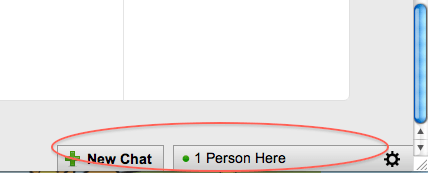
And like the Facebook chat, the tabs expand when you click on them. As expected, there are links on the chat window that will prompt you to create an account at envolve.com when you click on them.

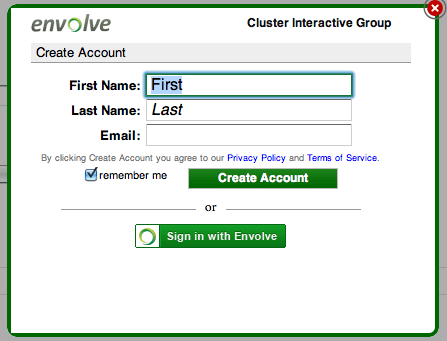
This plugin that I just installed is the free version, which has the basic features. There are also paid versions of the plugin with more advanced features whose pricing depends on the number of visitors your site has in a month. You can see their pricing here.
Overall, I would say that this chat plugin is a whole lot better than the previous one I reviewed. I like the fact that the chat box is in the lower right corner and is unobtrusive to the web page. It’s interface is also very simple and not cluttered. It is a no-nonsense chat application that would be a worthy addition to your BuddyPress site.



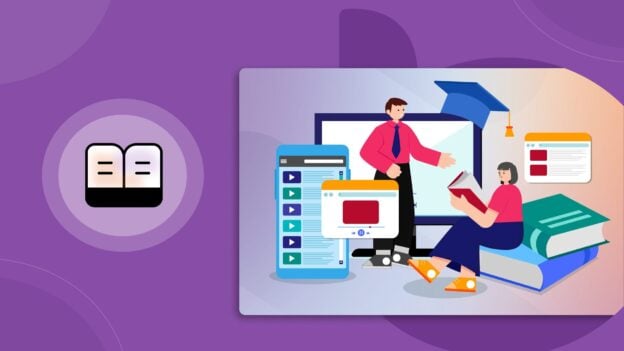
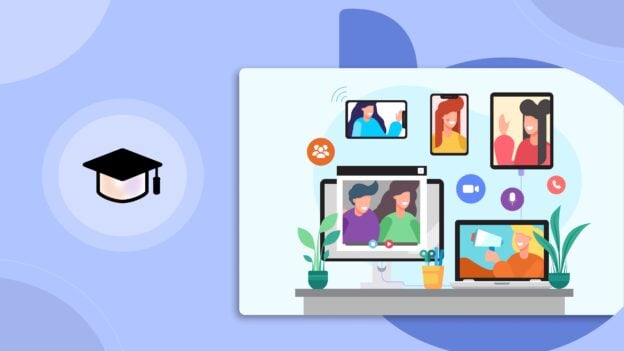
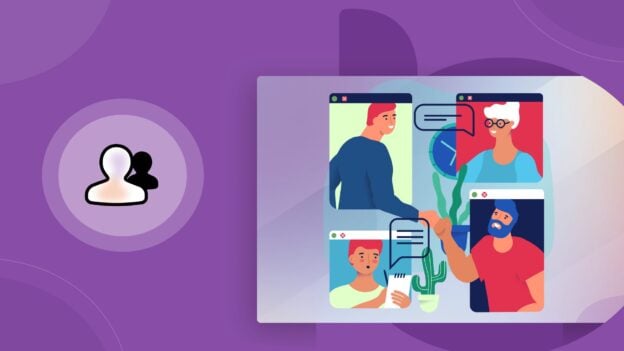







I am in develpment for this site, I want to create a chat that will index the pages into Google for SEO purposes.
An example would be….http://www.investorschatroom.com/
The key is to index the pages of each chat, or something like that. Please inform me of the SEO factors that you will be able to do.
Thanks
Excellent blog here! Also your web site rather a lot up very fast! What host are you using? Can I am getting your affiliate link to your host? I desire my site loaded up as quickly as yours lol
You can check our blog here